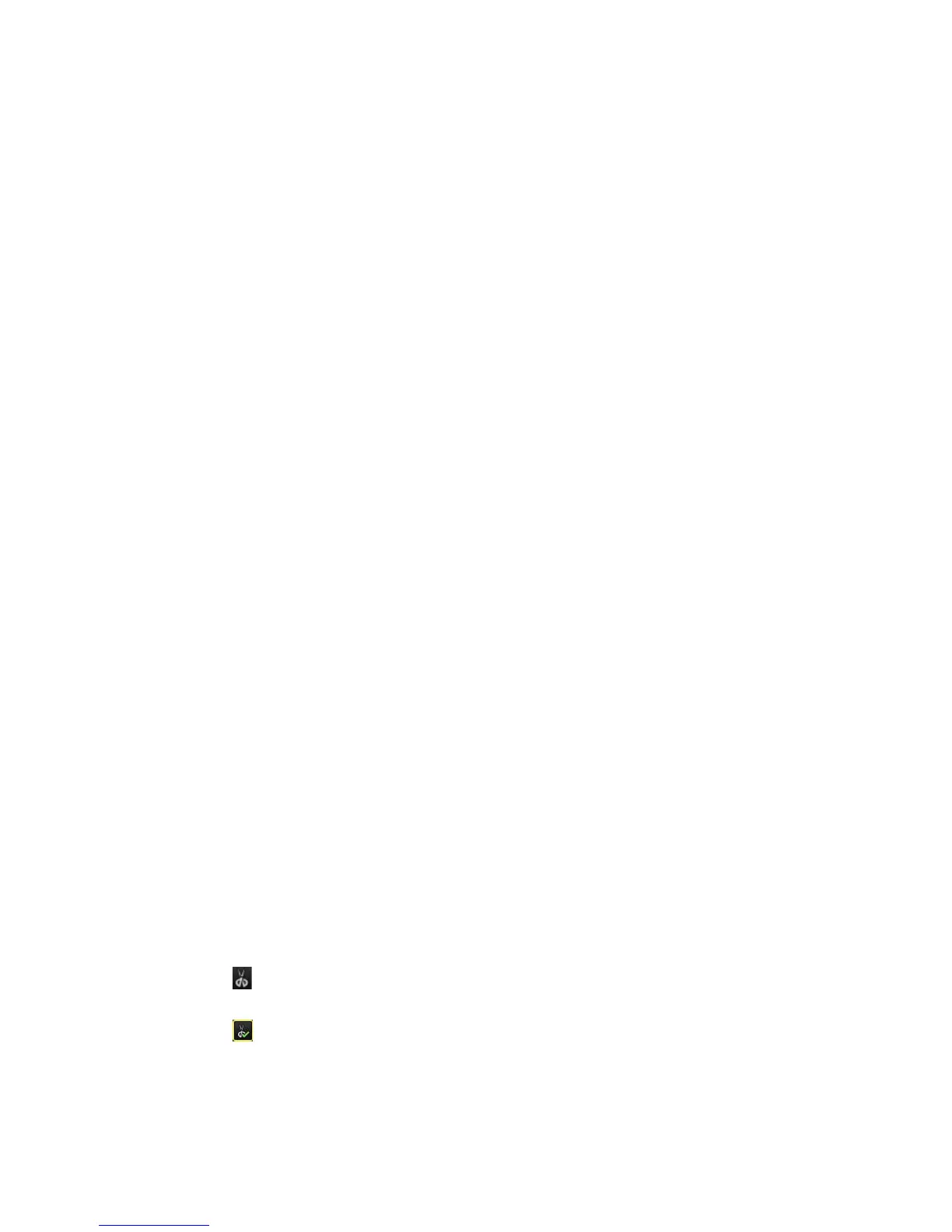7BChapter 8: Archiving files
TruVision DVR 44HD User Manual 51
To export recorded files to a backup device:
1. Connect the backup device to the recorder.
If using a USB memory drive, insert the device into the USB port on the front panel. If using
a digital video disk (DVD) or eSATA drive, insert the disc into the DVD drive. If both media
are found in the recorder, the USB device takes precedence over the DVD.
2. In live view mode press the Search button on the front panel or remote control.
- Or -
Right-click the mouse and select Advanced Search.
The Advanced Search window appears.
3. Select the cameras and search parameters required.
4. Click Search. The list of results appears.
5. Select the files to export.
Note: You can click the Play button to verify that the selected files are the files to export.
6. Click Archive. The Archive window appears.
7. Select the storage medium to export to from the drop-down list.
8. Click Archive to begin the backup process.
Create and archive video clips
You can save important scenes in a recorded file for later reference by creating video clips of
selected portions of the file during playback. When an intruder, for example, crosses in front of
several cameras you can save the video clip of the intruder’s path across these cameras in a
single file.
Up to 30 video clips can be made from a recording.
Note: This feature is only available using the mouse.
To export video clips during playback:
1. Connect the backup device to the recorder.
2. Search for the required files to play back. See “Searching recorded video” on page 40.
3. Select the file or files to play back and click Play. Playback starts immediately.
4. Click the playback timeline where you want the video clip to start and click the Start
Clipping button.
5. Click the playback timeline where you want the video clip to stop and click the End
Clipping button.
6. Repeat for additional clips.
7. Exit playback mode. A message appears asking if you want to save the video clips.