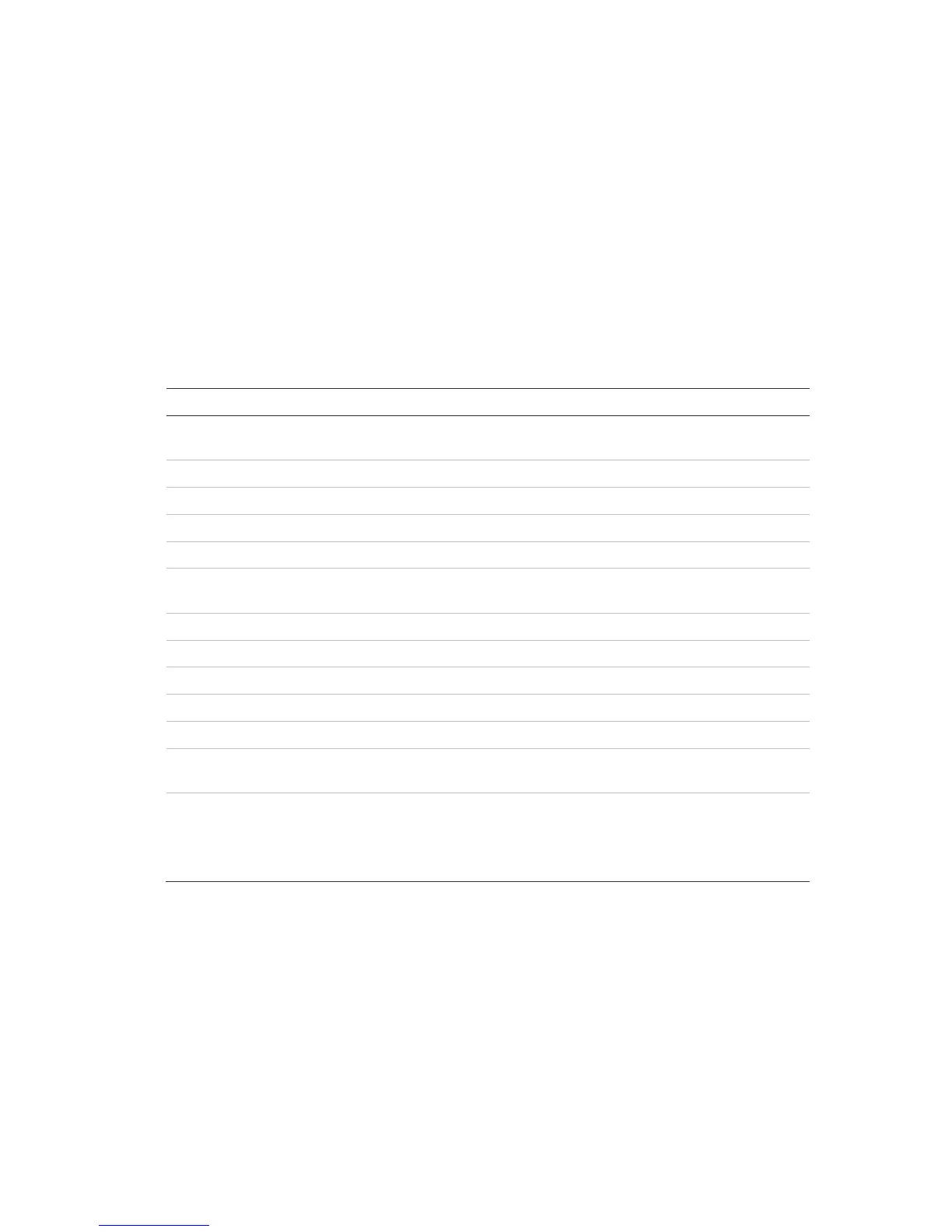10BChapter 11: Network settings
TruVision DVR 44HD User Manual 81
4. Click Apply to save the settings and click Exit to return to live view.
E-mail settings
The recorder can send email notifications of alarms or notifications through the network.
Note: Ensure that the DNS address has been set up correctly beforehand.
To configure email settings:
1. From the menu toolbar, click Network Settings > Email.
2. Enter the required settings.
nable Server Authentication Check the box if your mail server requires authentication and enter the login
user name and password.
If the mail server requires authentication, enter the login user name.
If the mail server requires authentication, enter the login password.
erver Enter the SMTP server’s IP address.
ort Enter the SMTP port. The default TCP/IP port for SMTP is 25.
Check the box to enable SSL if it is required by the SMTP server. This feature
Enter the name of the sender of the email.
ddress Enter the sender’s email address.
eceivers Select an email recipient. Up to three receivers can be selected.
Name Enter the name of the receiver of the email.
Address Enter the email address of the receiver.
Check the Attach JPEG File box if you want to send an email with attached
alarm images.
Select an interval range in the Interval box.
The interval range represents the time range in between the alarm images
being sent. For example, if you set the interval range at two seconds, the
second alarm image will be sent two seconds after the first alarm image
3. Click Test to the test email settings.
Note: We recommend that you test the email settings after entering values in the email
window.
4. Click Apply to save the settings and click Exit to return to live view.
Note: We recommend that you test the email settings after entering values in the Email
window.