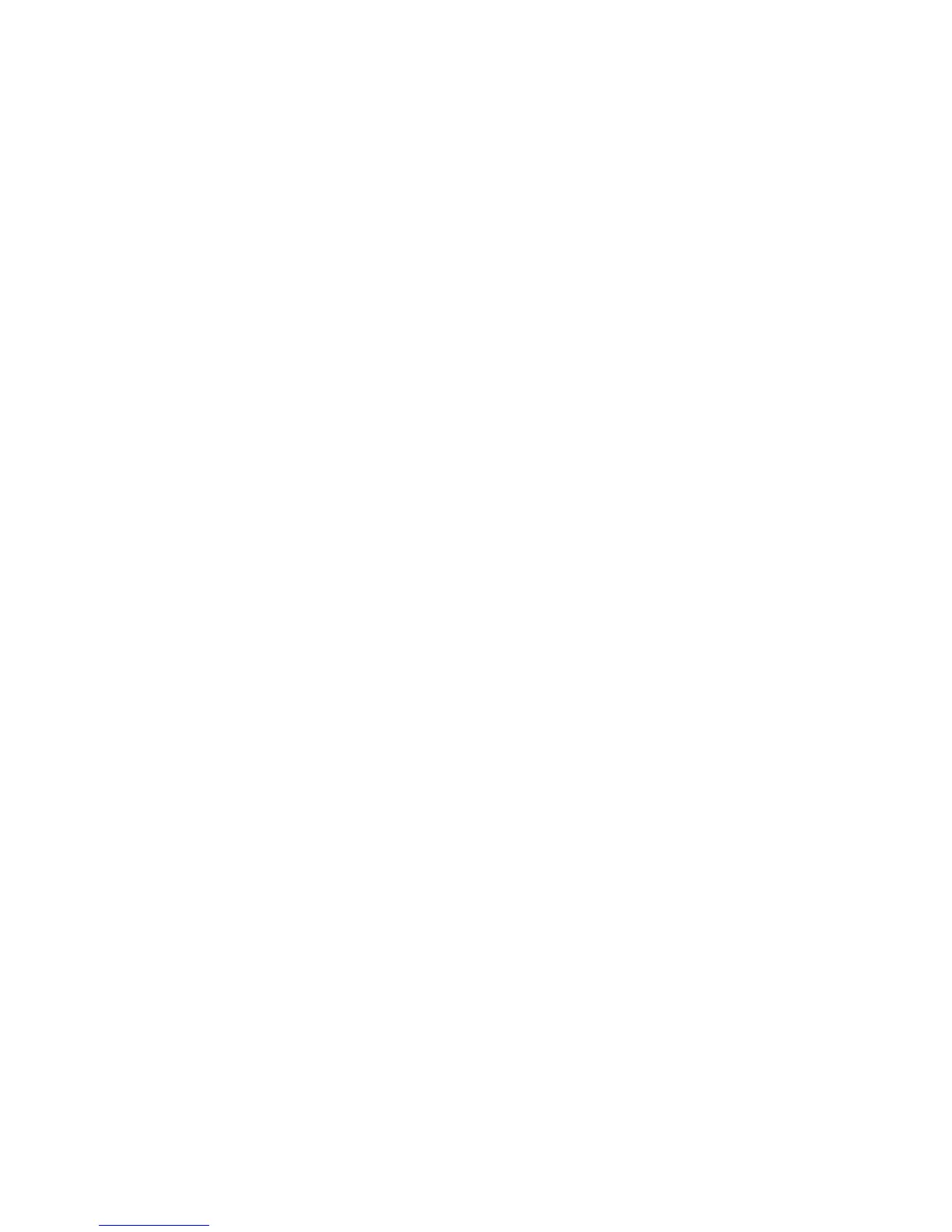9BChapter 10: Camera setup
62 TruVision DVR 44HD User Manual
2. Enter a name for the camera (1), if required. The name can have up to 32 alphanumeric
characters.
3. Check the Display Name (2), Display Date (3), and Display Day (4) boxes to display the
camera name, date, and week.
4. Select a date format and a time format (5).
5. Select how you want the camera information displayed (6).
Select one of the options from the drop-down list. Default is non-transparent/non-flashing.
• Transparent & Flashing
• Transparent & Not flashing
• Non-transparent & Flashing
• Non-transparent & Not flashing
6. To change the size of the OSD font displayed, select one of the options from OSD Font (7).
7. There are two colored text boxes in the camera view window; one for the camera name (red
box) and the other for the date/time (yellow box). Using the mouse, click and drag a text box
to the display position (8).
8. To copy the settings to other cameras, click Copy and select the desired cameras. Click
OK.
9. Click Apply to save the settings and then click Exit to return to live view.
Image settings
The Image tab allows you to adjust image settings for each individual camera channel.
You may need to adjust the camera image depending on the location background in order to
get the best image quality.
The system has image settings for frequently encountered lighting conditions; Standard, Indoor,
Dim Light and Outdoor. You can also manually adjust the brightness, contrast, saturation, hue
and saturation values.
You can modify the digital noise reduction (DNR) value to improve image quality. This function
removes image noise from a video signal, which can be more pronounced in low light
conditions.
Note: These options can also be modified from the image settings button on the live view
toolbar (see “Live view toolbar” on page 30).
To adjust display settings:
1. From the menu toolbar, click Camera Setup > Image.
2. Select the camera for which to adjust the video image settings (Standard, Indoor, Dim Light,
or Outdoor).
3. Adjust the brightness, contrast, saturation, hue, sharpness and digital noise reduction
values by dragging each scroll bar.