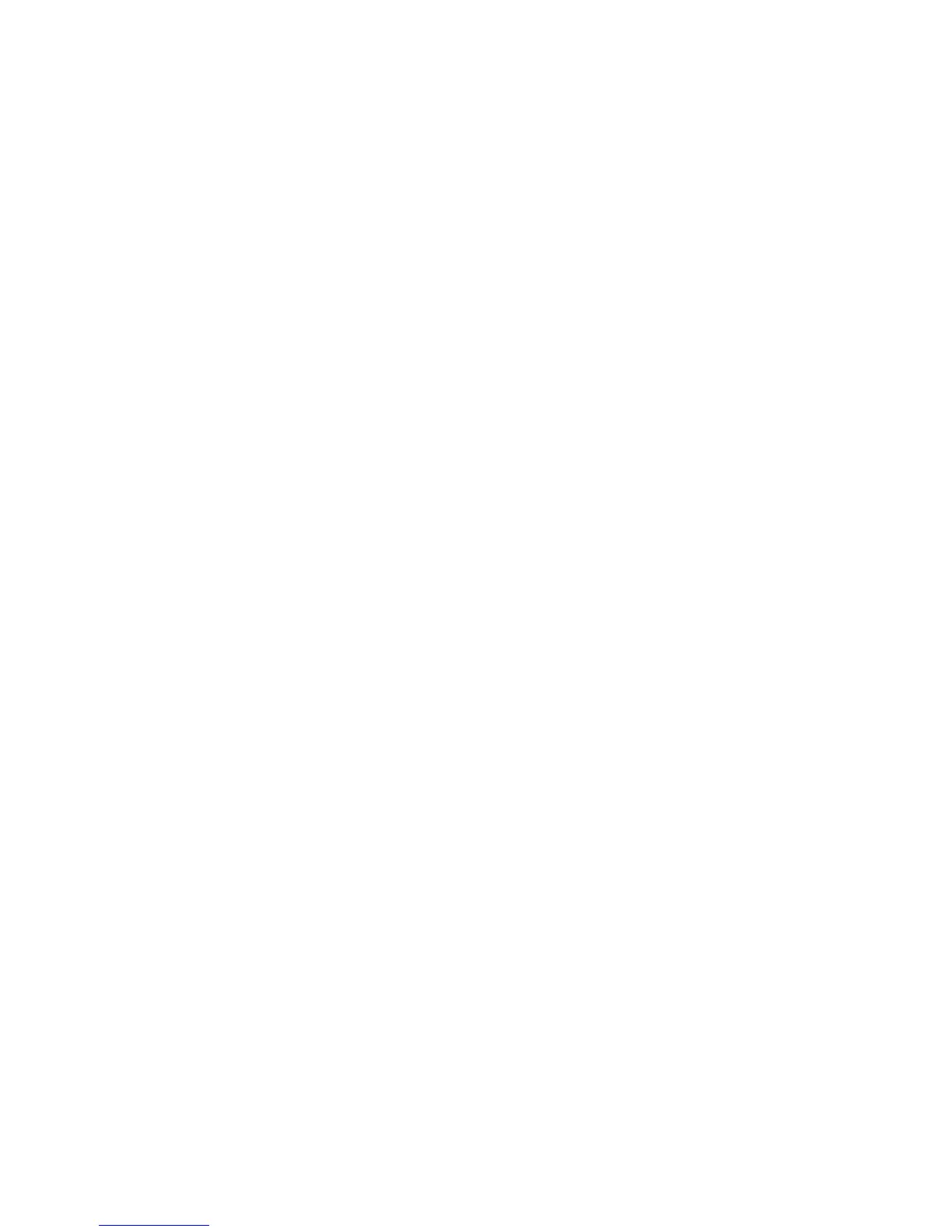12BChapter 13: Alarm and event setup
94 TruVision DVR 44HD User Manual
Types of system alarm notifications
The different types of system alarm notifications are:
• HDD Full: All installed HDDs are full and will not record any more video.
• HDD Error: Errors occurred while files were being written to the HDD, there is no HDD
installed, or the HDD had failed to initialize.
• Network Disconnected: Disconnected network cable.
• Duplicate IP Address Found: There is an IP address conflict with another system on the
network.
• Illegal Login: Wrong user ID or password used.
• Input/Output Video Standard Mismatch: I/O video standards do not match.
• Input/Recording Resolution Mismatch: There is a mismatch between the expected and
provided stream from the camera.
• Abnormal Record: HDD cannot record any more files. This could be due to the overwrite
option being disabled so recorded files are locked and cannot be deleted.
Detect video loss
Video may be lost if the camera develops a fault, is disconnected, or is damaged. You can set
up the recorder to detect video loss and trigger a system notification.
To setup video loss detection:
1. From the menu toolbar, click Alarm & Event Setup > Video Loss.
2. Select a camera to configure for video loss detection.
3. Check the Enable Video Loss Alarm box to enable the feature.
4. Click the Actions button to enter the Actions window.
5. Set the arming schedule for detecting video loss.
Click the Actions tab and select the schedule of when you want video loss detection to be
enabled. The schedule can be set for all week or any day of the week with up to 8 time
periods per day. Click Apply to save the settings.
6. Select the alarm response method.
Click the Arming Schedule tab and select how you want the recorder to notify you of video
loss. Select: Full-screen monitoring, enable alarm host, send email, and trigger alarm host.
See page ““Types of system alarm notifications” above for the descriptions. Click Apply to
save the settings.
7. Click OK to return to the main window
8. Click Copy to copy these settings to other cameras, if required, and then click Apply to
save the changes.