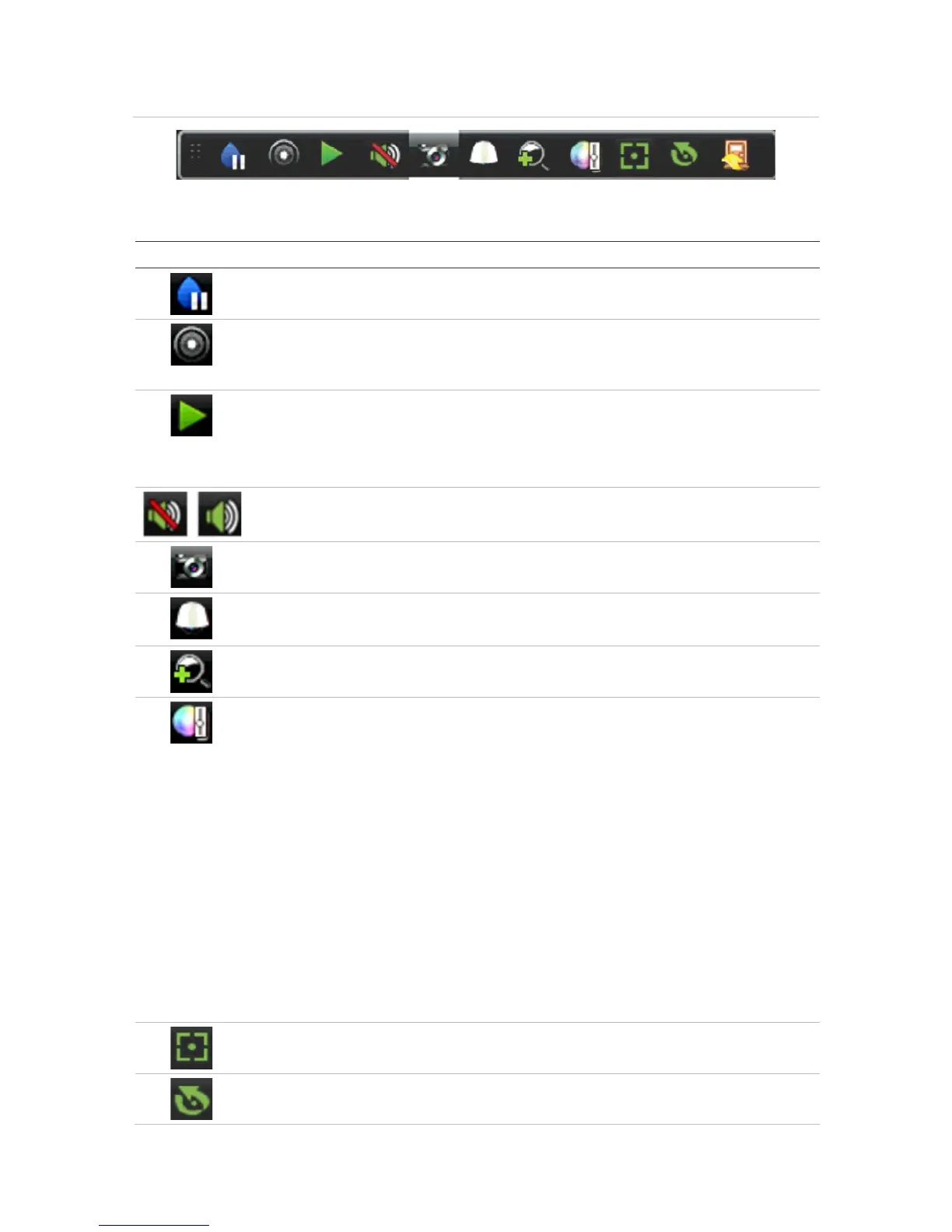4BChapter 5: Live view
TruVision DVR 44HD User Manual 31
Figure 8: Live view toolbar
Table 9: Description of the live view toolbar icons
Icon Description
: Freeze the live image of the selected camera. Although the image pauses, time and date
information does not. The system clock continues to run.
Start Manual Recording: Start/stop manual recording.
The icon is red when manual recording is enabled. See “Recording schedule” on page 86 for
information on setting up this function.
Instant Playback: Playback the recorded video from the last five minutes. If no recording is
found, then there was no recording made in the last five minutes.
Click the icon and select the desired camera. Click OK.
See “Modify the instant replay duration” on page 88 For more information.
Audio On: Enable/Disable audio output. The audio option must already have been setup in the
Display menu.
Snapshot: Capture a snapshot of a video image. The image is saved on the unit. See “
of snapshots” on page 44 for more information.
PTZ Control: Enter PTZ control mode.
See “Configuring PTZ settings” on page 71 for more information.
Digital Zoom: Enter digital zoom. See “Digital zoom” on page 32 for further information.
Image Settings: Enter the image settings menu to modify the image lighting levels. There are
two options:
Preset Mode: These are preconfigured image lighting levels. Select one of the four options
depending on current lighting conditions:
- Standard: Use in standard lighting situations.
- Indoor: Use indoors.
- Dim Light: Use when the light level is low.
- Outdoor: Use when outdoors. The contrast and saturation values are high.
Customize: Modify brightness, contrast, saturation, and hue values. Click Restore to restore
image settings to previous values.
Click Restore to restore image settings to previous values. Click Default to return to default
values.
These settings can also be modified from the Camera Setup > Image menu (see page “Image
settings” on page 62.
Auxiliary Focus: Automatically focus the camera lens for the sharpest picture.
Lens Initialization: Initialize the lens of a camera with a motorized lens, such as PTZ or IP
cameras. This function helps to maintain lens focus accuracy over prolong periods of time.