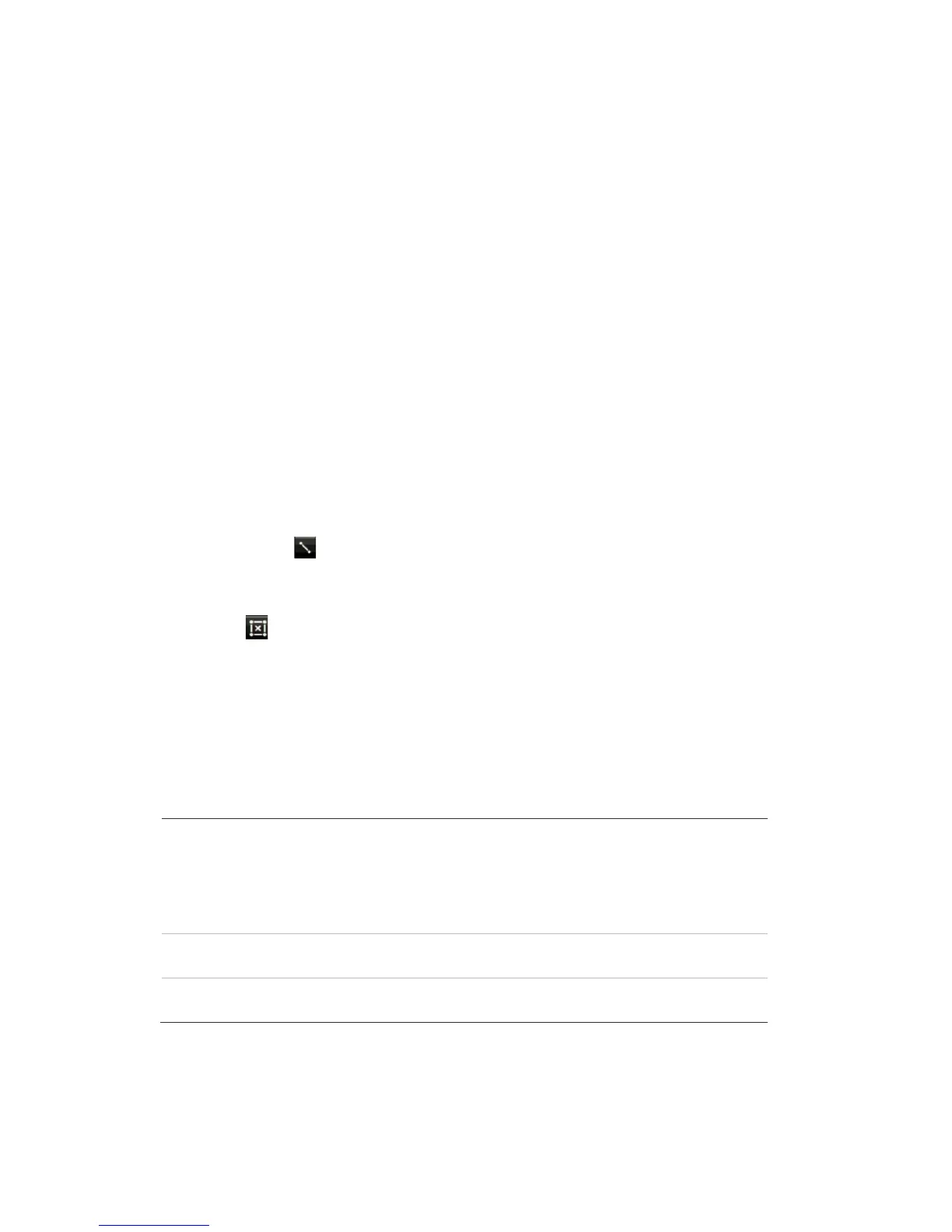9BChapter 10: Camera setup
TruVision DVR 44HD User Manual 65
To define line crossing detection:
1. From the menu toolbar, click Camera Setup > VCA(SMD) > VCA.
2. Select the camera to detect line crossing motion. Each camera must be set up individually.
3. Under “Type”, select Line Crossing Detection and check Enable.
4. Under “Line”, select the desired line number. You can configure up to four different lines for
a camera.
5. Under “Detection”, select the motion direction as A<->B, A->B, or B->A from the drop down
menu (3):
A<->B: When an object moves across the pre-defined line in both directions, it is detected
and an alarm is triggered.
A->B: Only an object crossing the pre-defined line from the A to the B side can be detected
and trigger an alarm.
B->A: Only an object crossing the pre-defined line from the B to the A side can be detected
and trigger an alarm.
6. Set the sensitivity level between 1 and 100. Default is 50.
Note: Click Restore to return the value to default.
7. To set a line, click . The cursor changes to a pen symbol. Click where you want the line
to start on screen and click again where you want the line to stop. A blue line appears on
screen.
Note: Click to delete the line.
8. Specify the channels triggered when a line crossing detection alarm is triggered. Click
Settings > Trigger Channel and check the cameras that will start recording.
9. Specify the schedule during which a line crossing detection alarm can be triggered. Click
Settings > Arming Schedule. Select the day of the week and the time.
10. Specify the action when a line crossing detection alarm is triggered. Click Settings >
Actions and check one or more response methods.
images display one at a time every 10 seconds (default dwell time).
Change the desired sequence dwell time under Display
Settings>Dislpay>Sequence Dwell Time. When the alarm stops,
cycling of the images stops and you return to live view mode.