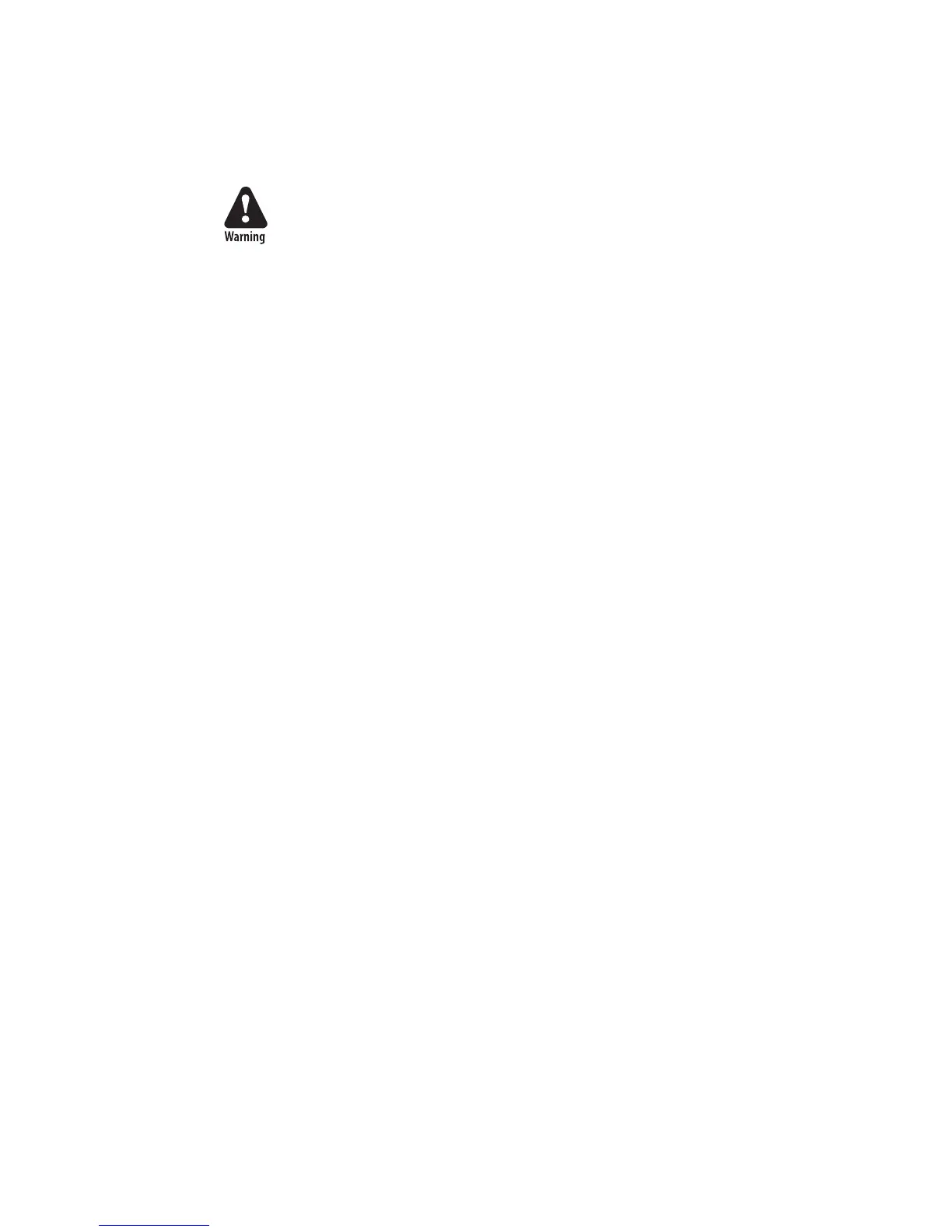10 Intermec EasyCoder PF2i, PF4i, and PF4i Compact Industrial—Service Manual
Chapter 1—Models and Options
Checking Hardware and Firmware
Finally, you may want to inspect the electronics compartment. To do so,
carefully follow the instructions in Chapter 11.
Always switch off the power and remove the power cord before removing
the cover over the electronics compartment! Dangerous voltage!
In the electronics compartment, check:
• Type of CPU board?
- Check number and size of Flash SIMMs.
- Check size of SDRAM SIMM.
• Any optional interface board fi tted?
- Check type, straps, and optional circuits.
Refer to Chapters 13 and 14 for more information.
Being delivered with either Intermec Fingerprint v8.xx programming
language or IPL v2.xx (Intermec Programming Language), the printer
can eisily be converted from Fingerprint to IPL or vice versa using a
fi rmware card or special software. The keyboard overlay will also need to be
switched. The type of fi rmware is indicated by the messages in the display
window.
Fingerprint only
If the printer is working and possible startup program can be interrupted,
the type of program in the printer can be identifi ed. Connect printer
and computer, open a suitable communication program, and start up the
printer in Fingerprint’s immediate mode. The instruction FILES allows
you to check what fi les the various parts of the printer's memory contain.
The statements FONTS and IMAGES can be used for the same purpose
regarding fonts and images. Use the VERSION$ function to check version
of the Intermec Fingerprint fi rmware.
You can read the setup in the Setup Mode or using Intermec Shell, which
also allows you to print test labels containing the present setup values.
To enter Shell if a custom-made autoexec-fi le prevents access, lift the
printhead and press any key on the printer's keyboard (except the <Shift>
key), then turn on the power while continuing to press the key. When the
Shell countdown begins, release the key and press <Enter> to start Shell.
Do not forget to lower the printhead if you want to print for example test
labels. Refer to the User’s Guide and to Appendix 1 in this Service Manual
for more information on the Setup Mode and the Intermec Shell startup
program.
If the printer still does not work, you may need to interview the user.
IPL only
The Test/Service part of the Setup Mode allows several types of test labels
to be printed (see the User’s Guide and Appendix A). IPL also has a number
of commands that return valuable information on the printer’s status (see
IPL Programming, Reference Manual).
