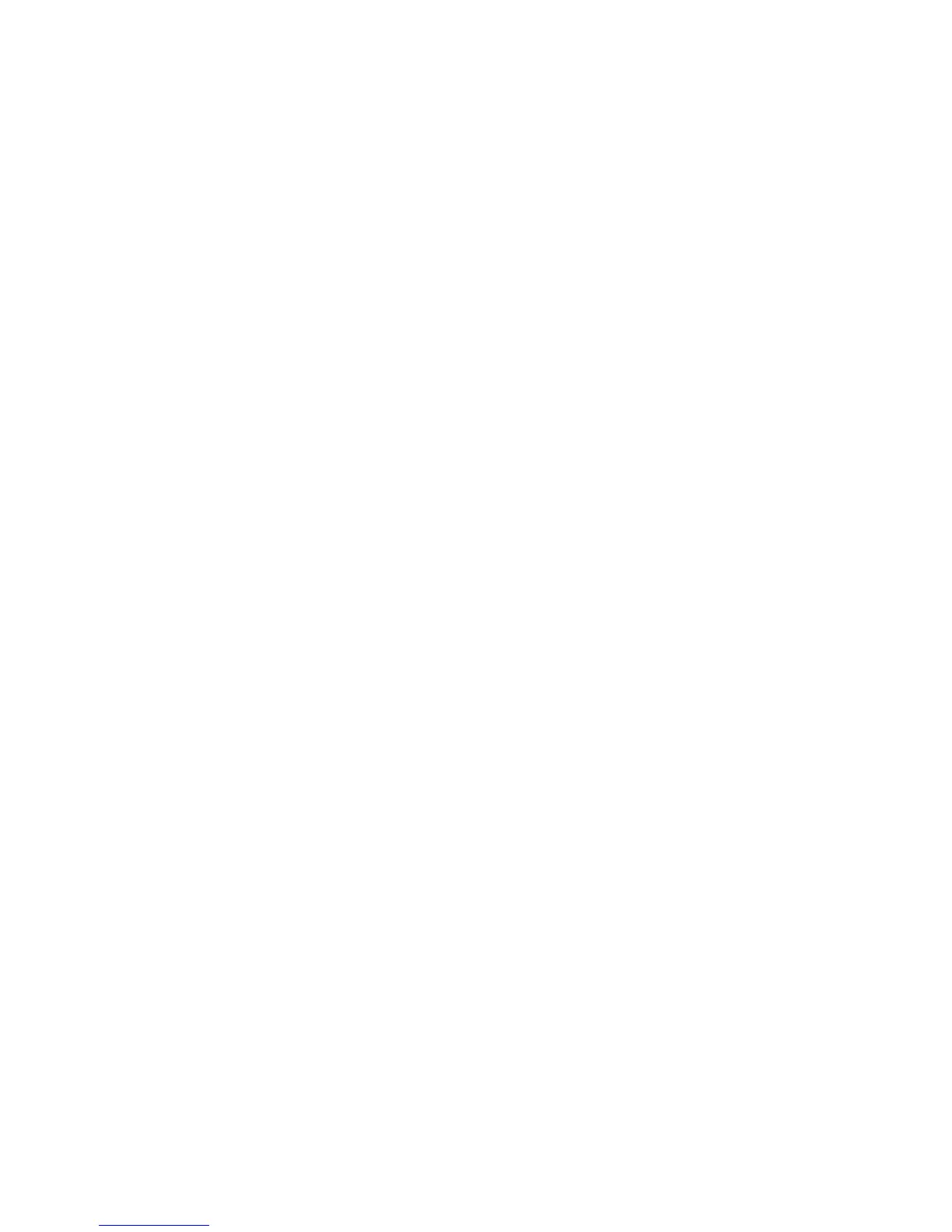Intermec EasyCoder PF2i, PF4i, and PF4i Compact Industrial—Service Manual 221
Chapter 15—Troubleshooting
15.10 Network Communication Troubles
This section applies both to EasyLAN Ethernet and EasyLAN Wireless
communication between a printer and a local area network. It does not
cover general network troubles in other types of equipment, such as wiring,
access points, routers, switches, servers, etc. It is assumed that the network
is in good working order, that is, other devices connected to the network
works well and the trouble can be pinpointed to the printer.
Description:
The printer cannot communicate with the network after the network
interface has been installed.
Possible Causes and Suggested Remedies:
• Defect interface board or bad connection between interface board and
CPU board.
- Print a Hardware test label in the Setup Mode to see if the printer
recognizes the interface board. Also check if the Network node is
shown in the Setup Mode. If not, switch off the power, disconnect
the interface board, clean the connectors, and connect the interface
again. Switch on the power. Print a new Hardware test label. If the
troubles remains, replace the interface board.
Wireless only: Also check visually that the radio module is properly
connected to the adapter board. If the radio module is not connected
properly, the Network node will be displayed in the Setup Mode
but the wireless interface will not be recognized on the hardware test
label.
• Bad internal cabling.
- Ethernet only: Check that the network extension cable is properly
connected to the interface board. Visually check the cable for breaks
or shavings.
- Wireless only: Check that the antenna cable is properly connected to
the connection point marked “MAIN” on the radio module. Visually
check the cable for breaks or shavings.
Check that the antenna is properly connected and is pointing straight
up.
• Bad connection between printer and an Ethernet network
- Check the network LED indicator at the back of the printer. There
should be a green light fl ashing occasionally showing network activ-
ity or a solid yellow background light if connected to a 100 Mbps
network. Note that there is no background light indication provided
for 10 Mbps wired networks.
- Check that the network cable is connected correctly to the network
wall socket, hub, or similar and to the RJ-45 socket on the printer’s
rear plate.
