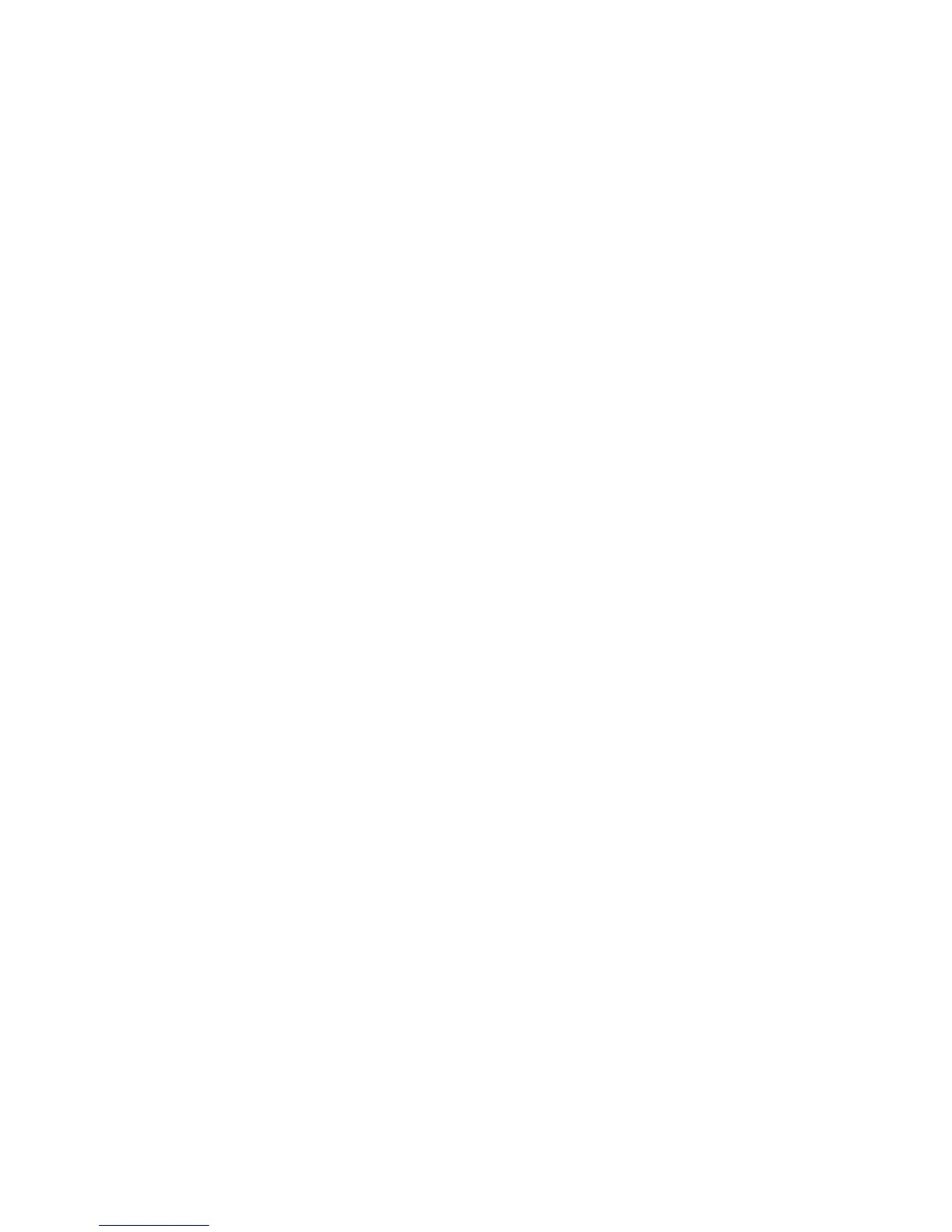258 Intermec EasyCoder PF2i, PF4i, and PF4i Compact Industrial—Service Manual
Appendix B—Firmware Upgrading
How to use MS HyperTerminal and a serial cable (Fingerprint only)
1 Connect a serial cable between host and printer.
2 Start the HyperTerminal or a similar terminal program. Select port
com1. Use a high communication speed (115,200 baud).
3 Start up the printer and select Fingerprint via Intermec Shell
1
to listen
on serial port "uart1:".
4 Make sure that your are in contact with printer by typing for example
FONTS and the printer will respond showing fonts.
5 Type a download command
2
so printer is ready for receiving data:
RUN "dlk"
Select .bin upgrade fi le. Now printer waits for about 1 minute to get the
fi le sent using zmodem as protocol.
6 Go to “Send fi le” and send it.
7 After fi le is received in printer, it will automatically replace the fi rmware
and the printer will boot up with the new one.
8 The printer’s display will automatically show ongoing steps. The proce-
dure ends with a normal startup of the printer.
1
/. In Intermec Shell it is also possible to select printer to be in the receiving mode. Start
up Intermec Shell and use <⇒> to browse to “Software Update\Update:Firmware”. (You
have one minute to send the fi le.) Also check the printer’s baud rate in the Setup Mode.
Continue with items 6-8. If the printer is fi tted with an EasyLAN board, user must be
allowed to upgrade.
2
/. dlk only works if the current user is allowed to update. RUN "su admin" could be
required.
