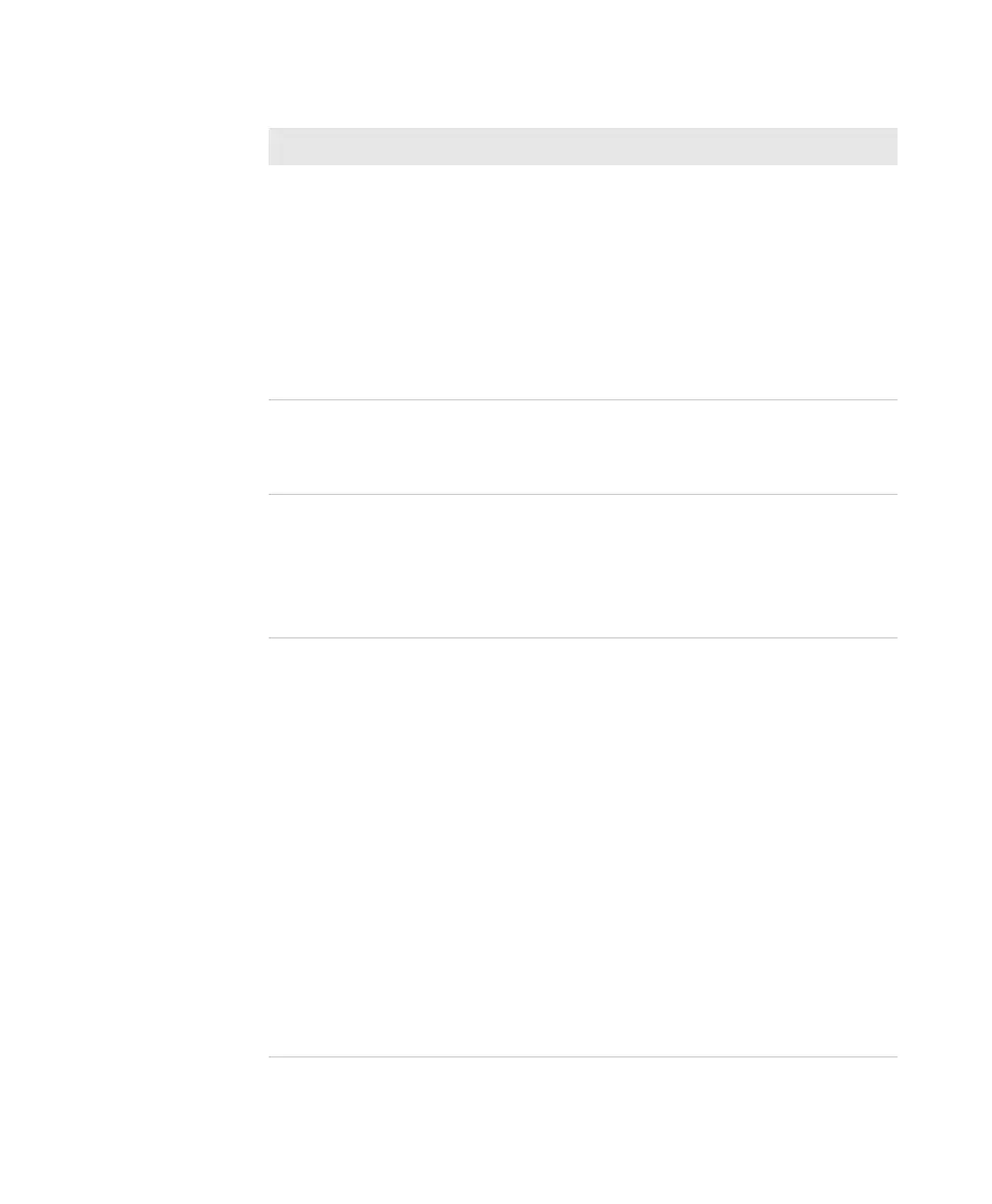Chapter 4 — Troubleshooting and Maintaining the SF61B
SF61 Cordless Scanner User’s Guide 61
You scan a bar code, the
SF61B beeps twice, and
the status light blinks
green twice, but the data
is not transmitted to the
host computer.
Try these possible solutions:
• Make sure that your data collection application
is set up to receive data from the SF61B.
• If you are using an SD61 Base Station
connected to your host using an RS-232 cable,
make sure that the serial parameters on the
SD61 match the serial parameters of the host
computer. The default serial parameters for the
SD61 are 19200 baud, 8 data bits, no parity,
and 1 stop bit.
You scan a
configuration bar code
and the SF61B emits six
very fast beeps.
The SF61B does not recognize or support the
configuration bar code you scanned.
You scan a bar code and
the status light turns
on, but the SF61B does
not beep.
The beep duration, volume, frequency, and
number may be deactivated:
• use EasySet to check your product’s settings
(see Online Setup with EasySet in Chapter 3,
Configuring the SF61B Cordless Scanner)
and reconfigure your product if required
You cannot establish a
Bluetooth connection
with your scanner.
There may be a problem with your host Bluetooth
interface, try one or more of the following:
• disable then enable your host Bluetooth radio
from the Device Manager (Windows host) or
equivalent for your host device
• disconnect then reconnect your Bluetooth
adapter if applicable
• force a restart of your SF61B (hardware reset),
see Forcing a Hardware Reset in the present
chapter)
• re-pair your scanner with your host device /
application (see the appropriate section in
Chapter 2, Connecting the SF61B)
• your scanner may be connecting with /
connected to another Bluetooth host,
disconnect the other Bluetooth connection if
required (see Chapter 2, Connecting the
SF61B)
Problems and Possible Solutions (continued)
Problem Possible Solution