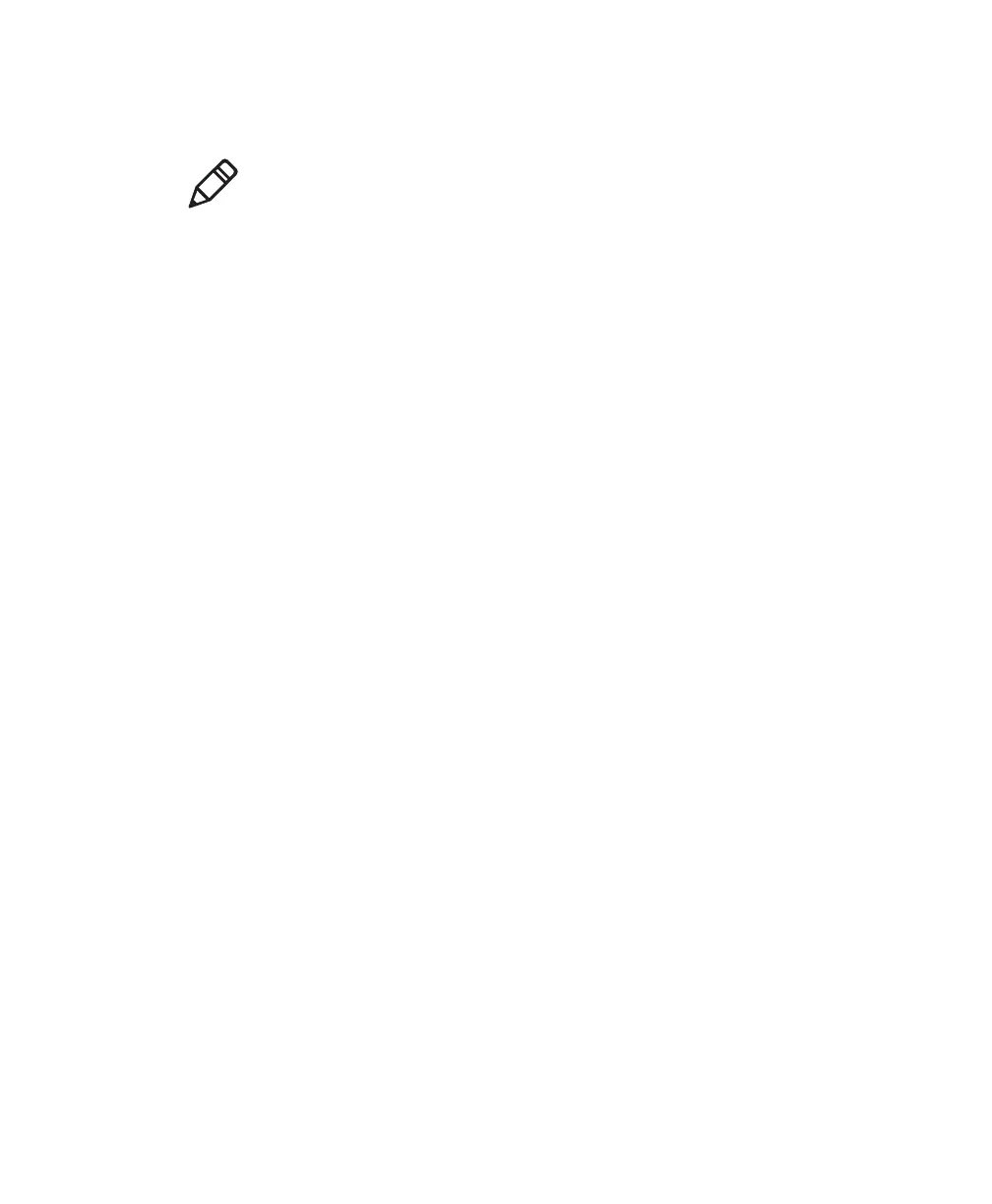Chapter 3 — Configuring the SF61B Cordless Scanner
SF61 Cordless Scanner User’s Guide 55
Online Setup with EasySet
To configure your scanner online by sending commands from EasySet
1 Pair your SF61B with your EasySet host PC and connect it using
one of the following methods described in Chapter 2:
• for an HID connection: see Pairing with an HID or SPP
Bluetooth Connection (with HID, pairing and connection are
simultaneous)
• for a host-initiated (Outgoing) SPP connection: see Pairing
with an HID or SPP Bluetooth Connection and Host-
Initiated (Outgoing) SPP Bluetooth Connection for the
connection
2 Start EasySet and select the SF61B product (Product > Select >
Handheld scanners > SF61B).
If the Select product dialog box does not appear, choose Product >
Select or click on the product icon in the upper left corner of the
EasySet window.
3 Select Communication > Select communication interface. The
Device Selection dialog box appears.
4 Select the connection channel corresponding to the connection
method you have chosen (Bluetooth Keyboard for an HID
connection or the Outgoing virtual COM port for a host-initiated
SPP connection) and click OK.
5 EasySet connects to your scanner and displays your scanner’s
current configuration settings in blue next to the commands.
These settings are indicated by a blue check mark or blue text.
Open the folders in the EasySet commands window to find the
configuration commands you need and double-click each
command to send it to your scanner.
Note: In the following procedure you will use one of the following
methods to connect your scanner to EasySet for online setup:
• HID Bluetooth connection
• host-initiated (Outgoing) SPP Bluetooth connection