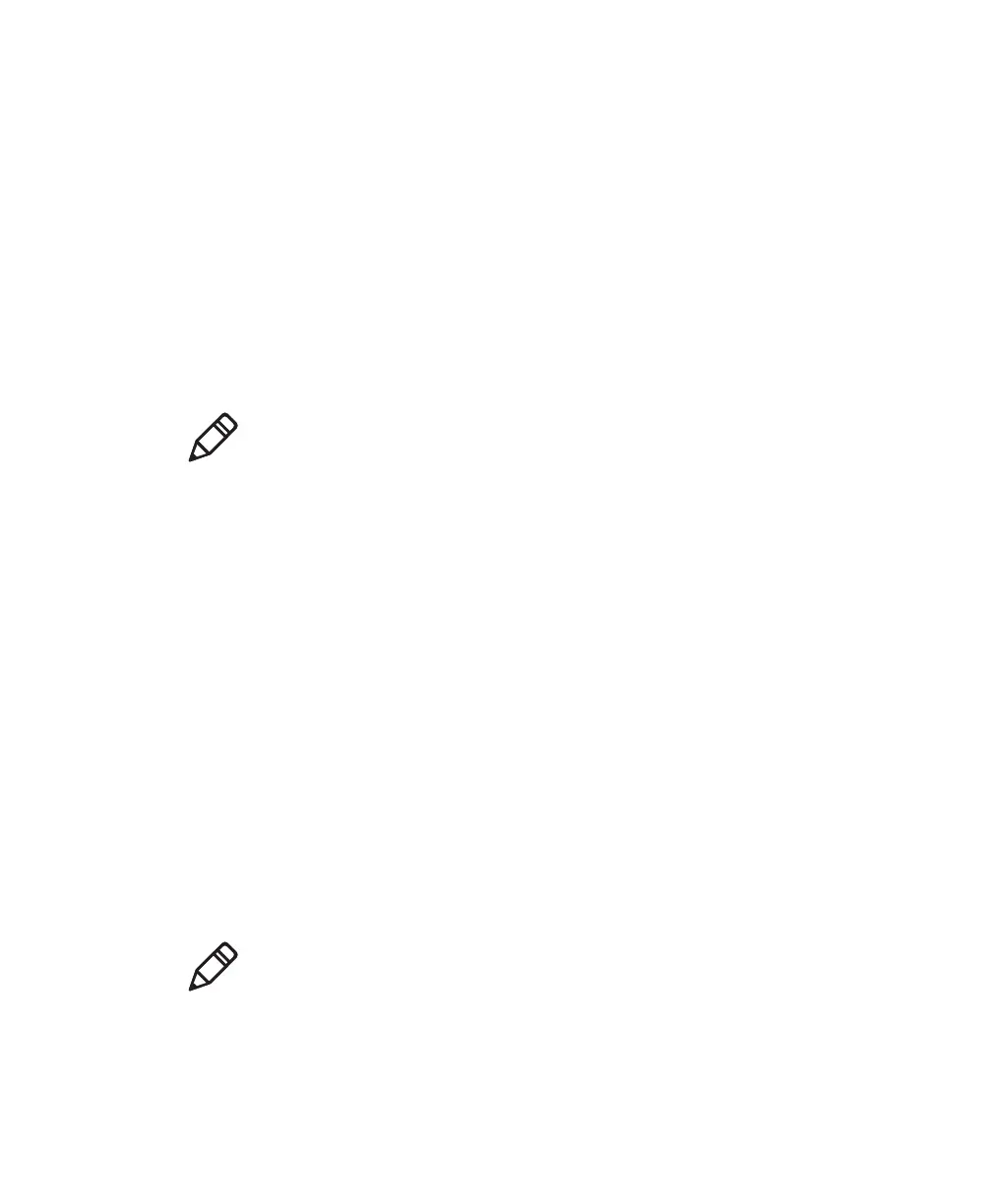Chapter 4 — Troubleshooting and Maintaining the SF61B
SF61 Cordless Scanner User’s Guide 71
Upgrading the SF61B Firmware
You may need to upgrade the SF61B firmware if there is an update
that incorporates changes to a feature or adds functionality to the
scanner. When you upgrade your scanner, the current settings are
erased and replaced with the default settings.
After a firmware upgrade, you will need to reestablish Bluetooth
communication between your SF61B and the other Bluetooth devices
and applications in your data collection system.
Upgrading the SF61B takes about 10 minutes to complete.
Prepare for Firmware Upgrade with EasySet and WinFlash
To upgrade the SF61B you will need:
• a Bluetooth connection with a Bluetooth enabled host (internal
Bluetooth controller or external Bluetooth adapter)
• a host PC running Microsoft® Windows® XP with SP2, Microsoft
Windows 2000 with SP4, or a more recent version of Microsoft
Windows
• the latest version of EasySet (includes the WinFlash firmware
upgrade utility) installed on the host PC (available at
www.intermec.com/EasySet)
• the SF61B .bin firmware file for your SF61B model (1D or 2D)
available at http://www.intermec.com/products/scansf61b/
index.aspx.
Note: Depending on your host configuration (device, Bluetooth
version), after a firmware upgrade of your scanner you may have to re-
pair your product with your host device /application (see the
appropriate section in Chapter 2, Connecting the SF61B).
Note: If your SF61B LED blinks red before you start the upgrade
procedure, you will need to charge it before you perform the firmware
upgrade (see Charging the Battery in Chapter 1).
