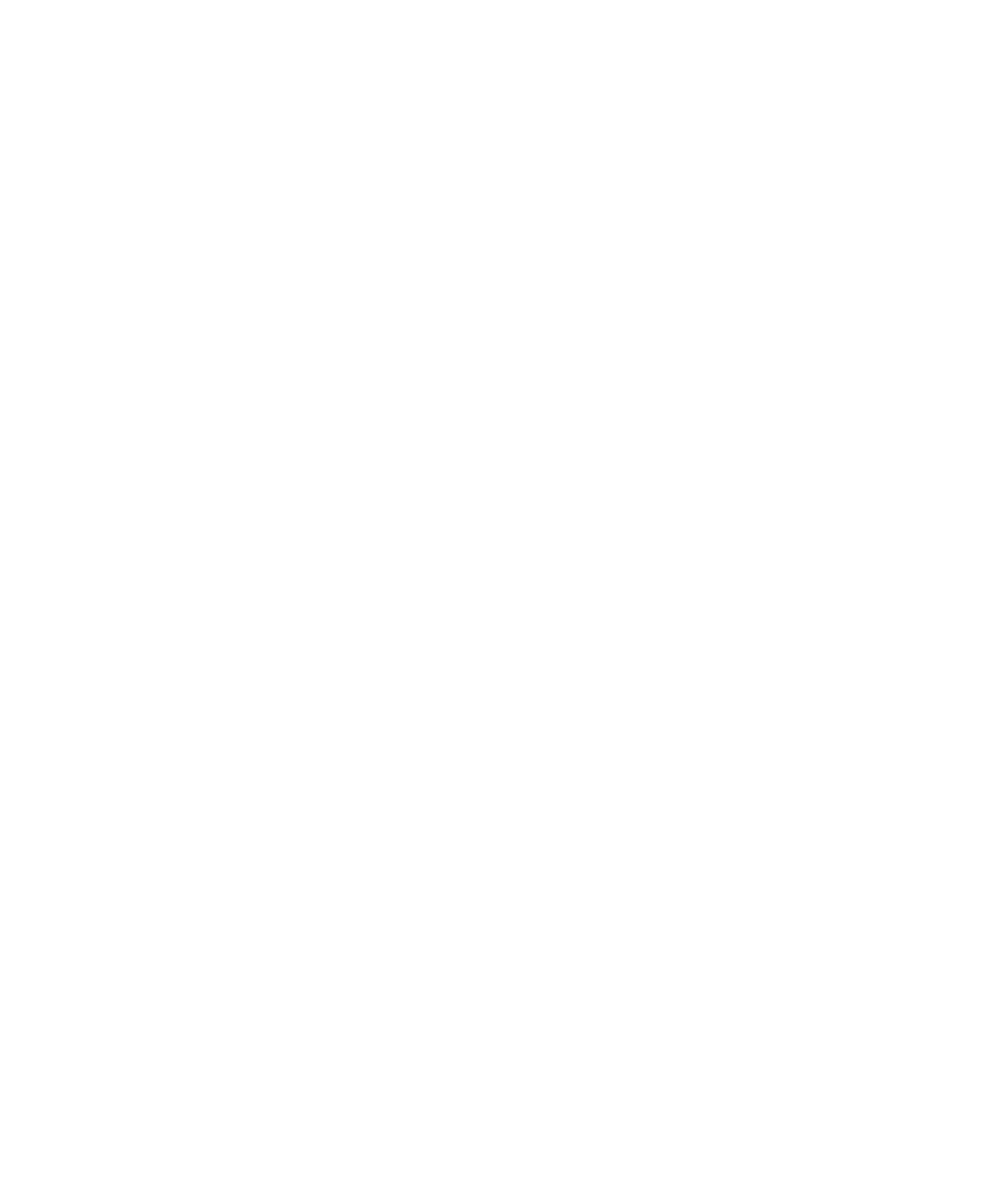Chapter 2 — Connecting the SF61B
38 SF61 Cordless Scanner User’s Guide
Scanner-Initiated (Incoming) SPP Bluetooth
Connection
You have paired your SF61B with your Bluetooth host device as
described in the previous sections of this chapter.
Now you can establish a scanner-initiated Incoming connection to
connect your SF61B to a host application.
To prepare your host for a scanner-initiated (Incoming) Bluetooth
connection (example for a Windows PC)
SPP pairing created two Bluetooth virtual serial ports (Outgoing and
Incoming).
For an Incoming SPP Bluetooth connection, you will need to know
which Incoming COM port to open from your host application.
You will also need to make sure that your host PC is enabled for
Bluetooth connection from an external device (your SF61B).
1 Right-click the Bluetooth icon in the Windows system tray and
choose Open Settings (or its equivalent).
A Bluetooth settings window is displayed.
2 Under the Options tab (or equivalent), activate the following
options or their equivalents:
• Allow Bluetooth devices to find this computer
• Allow Bluetooth devices to connect to this computer
• Alert me when a new Bluetooth device wants to connect
3 Under the COM Ports tab (or equivalent):
• Note the host computer’s Incoming COM port.
4 Under the Hardware tab (or equivalent):
• Select Properties > Advanced and note the host computer’s
Bluetooth address.
To create a Bluetooth association bar code label for your host
1 Run the EasySet scanner setup software and select the SF61B
product (Product > Select > Handheld scanners > SF61B).
2 In the EasySet commands window, open the Interface >
Bluetooth > Quick connect/disconnect folder.