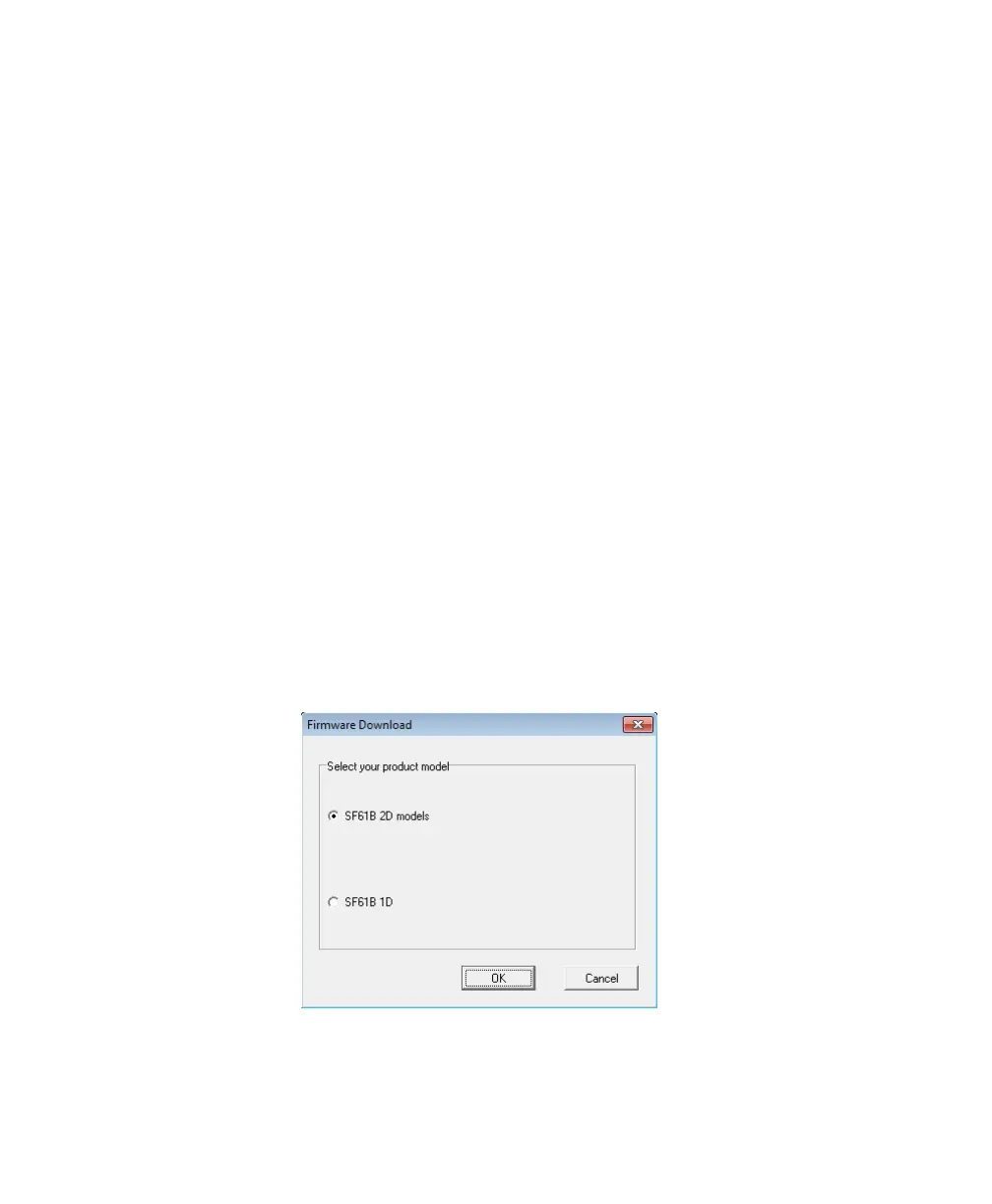Chapter 4 — Troubleshooting and Maintaining the SF61B
SF61 Cordless Scanner User’s Guide 73
Use EasySet and WinFlash to Upgrade your SF61B Firmware
To upgrade your scanner’s firmware
1 Pair your SF61B with your host PC for a host-initiated (Outgoing)
SPP Bluetooth connection using the procedures described in
Chapter 2, Connecting the SF61B:
• Pairing with an HID or SPP Bluetooth Connection
• Host-Initiated (Outgoing) SPP Bluetooth Connection
2 Start the latest version of EasySet and select the SF61B product
(Product > Select > Handheld scanners) if it is not already
selected.
3 From the Tools menu, select Upgrade product firmware to start
WinFlash.
If WinFlash is not already installed you will be asked to install it -
click Yes and follow the installation instructions.
If you are connected to EasySet for online setup, a message will ask
if you want to quit online setup mode and start WinFlash.exe.
Click Yes to continue, the scanner disconnects (the blue Intermec
Ready-to-Work indicator goes off) and then restarts (2 beeps and
vibrate alert by default).
4 Select your scanner model and click OK.