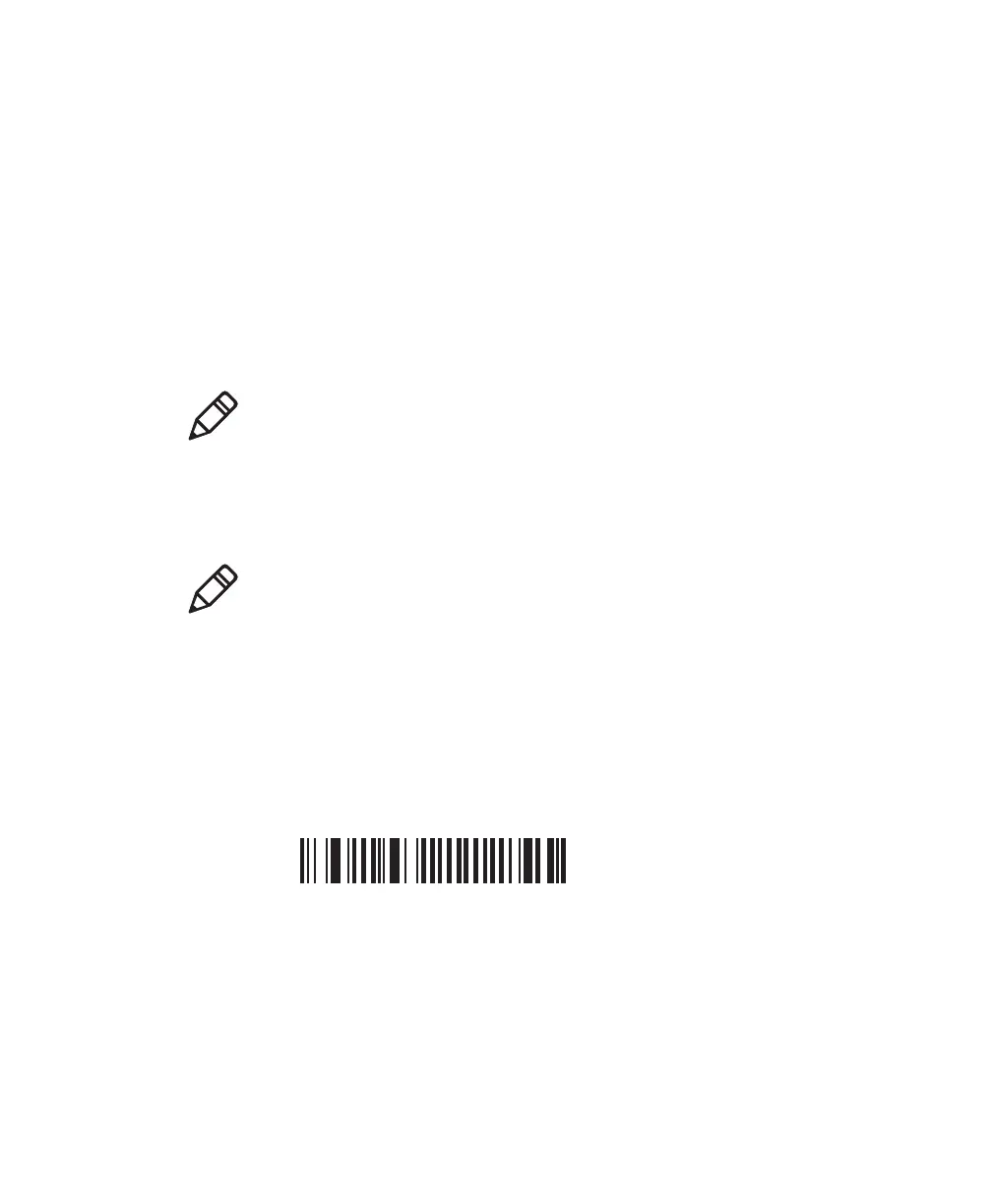Chapter 2 — Connecting the SF61B
42 SF61 Cordless Scanner User’s Guide
Keyboard Wedge Emulation Using the
SmartWedgeLite™ Application
Intermec’s SmartWedgeLite™ software provides an interesting
alternative for keyboard wedge emulation as it allows simplified
pairing / connection with the host.
SmartWedgeLite uses the SPP Bluetooth profile to make the
connection but sends data from the scanner as if it was entered from a
keyboard.
Running SmartWedgeLite
Before connecting your scanner using SmartWedgeLite, make sure
that your host PC is Bluetooth-enabled and that SmartWedgeLite is
installed.
To connect your scanner as a keyboard wedge using SmartWedgeLite
1 Scan the Bluetooth device profile - SPP configuration bar code:
Bluetooth Device Profile - SPP (*)
2 Start SmartWedgeLite.
3 Perform one of the following procedures to connect to the host.
Note: For more information about SmartWedgeLite, see the
application’s integrated help or online help at http://
intermec.custhelp.com/app/answers/detail/a_id/13629/kw/
smartwedgelite.
Note: You can download SmartWedgeLite at:
http://www.intermec.com/products/scansf61b/index.aspx
