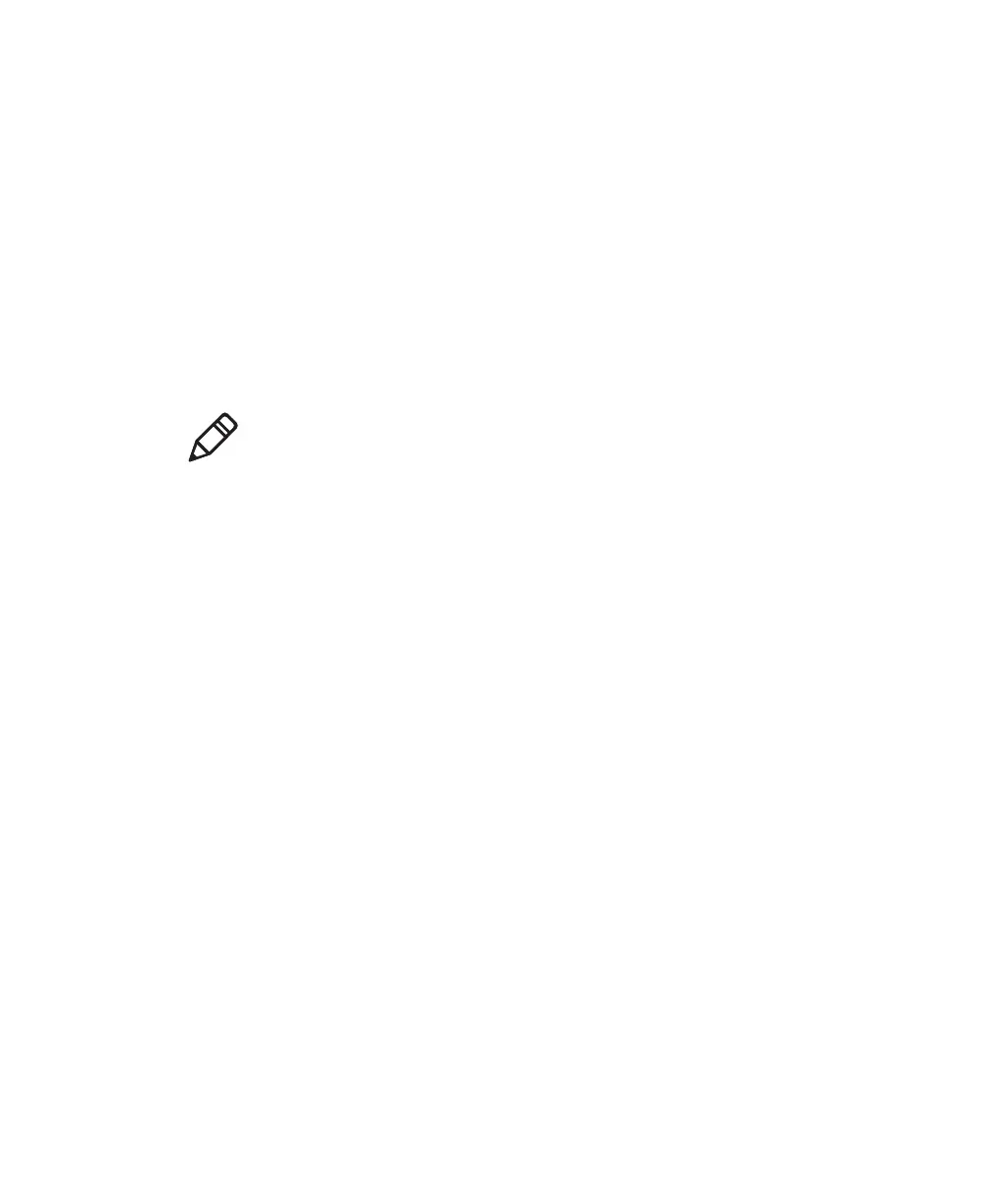Chapter 2 — Connecting the SF61B
SF61 Cordless Scanner User’s Guide 31
Connecting the SF61B to Other Bluetooth Devices
Which Bluetooth Profile - HID or SPP?
Choose the appropriate Bluetooth profile to communicate with your
host device (a Bluetooth-enabled PC for example) depending on the
requirements of your data management application:
• the Human Interface Device Profile (HID) emulates keyboard data
entry
• the Bluetooth Serial Port Profile (SPP) emulates data acquisition
through a virtual COM port.
The HID Bluetooth Profile
With the HID (Human Interface Device) profile, your SF61B is
recognized as a keyboard. Connection information is stored, meaning
that if the scanner loses the connection (out of range, low battery,
etc.), it will try to reconnect as soon as possible (back into range,
charged battery, etc.). No specific software is needed to collect data
using the HID profile (this is not the case if you use the SPP profile).
When you pair using the HID profile, you connect straight away
directly with the host.
The SPP Bluetooth Profile
The SPP profile (
Serial Port Profile
) allows your SF61B to communicate
with the host device as if the Bluetooth link was a serial port. In this
way, your SF61B is immediately compatible with data management
applications that collect data through a serial port.
When you pair using the SPP profile, you do not connect straight
away with the host, you must then connect with your host application
either through an Outgoing (host-initiated) SPP connection or
through an Incoming (scanner-initiated) SPP connection (see below).
Note: To connect up to EasySet, Intermec’s scanner setup software,
running on a Windows PC you can use either of the following:
• a HID Bluetooth connection
• a host-initiated (Outgoing) SPP Bluetooth connection
See Configuring Your Scanner with EasySet in Chapter 3 for details
on how to install and use EasySet.
