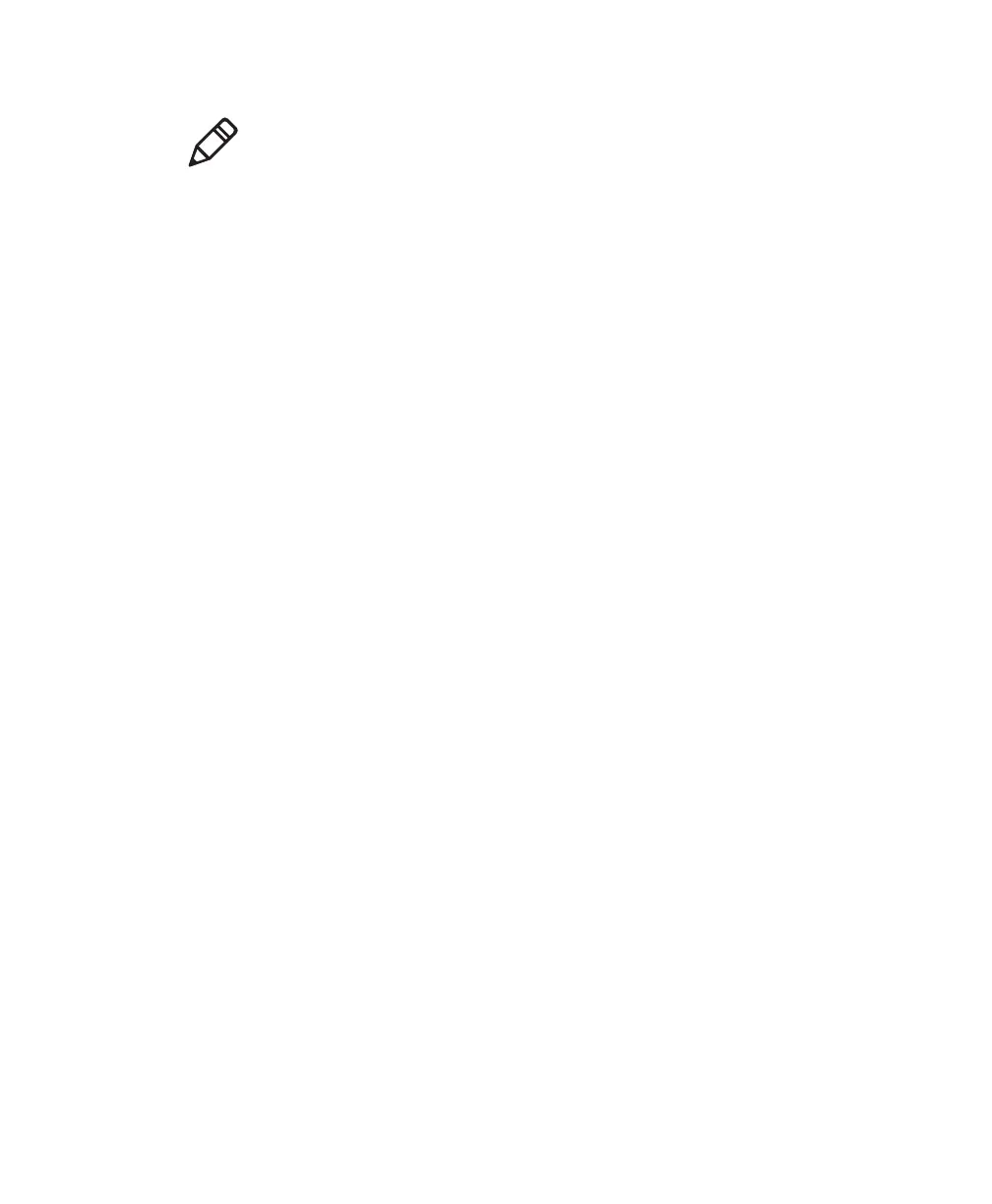Chapter 3 — Configuring the SF61B Cordless Scanner
56 SF61 Cordless Scanner User’s Guide
To disconnect your scanner from EasySet
1 Select Disconnect from the Communication menu in Easyset.
HID connection: the scanner disconnects from EasySet and
restarts, and then goes into “ready to work” mode (the blue
Intermec Ready-to-Work indicator comes on) as it is still
connected to the host PC.
Host-initiated Outgoing SPP connection: the scanner
disconnects from EasySet and restarts but it is no longer
connected to the host PC.
Offline Setup with EasySet
To configure your scanner offline by scanning bar codes
1 Start EasySet. The first time you start EasySet, the Select product
dialog box appears.
If the Select product dialog box does not appear, choose Product
> Select or click on the product icon in the upper left corner of the
EasySet window.
2 Select your product.
3 Open the folders in the EasySet commands window to find the
configuration commands you need and double-click each
command to send it to the setup sheet.
4 Click on the Print icon to print out the setup sheet and then scan
the commands with your SF61B cordless scanner.
Note: The scanner does not beep when you send configuration
commands online from EasySet. It powers off when you select
Disconnect from the Communication menu in Easyset.