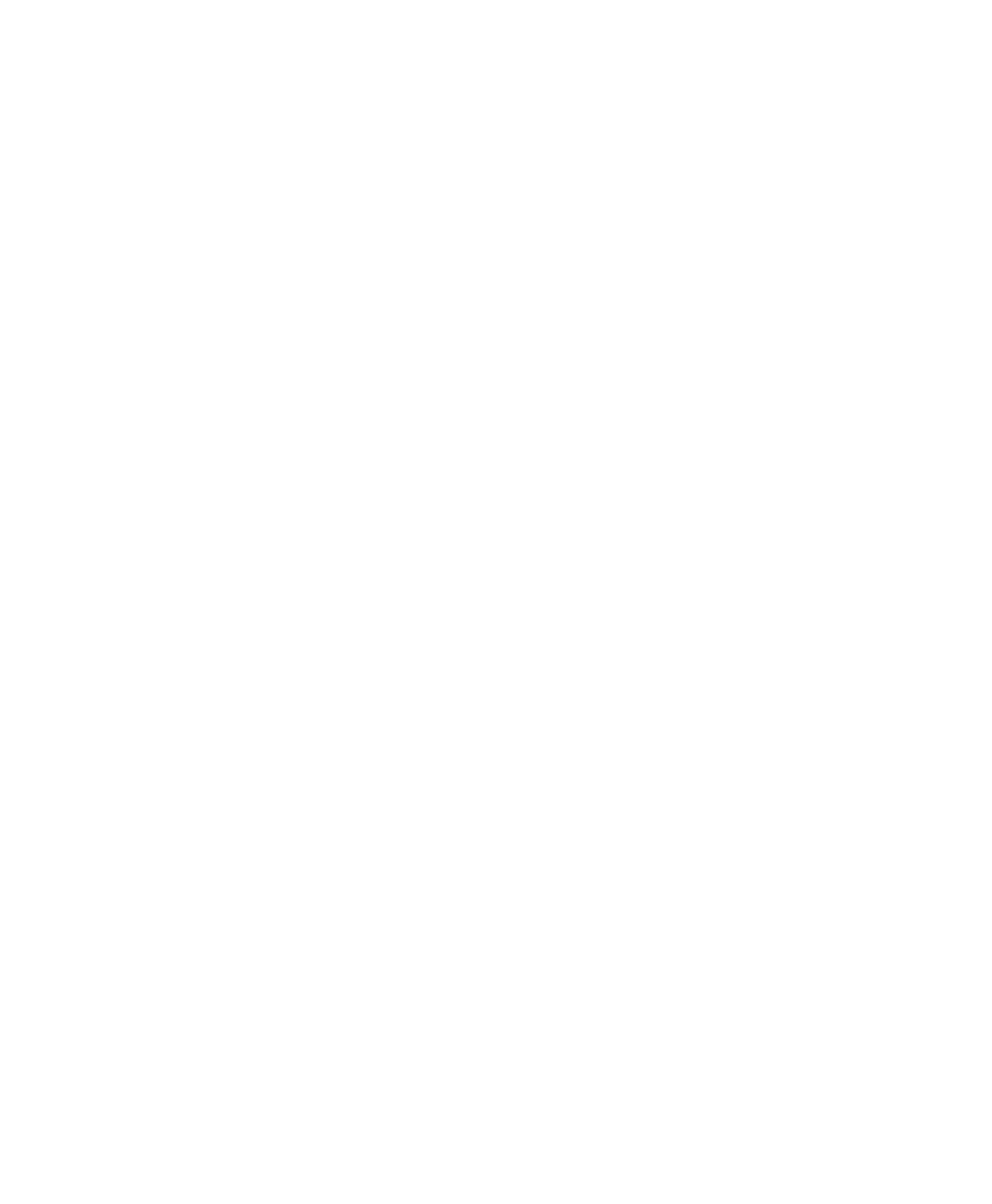Chapter 2 — Connecting the SF61B
36 SF61 Cordless Scanner User’s Guide
Host-Initiated (Outgoing) SPP Bluetooth Connection
You have paired your SF61B with your Bluetooth host device as
described in the previous sections of this chapter.
Now you can establish a host-initiated Outgoing SPP connection to
connect your SF61B to your host application.
To know the Outgoing virtual port number (example for a Windows
PC)
SPP pairing created two Bluetooth virtual serial ports (Outgoing and
Incoming).
For an Outgoing SPP Bluetooth connection, you will need to know
which Outgoing virtual COM port to open from your host
application.
1 Right-click the Bluetooth icon in the Windows system tray and
choose Open Settings (or its equivalent).
A Bluetooth settings window is displayed.
2 Locate the COM Ports section and note the COM port numbers
and directions (Incoming, Outgoing).
3 Close the Bluetooth settings window.
To establish a host-initiated (Outgoing) SPP connection
1 Press the scan button to turn on your SF61B.
2 Start your host application and select the Outgoing COM port
that you noted previously (see above).
Depending on your host configuration and the time elapsed since
your last connection / scanner reset, a popup may indicate that a
Bluetooth device is trying to connect.
If a pairing code is requested, click Enter the device’s pairing
code (or the equivalent command) and enter the scanner’s pairing
code (the default Intermec Bluetooth pairing code is “0000”)
When the scanner connects to your host application, it emits a
series of beeps from low to high, and the blue Intermec Ready-to-
Work indicator turns solid blue (default scanner behavior).