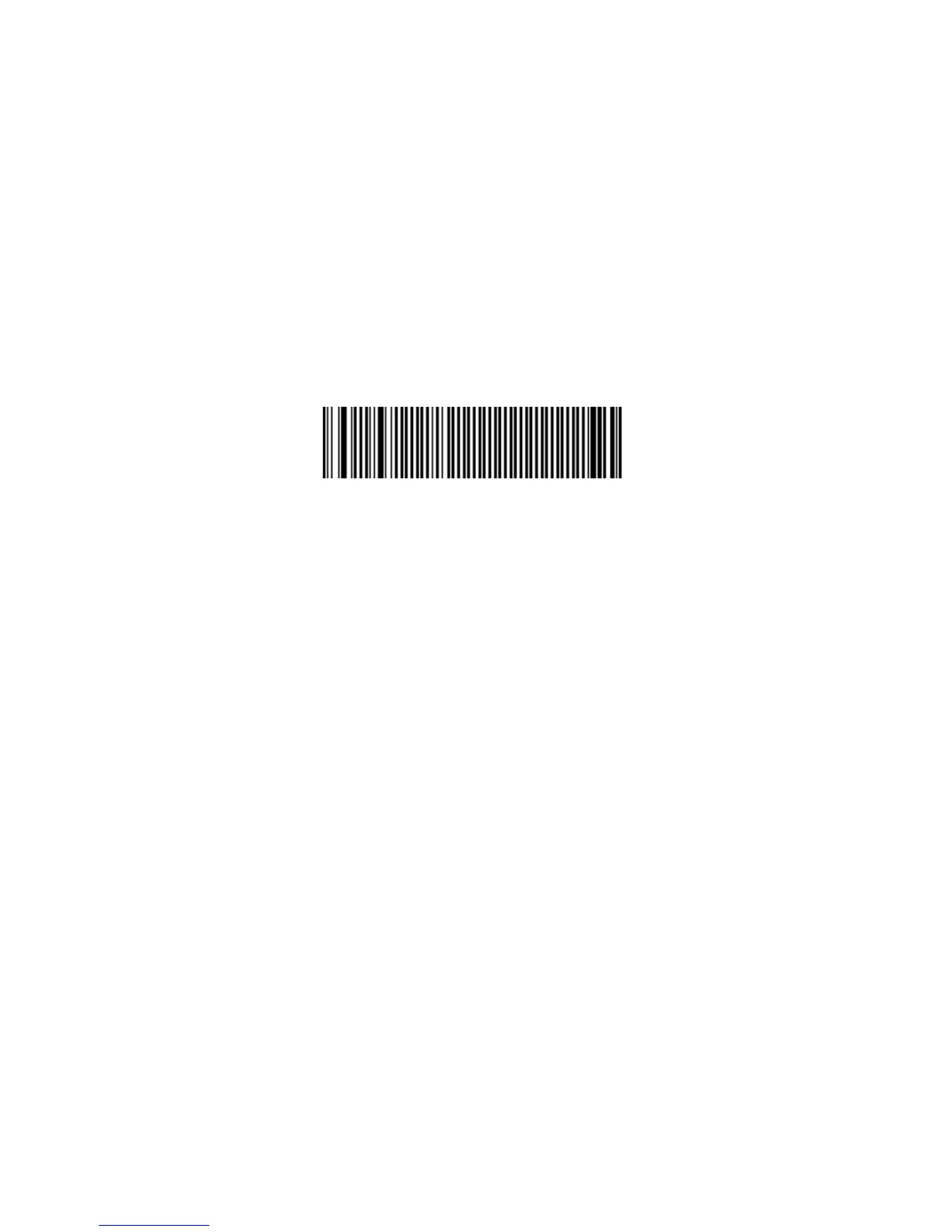Chapter 2 — Connecting and Configuring the SR61
16 SR61 Cordless Scanner User’s Manual
Connecting to a Host PC With the USB or RS-232 Bluetooth Adapter
1 Install the USB Bluetooth adapter (P/N 203-771-xxx) or
RS-232 Bluetooth adapter (P/N 203-768-xxx) and software
on your host PC.
2 Connect and pair up to seven SR61s with your host PC.
For help, see the instructions that ship with the adapter.
To disconnect from a host PC
•Scan this bar code:
Bluetooth Device Disconnect
\60\02\52\05\00\00\06\00\00\00\00\00\00\00\00\00
The SR61 disconnects from your host PC, emits a series of
beeps from high to low, and the blue Intermec Ready-to-
Work indicator turns off.
Connecting as a Keyboard Wedge
You can connect your SR61 to your host PC as a keyboard
wedge. Connecting as a keyboard wedge lets your host PC receive
data from the SR61 as it would from a keyboard. You can use one
of these applications:
• Intermec SmartWedge™ is a software wedge tool that allows
you to scan data directly to your host PC application and
configure the SR61 scanner from the PC using Intermec
Settings. SmartWedge runs on Microsoft® Windows® XP with
SP2. For help, see the instructions that ship with
SmartWedge.
• Keyport Lite is a keyboard wedge application that supports
English QWERTY keyboards. Keyport Lite runs on
Microsoft Windows 98 and 2000. For help, see the next
section procedure, “To connect using Keyport Lite.”
To order Intermec SmartWedge or Keyport Lite, contact your
local Intermec representative.
