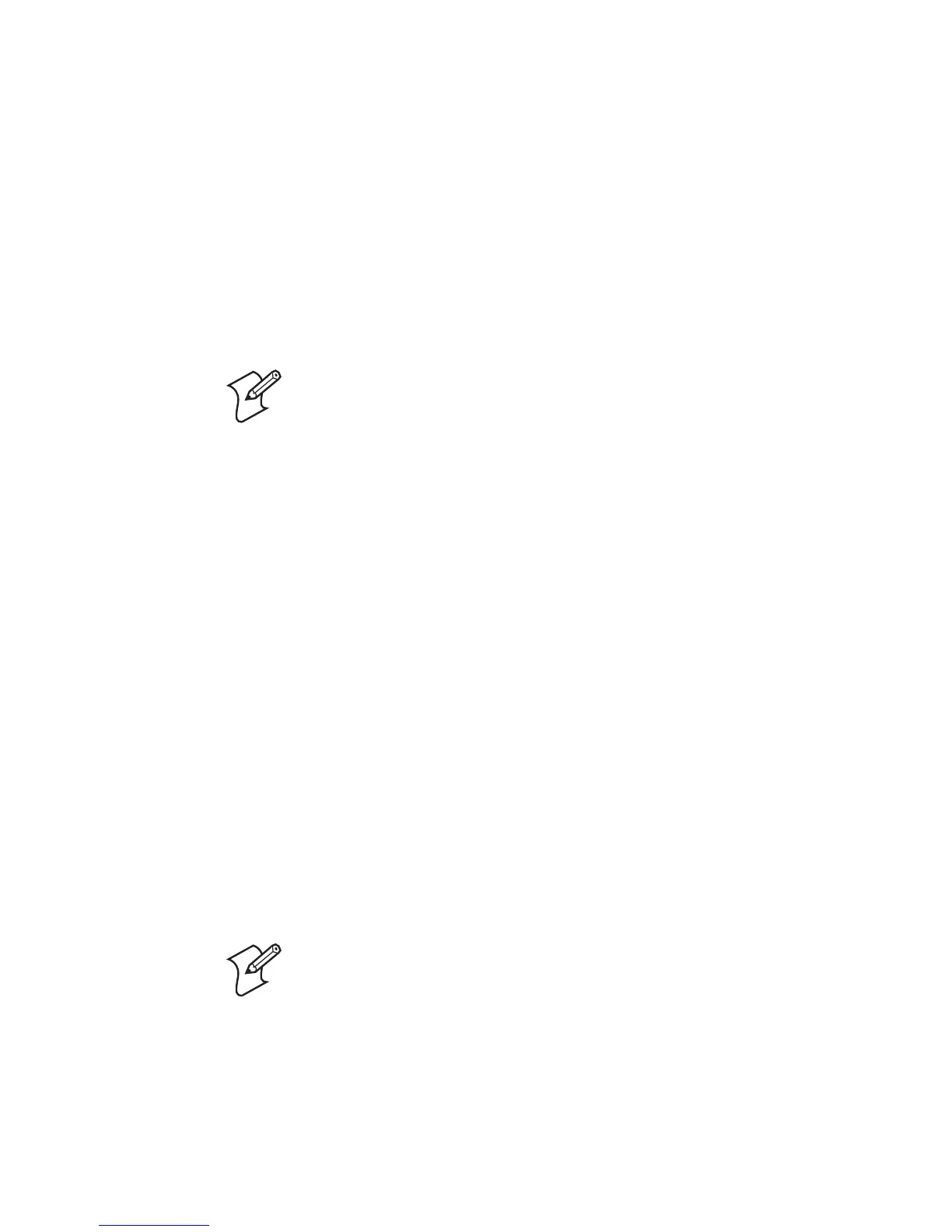Chapter 2 — Connecting and Configuring the SR61
SR61 Cordless Scanner User’s Manual 21
Configuring the SR61 From Your Intermec Computer
You can configure many settings for the SR61 from your
Intermec computer. For descriptions of the configuration
commands, see Chapter 4, “Configuration Command
Reference.”
To configure the SR61 from your Intermec computer
1 Establish a Bluetooth connection with your Intermec
computer.
2 On your Intermec computer, start the Intermec Settings
application.
3 Select Data Collection > SR61 Scanner Bluetooth Address,
where Bluetooth Address is the Bluetooth address of your
SR61. The SR61 Bluetooth address is located in the top right
corner of the label on the side of the SR61.
4 Configure commands from the SR61 Scanner menu for your
SR61.
5 Select File > Save Settings. The SR61 is updated with the
new configuration command settings.
6 Close Intermec Settings.
Restoring Default Settings
You can restore the SR61 to its default settings by scanning the
Administrator Reset Factory Defaults bar code. For a list of the
default settings, see “Configuration Commands By Function”
on page 35.
Note: When you first connect to an Intermec computer, only
SR61 settings common to the Intermec computer’s internal
scanner settings are changed to the internal scanner’s default
settings.
Note: The Administrator Reset Factory Defaults command resets
all parameters. When you scan this bar code, you will lose
Bluetooth communications.
