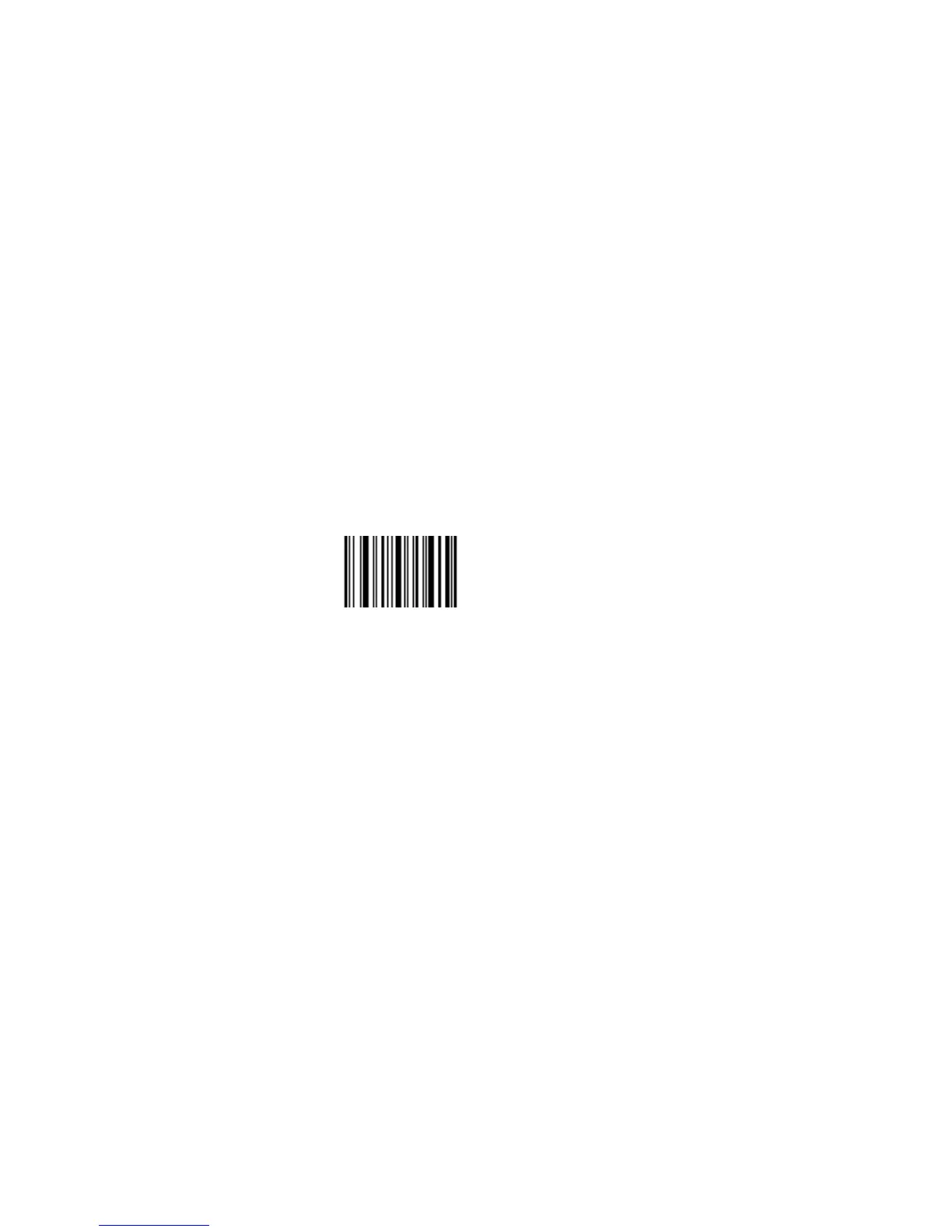Chapter 3 — Troubleshooting and Maintaining the SR61
SR61 Cordless Scanner User’s Manual 31
c Click the link to download the SR61 firmware upgrade
package or the Interlink firmware upgrade application,
and save it to your PC.
d Unzip the .zip file.
• If the SR61 is in the 1-bay charger, remove it from the
charger.
• If necessary, install the USB Bluetooth adapter on your PC.
For help, see the instructions that ship with the adapter.
• Make sure that all applications on your PC are closed.
To upgrade the SR61
1 Start Interlink.
2 Scan the Administrator Reset Factory Defaults bar code on
screen, or below, and click Next:
Administrator Reset Factory Defaults
\60\08\55\22
3 Click Browse to go to the location of the firmware upgrade
file (.ldr).
4 Select the firmware file, click Open, and then click Next.
5 Pull the trigger to turn on your SR61. The SR61 enters a
discoverable state and remains discoverable for about 5
minutes.
If you have a near-far range imager, it may take up to 3
seconds for the status light to turn on after you pull the
trigger
6 If you are running Microsoft Windows XP with SP2, enter
the Bluetooth address of your SR61, and click Next.
Your SR61 connects to the host PC, emits a series of beeps
from low to high, and the blue Intermec Ready-to-Work
indicator turns on and stays on.
The status bar appears, and Interlink upgrades your SR61
with the firmware file you selected. Interlink notifies you
when the upgrade is complete. Continue with Step 8.
