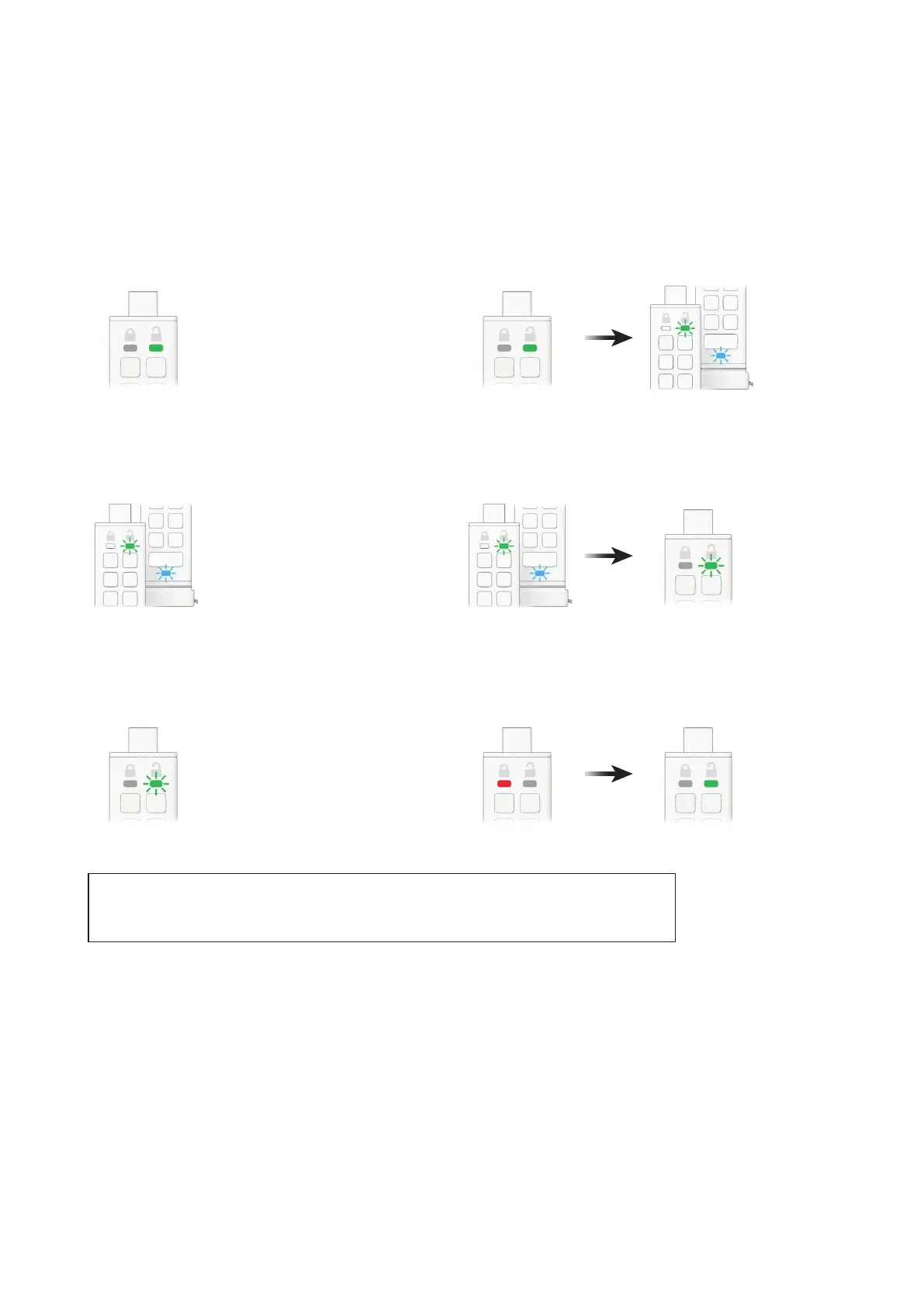iStorage datAshur® PRO
+
C
User Manual v1.0
16
To set the Timeout Lock, please follow steps in the table below.
1. Unlock the datAshur PRO
+
C with your User PIN
GREEN LED will be solid indicating successful User PIN entry.
2. Press the KEY button THREE times (triple-click)
Solid GREEN LED switches to blinking GREEN and BLUE LEDs indicating
the drive is awaiting new user dened settings.
4. Press the KEY button once
GREEN and BLUE LEDs will switch to a blinking GREEN LED.
6. Press the KEY button once
RED solid LED will switch to a GREEN solid LED indicating the Auto-Lock
time out has been successfully congured.
3. Press button number 8 followed by the number 5 button (85)
GREEN and BLUE LEDs will continue to blink.
5. Enter the length of User Timeout: 0 = 0 minutes (default) /
5 = 5 minutes / 15 = 15 minutes / 99 = 99 minutes etc.
GREEN LED continues to blink.
Note: If the Timeout Lock feature has been set by the user in ‘User Mode’, the Administrator is able to change
the user setting in Admin mode. If the Administrator set the Timeout Lock feature in ‘Admin Mode’, the user is
disabled from making any change to the Timeout feature in User Mode.
