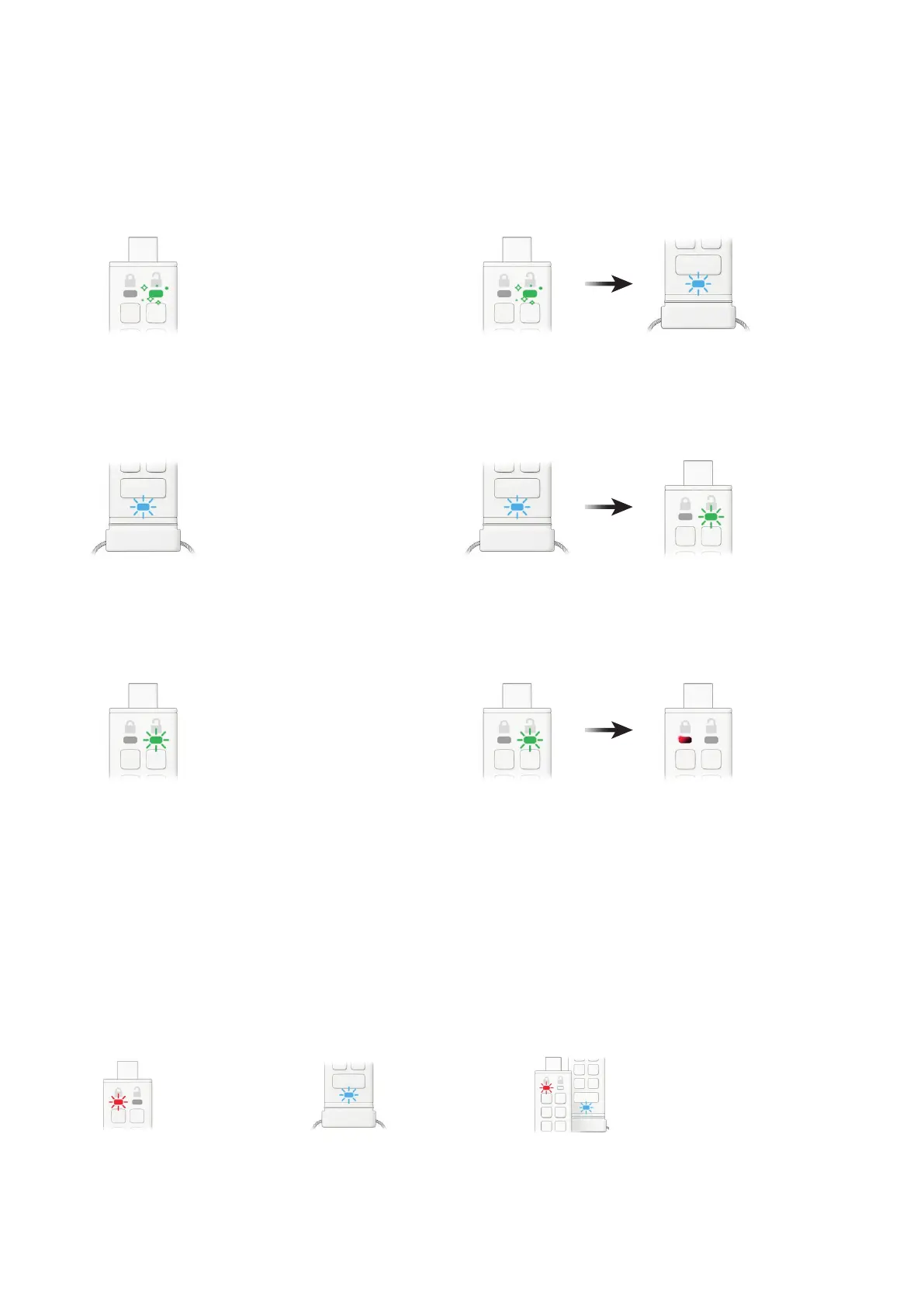iStorage datAshur® PRO
+
C
User Manual v1.0
22
1. Unlock the datAshur PRO
+
C with your Admin PIN
GREEN LED will icker indicating successful Admin PIN entry.
1. Press KEY button once RED, GREEN & BLUE LEDs will ash together
once, then one of the following states occurs.
Both User and Admin PINs exist
RED and BLUE LEDs blink together
Only User PIN exists
RED LED blinks
Only Admin PIN exists
BLUE LED blinks
2. Press the KEY button TWICE (double click)
Flickering GREEN LED switches to a blinking BLUE LED ready to receive
a new User PIN.
3. Enter your new 8-15 digit User PIN
BLUE LED continues to blink.
4. Press KEY button TWICE (double click)
Blinking BLUE LED switches to a blinking GREEN LED.
5. Re-enter your new 8-15 digit User PIN
GREEN LED continues to blink.
6. Press KEY button TWICE (double click)
Blinking GREEN LED switches to a RED LED and then quickly fades out
(off) to indicate the User PIN was successfully changed.
15. How to verify whether an Admin/
User PIN has been set up
The following table illustrates how to determine which PINs, User and/or Admin, have been set
up. With the datAshur PRO
+
C in a locked state (all LEDs off), press the KEY button once.
