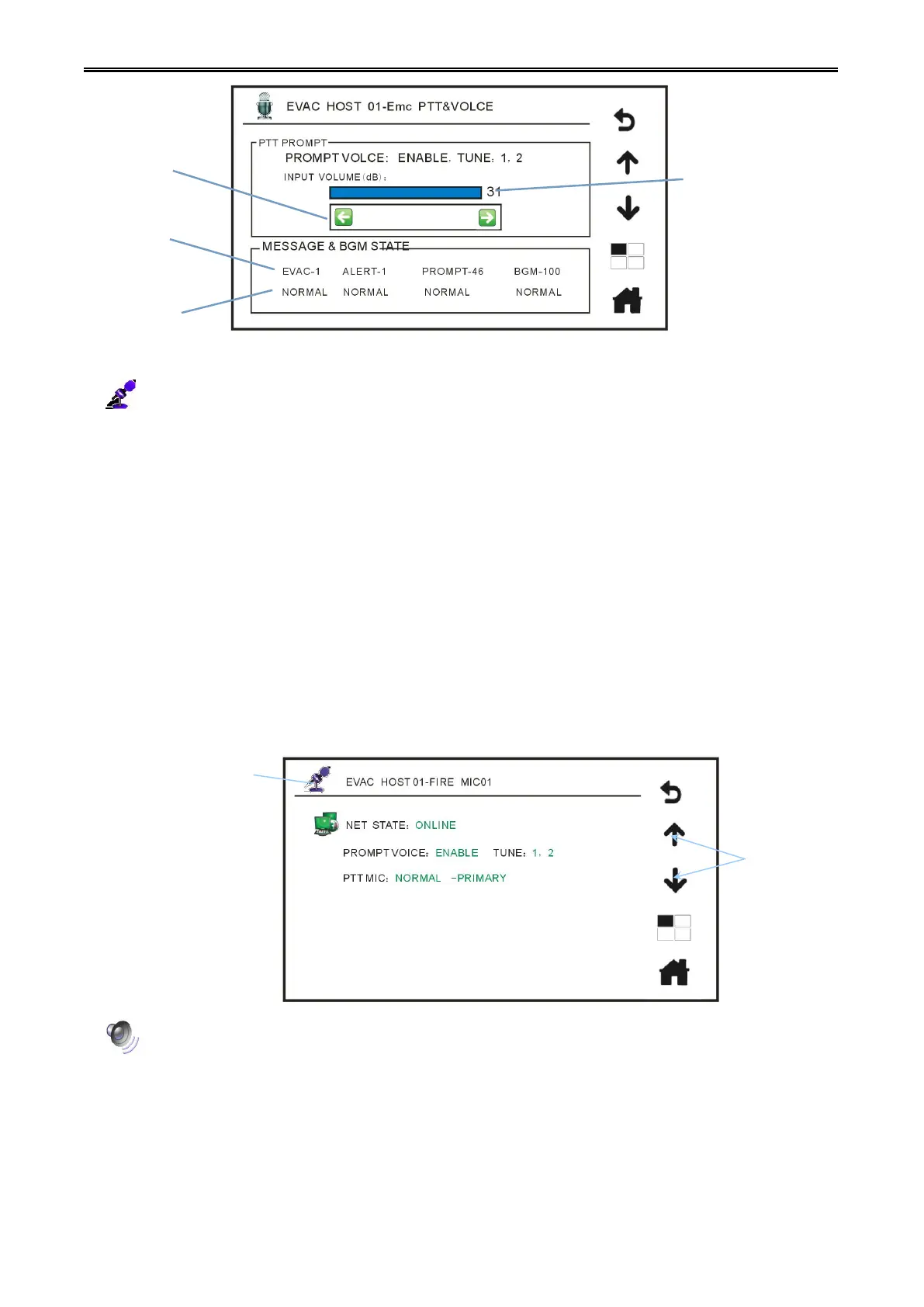Digital Network Public Address & Voice Alarm System
5. This icon shows current status of remote microphone: Normal/Fault… Note: system default
setting doesn’t configure it.
Press this icon and enter the submenu to check current remote microphone status. The submenu (Host
01-Remote MIC01) is shown below:
Host 01-Remote MIC01 or Fireman MIC01 (Check other remote microphone status by pressing up and
down icon when there is more than one remote microphone)
Network Status: Online/Offline (detect connection status between microphone and host)
Prompt Tone: Open/Closed (configure in software)
Tracks: 1, 2 (prompt tone list: the former is the tone before speech, the latter is the tone after speech)
Configure in software.
Handheld MIC (Gooseneck MIC): Normal/Fault.
-Interface 1 (corresponding to remote microphone interface on rear panel)
6. Line Input Volume… Enter submenu (Line Input Volume) by pressing this icon to adjust line input
volume. Check other line input status of other VA-6000MA by pressing up and down icon when there is
more than one VA-6000MA. Note: system default setting configures one VA-6000MA, the following is the
same;
Introduction:
If want to adjust output volume of “MIC1/Line1”, please press figure “31” in the same line with
Adjust volume of
emergency
microphone
