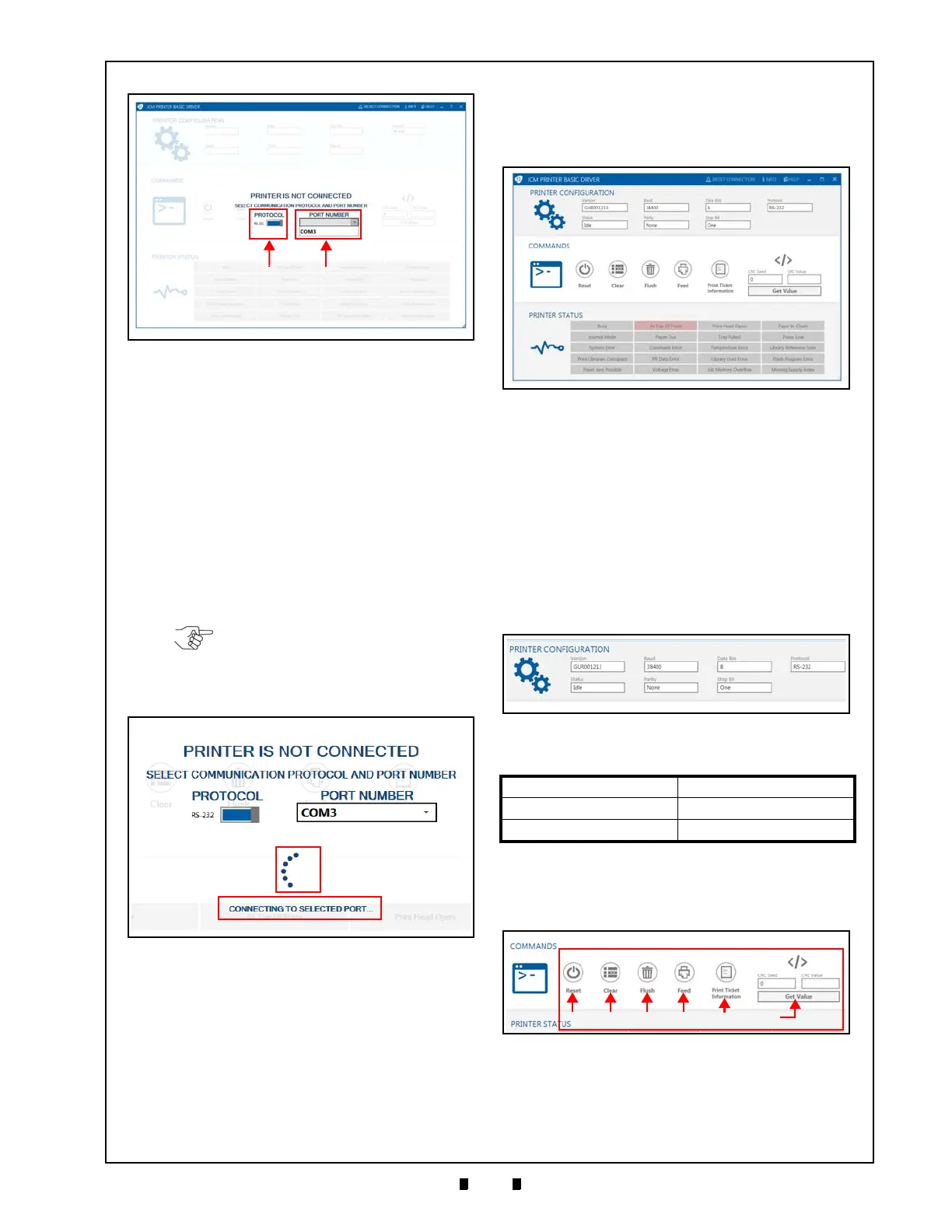P/N 960-100940R_Rev. A © 2016, JCM American Corporation
Firmware Updating and Testing GEN5™ Series Printer Section 6
4. Select the desired Communication Protocol and
Port Number to connect the Printer.
a) To toggle the Communication Protocol setting from
RS-232 to Netplex, click and drag the
PROTOCOL slide bar until the desired setting is
displayed (Figure 6-14 a).
b) To specify the desired Port Number, click the PORT
NUMBER combo box (Figure 6-14 b), then click on
the desired Port (e.g., COM3).
The Printer Basic Driver displays a spinner
(Figure 6-15
a) and the “CONNECTING TO
SELECTED PORT...
” status message
(Figure 6-15
b) while trying to connect to the
specified Port.
Printer Basic Driver Main Page
When the Printer connects successfully, the Printer
Basic Driver Main Page
(Figure 6-16) will be
displayed.
The Main Page is divided into the following three
(3) sections:
• Printer Configuration
• Commands
• Printer Status
Printer Configuration
The Printer Configuration section (Figure 6-17)
displays the Printer Configuration information
listed in Table 6-2.
Commands
From the Commands section, specific actions
(described in Table 6-3) can be sent to the Printer.
Figure 6-14 JCM Printer Basic Driver UI
NOTE: If the spinner disappears, the
attempted connection to the specified
Port has failed. In this event, select a
different Port Number from the combo
box.
Figure 6-15 Connecting to Selected Port Message
Table 6-2 Printer Configuration Information
Version Baud Rate
Protocol Parity
Status Data Bits/Stop Bit
Figure 6-16 Printer Basic Driver Main Page
Figure 6-17 Printer Configuration Section
Figure 6-18 Commands Section
