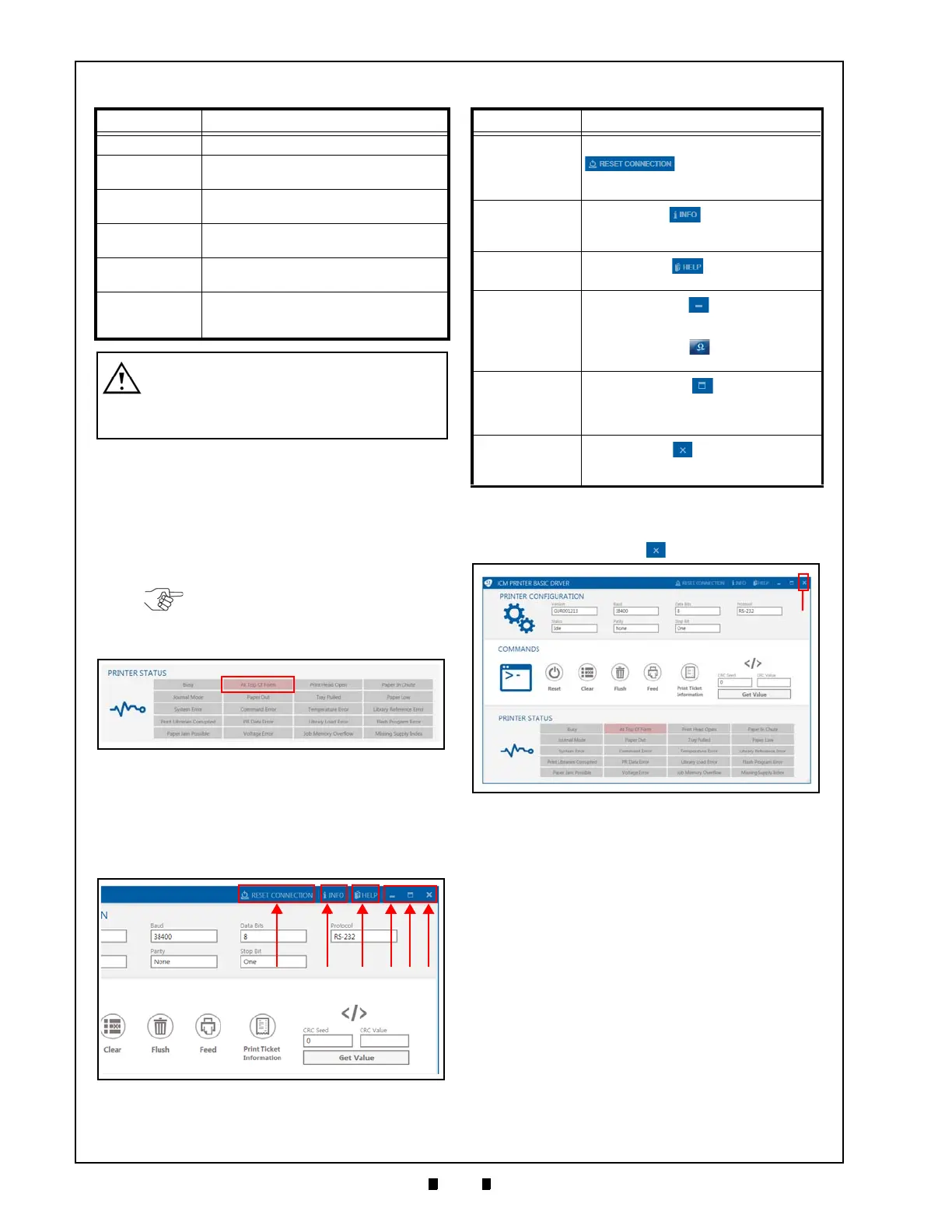P/N 960-100940R_Rev. A © 2016, JCM American Corporation
Section 6 GEN5™ Series Printer Firmware Updating and Testing
Printer Status
The Printer Status section (Figure 6-19) monitors
the Printer’s current status. When any of the twenty
(20) separate Warning conditions monitored by the
Printer occurs, the Warning tile display color
changes to
RED to alert the user of the condition
(Figure 6-19
a).
Menu Options
The Menu Options shown in the JCM Printer Basic
Driver Menu Bar (Figure 6-20
a-f) are described in
Table 6-4.
Exiting the Printer Driver Application
To close and exit the JCM Basic Printer Driver user
interface, click the Close
icon (Figure 6-21 a).
Table 6-3 Commands and Descriptions
Command Description
Reset (a) P
hysically resets the Printer
Clear (b)
Clears the Printer Status Fields (Warning
and Error Status alerts)
Flush (c)
Deletes the Printer Application (refer to the
Warning text below)
Feed (d)
Feeds a blank Ticket through the Printer to
the top of the next form
Print Ticket
Information (e)
Prints a Test Ticket with Communications
and Printer Setup Information
Get Value (f)
Retrieves the Printer’s CRC value,
depending on the 4-byte (8-digit) seed
value supplied (Default = 0)
WARNING: If the Flush command is
used, new Firmware must be installed
in the Printer to restore normal
operation and full functionality.
NOTE: When the Warning condition has
been resolved, the Warning tile display
reverts back to its original color.
Figure 6-19 Printer Status Section
Figure 6-20 Printer Basic Driver Menu Options
Table 6-4 Menu Options and Controls
Menu Option Description
RESET
CONNEC
TION (a)
Click the RESET CONNECTION
icon to reconnect the
current Printer or connect to another
Printer
INFO (b)
Click the INFO
icon to display the
Information page data (e.g., Current
Version Number)
HELP (c)
Click the HELP
icon to view the
online User Manual.
Minimize (d)
Click the Minimize
icon to minimize
the user interface display.
(To restore the user interface display size,
click the JCM logo
icon in the
Windows Taskbar on the PC Desktop.)
Maximize (e)
Click the Maximize
icon to maximize
the user interface display to full screen.
To restore the default user interface
display size, click the Maximize icon again.
Close (f)
Click the Close
icon to close the
Printer Driver application user interface
and exit the program.
Figure 6-21 Exiting the Printer Basic Driver UI
