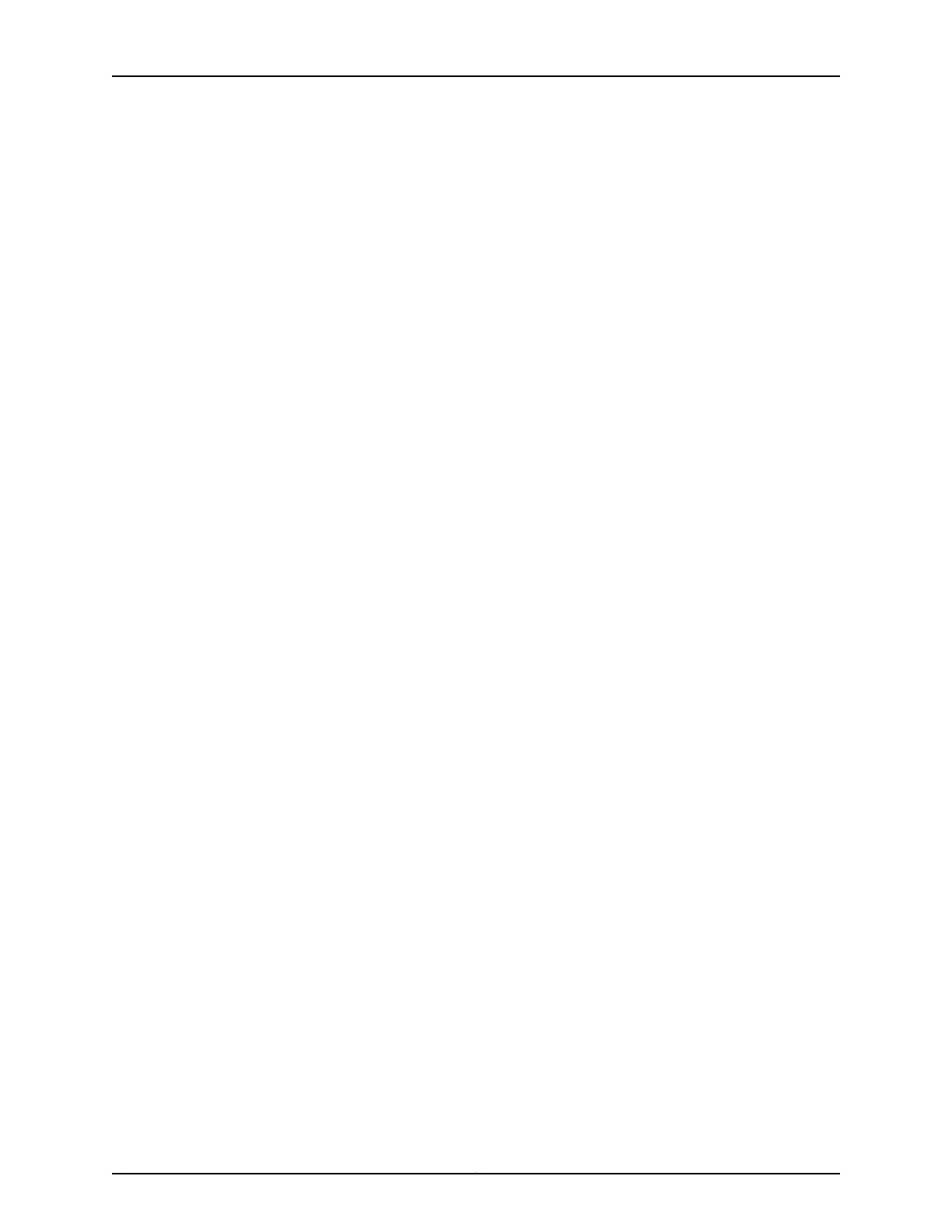Figure 24: EX4200 Switches Mounted on a Single Rack and Connected in a Ring
Topology Using Short and Long Cables: Option 1 . . . . . . . . . . . . . . . . . . . . . . 117
Figure 25: EX4200 Switches Mounted on a Single Rack and Connected in a Ring
Topology Using Short and Long Cables: Option 2 . . . . . . . . . . . . . . . . . . . . . . 117
Figure 26: EX4200 Switches Mounted on a Single Rack and Connected in a Ring
Topology Using Short and Medium Cables . . . . . . . . . . . . . . . . . . . . . . . . . . . 118
Figure 27: EX4200 Switches Mounted on Adjacent Racks and Connected in a
Ring Topology Using Medium and Long Cables: Option 1 . . . . . . . . . . . . . . . . 118
Figure 28: EX4200 Switches Mounted on Adjacent Racks and Connected in a
Ring Topology Using Medium and Long Cables: Option 2 . . . . . . . . . . . . . . . 118
Part 3 Initial Installation and Configuration
Chapter 11 Unpacking the Switch . . . . . . . . . . . . . . . . . . . . . . . . . . . . . . . . . . . . . . . . . . . . . 121
Figure 29: Unpacking an EX4200 Switch . . . . . . . . . . . . . . . . . . . . . . . . . . . . . . . . 122
Chapter 12 Installing the Switch . . . . . . . . . . . . . . . . . . . . . . . . . . . . . . . . . . . . . . . . . . . . . . 127
Figure 30: Attaching Rubber Feet to an EX4200 Switch Chassis . . . . . . . . . . . . . 130
Figure 31: Attaching the Mounting Bracket to the Side Panel of the Switch . . . . . 132
Figure 32: Mounting the Switch on Two Posts in a Rack . . . . . . . . . . . . . . . . . . . . 132
Figure 33: Attaching the Front-Mounting Bracket to the Side Mounting-Rail . . . 135
Figure 34: Attaching the Side Mounting-Rail to the Switch Chassis . . . . . . . . . . . 135
Figure 35: Mounting the Switch to the Front Posts in a Rack . . . . . . . . . . . . . . . . 136
Figure 36: Sliding the Rear Mounting-Blades into the Side-Mounting Rail . . . . . 136
Figure 37: Attaching Wall-Mount Brackets to the Switch Chassis . . . . . . . . . . . . 139
Figure 38: Mounting the Switch on a Wall . . . . . . . . . . . . . . . . . . . . . . . . . . . . . . . 140
Chapter 13 Connecting the Switch to Power . . . . . . . . . . . . . . . . . . . . . . . . . . . . . . . . . . . 143
Figure 39: Connecting the Grounding Lug to a Switch Mounted on Four Posts of
a Rack . . . . . . . . . . . . . . . . . . . . . . . . . . . . . . . . . . . . . . . . . . . . . . . . . . . . . . . . 147
Figure 40: Connecting a Grounding Cable to an EX Series Switch . . . . . . . . . . . . 148
Figure 41: Connecting the AC Power Cord Retainer Clip to an AC Power Supply
in an EX4200 Switch . . . . . . . . . . . . . . . . . . . . . . . . . . . . . . . . . . . . . . . . . . . . 151
Figure 42: Connecting an AC Power Cord to an AC Power Supply in an EX4200
Switch . . . . . . . . . . . . . . . . . . . . . . . . . . . . . . . . . . . . . . . . . . . . . . . . . . . . . . . . 151
Figure 43: DC Power Supply in an EX4200 Switch . . . . . . . . . . . . . . . . . . . . . . . . 152
Figure 44: Removing the Terminal Block Cover from a DC Power Supply . . . . . . 153
Figure 45: Securing Ring Lugs to the Terminals on the DC Power Supply . . . . . . 155
Chapter 14 Connecting the Switch to the Network . . . . . . . . . . . . . . . . . . . . . . . . . . . . . . 157
Figure 46: RJ-45 Connector on an Ethernet Cable . . . . . . . . . . . . . . . . . . . . . . . . . 157
Figure 47: Connecting a Device to a Network for Out-of-Band Management . . . 158
Figure 48: RJ-45 Connector on an Ethernet Cable . . . . . . . . . . . . . . . . . . . . . . . . 158
Figure 49: Connecting a Device to a Management Console Through a Console
Server . . . . . . . . . . . . . . . . . . . . . . . . . . . . . . . . . . . . . . . . . . . . . . . . . . . . . . . . 159
Figure 50: Connecting a Device Directly to a Management Console . . . . . . . . . . 159
Figure 51: Connecting a Fiber-Optic Cable to an Optical Transceiver Installed in
a Device . . . . . . . . . . . . . . . . . . . . . . . . . . . . . . . . . . . . . . . . . . . . . . . . . . . . . . 160
Chapter 15 Performing Initial Configuration . . . . . . . . . . . . . . . . . . . . . . . . . . . . . . . . . . . . 161
Copyright © 2017, Juniper Networks, Inc.x
EX4200 Switch Hardware Guide
