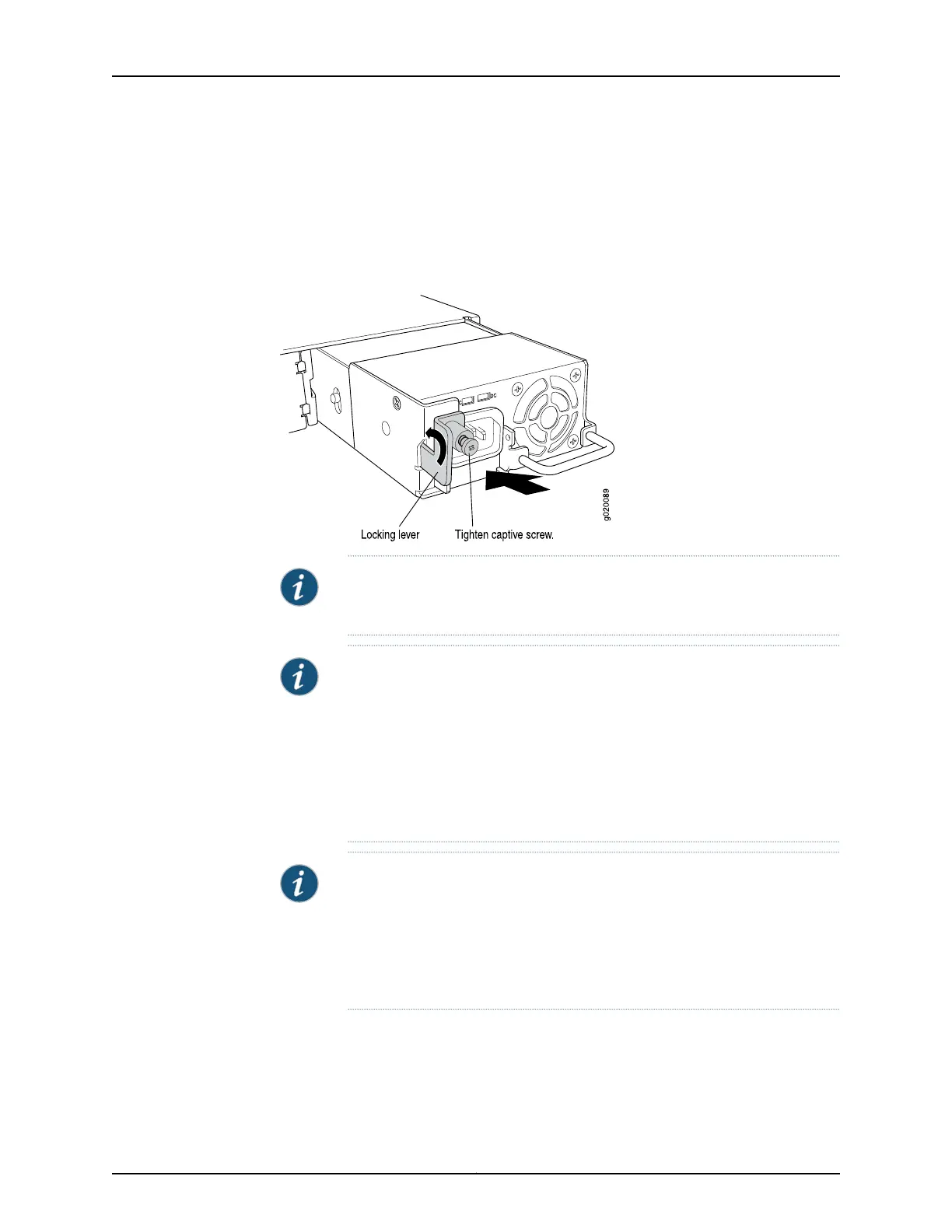5. Push the locking lever up to its highest position (this action might pull the power supply
in).
6. Tighten the locking lever screw by using the screwdriver.
Figure 56: Installing a Power Supply in an EX4200 Switch
NOTE: Each power supply must be connected to a dedicated power source
outlet.
NOTE: EX4200-24PX and EX4200-48PX switches do not support the 930
W (EX-PWR-930-AC) or the 600 W (EX-PWR-600-AC) AC power supplies
that are used in the EX4200-48P and the EX4200-24P switch models.
EX4200-24PX and EX4200-48PX switches work only with the power supply
labeled EX-PWR2-930-AC. You can find the label on the top of the power
supply (see“Removing a PowerSupply from anEX4200 Switch” on page 185).
TheEX-PWR2-930-AC power supply issupportedacrossthe EX4200 product
line.
NOTE: If you have a Juniper J-Care service contract, register any addition,
change, or upgrade of hardware components at
https://www.juniper.net/customers/support/tools/updateinstallbase/ . Failure
to do so can result in significant delays if you need replacement parts. This
note does not apply if you replace existing components with the same type
of component.
Related
Documentation
Removing a Power Supply from an EX4200 Switch on page 185•
• Installing and Removing EX4200 Switch Hardware Components on page 140
• Power Supply in EX4200 Switches on page 33
Copyright © 2017, Juniper Networks, Inc.184
EX4200 Switch Hardware Guide
