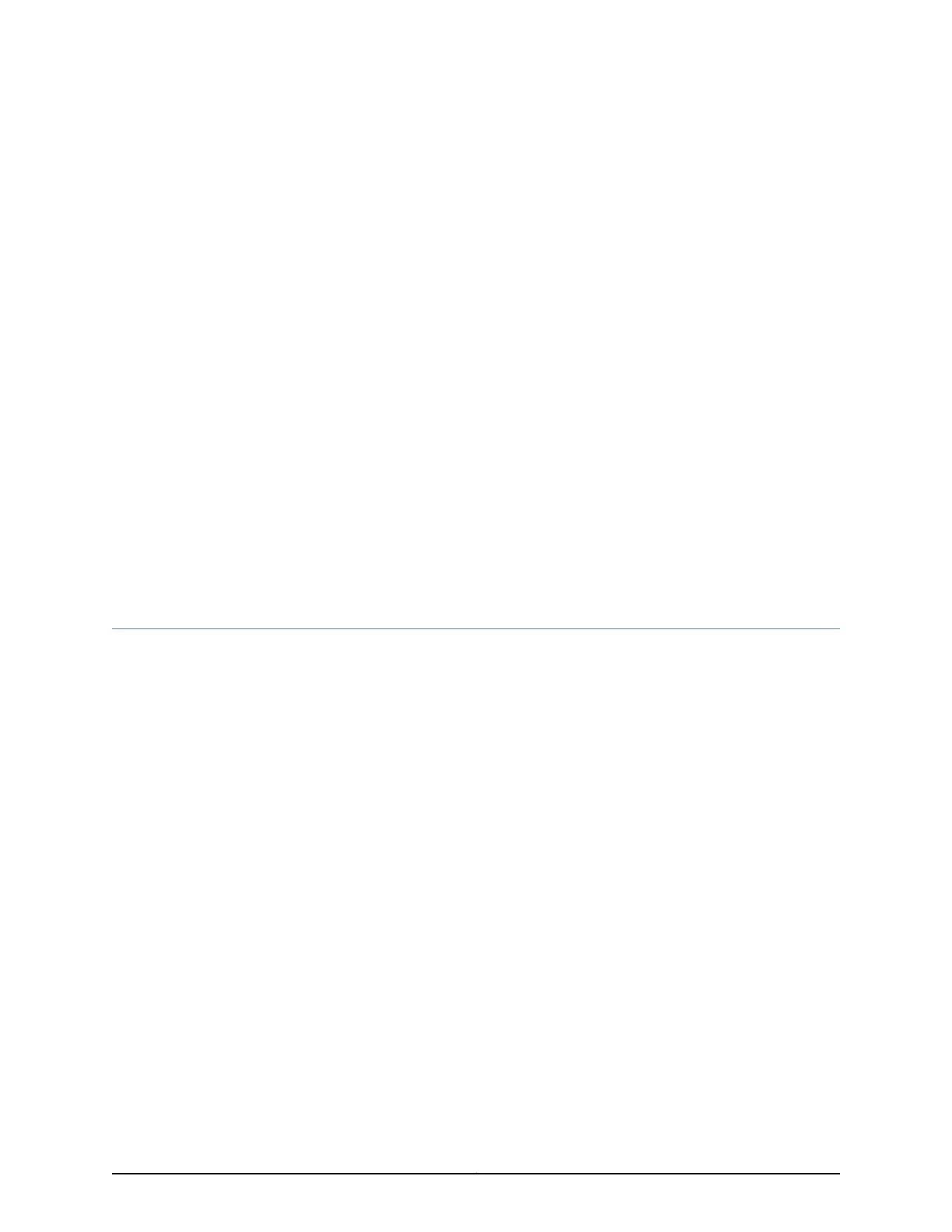CHAPTER 12
Installing the Switch
•
Installing and Connecting an EX4200 Switch on page 127
•
Mounting an EX4200 Switch on page 128
•
Mounting an EX4200 Switch on a Desk or Other Level Surface on page 129
•
Mounting an EX4200 Switch on Two Posts in a Rack or Cabinet on page 130
•
Mounting an EX4200 Switch on Four Posts in a Rack or Cabinet on page 133
•
Mounting an EX4200 Switch in a Recessed Position in a Rack or Cabinet on page 137
•
Mounting an EX4200 Switch on a Wall on page 138
•
Installing and Removing EX4200 Switch Hardware Components on page 140
Installing and Connecting an EX4200 Switch
The EX4200 switch chassis is a rigid sheet-metal structure that houses the hardware
components.
To install and connect an EX4200 switch:
1. Follow instructions in “Unpacking an EX4200 Switch” on page 121.
2. Install a power supply if it is not pre-installed; see “Installing a Power Supply in an
EX4200 Switch” on page 183.
3. Install a fan tray if it is not pre-installed; see “Installing a Fan Tray in an EX4200 Switch”
on page 179.
4. Mount the switch by following instructions appropriate for your site:
•
“Mounting an EX4200 Switch on Two Posts in a Rack or Cabinet” on page 130 (using
the mounting brackets provided)
•
“Mounting an EX4200 Switch on Four Posts in a Rack or Cabinet” on page 133 (using
the separately orderable four-post rack-mount kit)
•
“Mounting an EX4200 Switch in a RecessedPosition in a Rackor Cabinet” on page137
(using the 2-in.-recess front brackets from the separately orderable four-post
rack-mount kit)
127Copyright © 2017, Juniper Networks, Inc.
