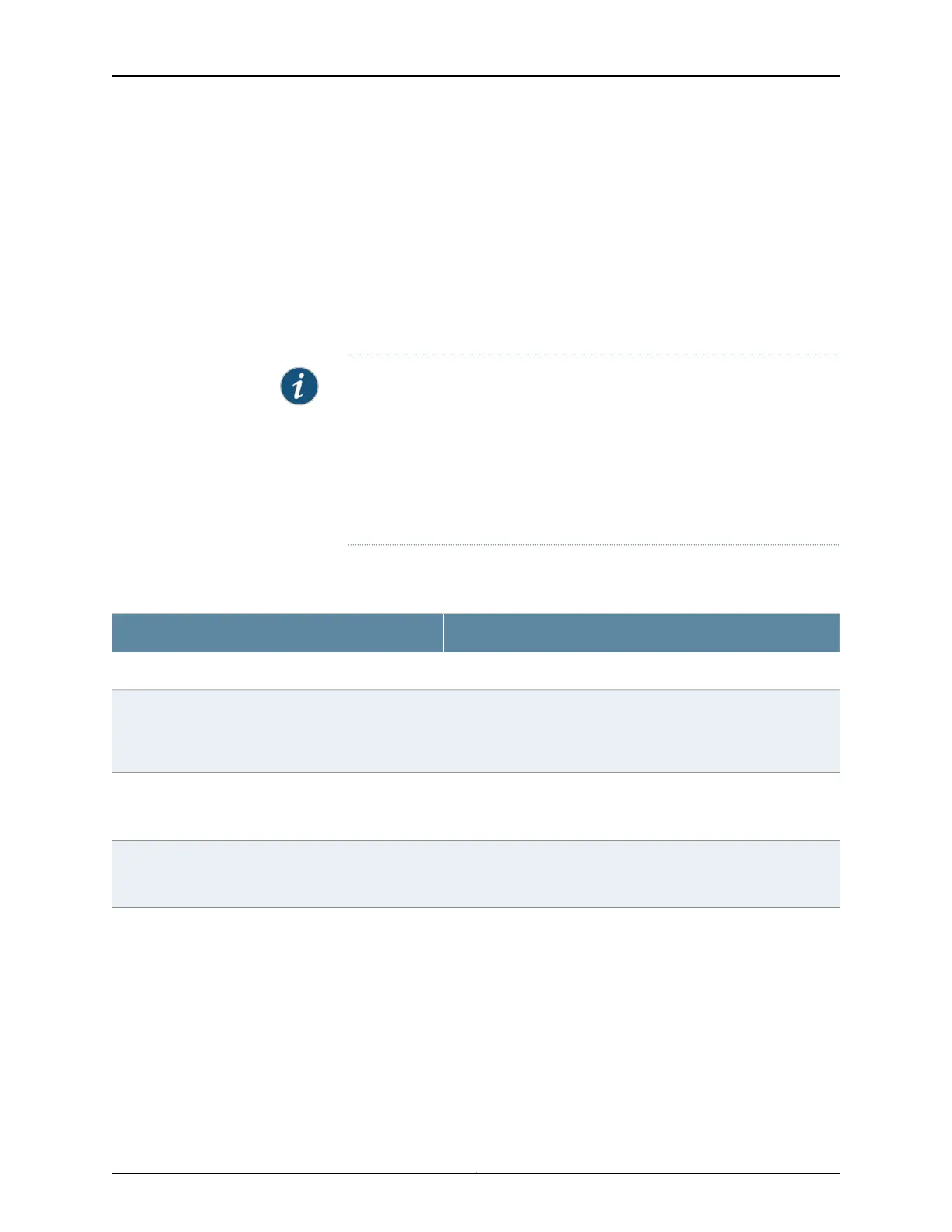•
File System Usage on page 46
•
Chassis Viewer on page 46
Graphical Chassis Viewer
The Dashboard panel displays a graphical view of the chassis of a switch. In a Virtual
Chassis, it displays a graphical view of each member switch.
In a Virtual Chassis, the default values are shown on the Dashboard panel when no chassis
image is clicked. The panel displays the value for a switch if you click its image.
NOTE: If the member switch is not present, inactive, or not provisioned, you
cannot expand the member switch image.
In J-Web Application package Release 14.1X53-A2, you can form a Virtual
Chassisusing EX4600 and EX4300switches. Whenin a mixed Virtual Chassis
consisting of EX4600 switches and EX4300 switches, the EX4600 switches
can be the master, backup, or in the linecard role, while the EX4300 switches
must be in the linecard role.
Table 15 on page 40 lists the details that are displayed on each member switch.
Table 15: Details of a Virtual Chassis Member Switch
ExampleDetails
EX3300Model number of the member switch
ID 2
NOTE: If the member switch is not provisioned, the serial number
of the switch is displayed instead of its ID.
Assigned ID that applies to the entire Virtual Chassis
configuration
Master
Possible roles are: Master, Backup, or Linecard
Role of the member switch
Prsnt
Possible statuses are: Prsnt, NotPrsnt, Inactive, or Unprvsnd
Status of the member switch
The status of the member switch is displayed on the image of the switch. If the member
switch appears dimmed, it means the switch is not present, is inactive, or is not provisioned
in the VirtualChassis. If the member switchdoes not appeardimmed, it means the switch
is present and is active.
Table 16 on page 41 describes the possible status of a member switch.
Copyright © 2017, Juniper Networks, Inc.40
EX4200 Switch Hardware Guide
