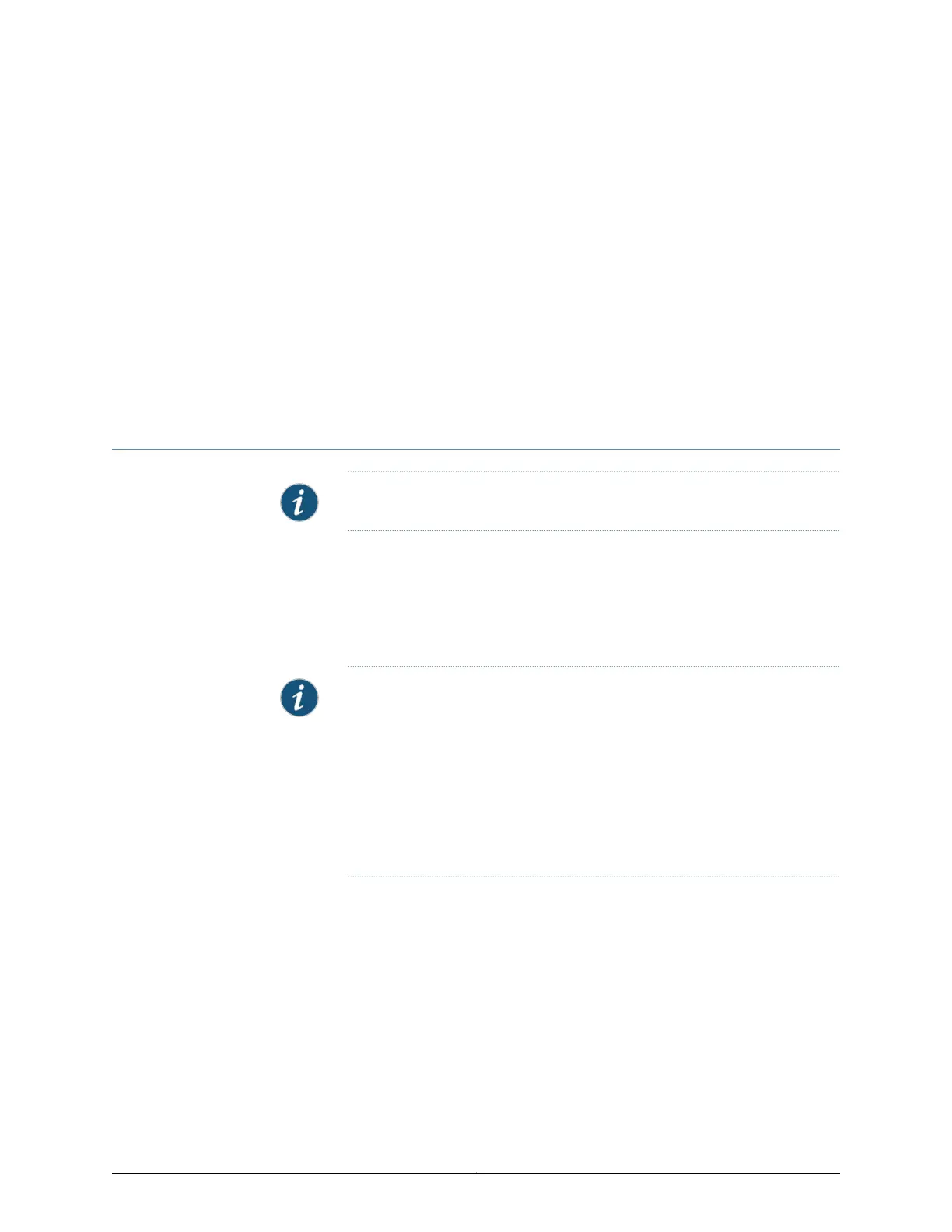CHAPTER 5
Viewing System Information
•
Dashboard for EX Series Switches on page 39
Dashboard for EX Series Switches
NOTE: This topic applies only to the J-Web Application package.
When you log in to the J-Web user interface, the dashboard for the Juniper Networks EX
Series Ethernet Switches appears. Use the dashboard to view system information.
The Update Available window appears if there is a latest update of the J-Web Application
package available on the Juniper Networks server. This window is enabled by the auto
update feature of J-Web.
NOTE:
•
The Update Available window will not appear when you log in, if you have
not selected the Check for updates automatically on every login in the Update
Preference section in the Maintain > Update J-Web side pane. By default,
the Check for update automatically on every login is selected.
•
If you choose Update Later, you can update to the latest J-Web Application
package by clicking the orange icon next to Update Available on the top
pane of the J-Web interface or through Maintain > Update J-Web.
The dashboard comprises a graphical chassis viewer and four panels.
This topic describes:
•
Graphical Chassis Viewer on page 40
•
System Information Panel on page 41
•
Health Status Panel on page 43
•
Capacity Utilization Panel on page 45
•
Alarms Panel on page 45
39Copyright © 2017, Juniper Networks, Inc.
