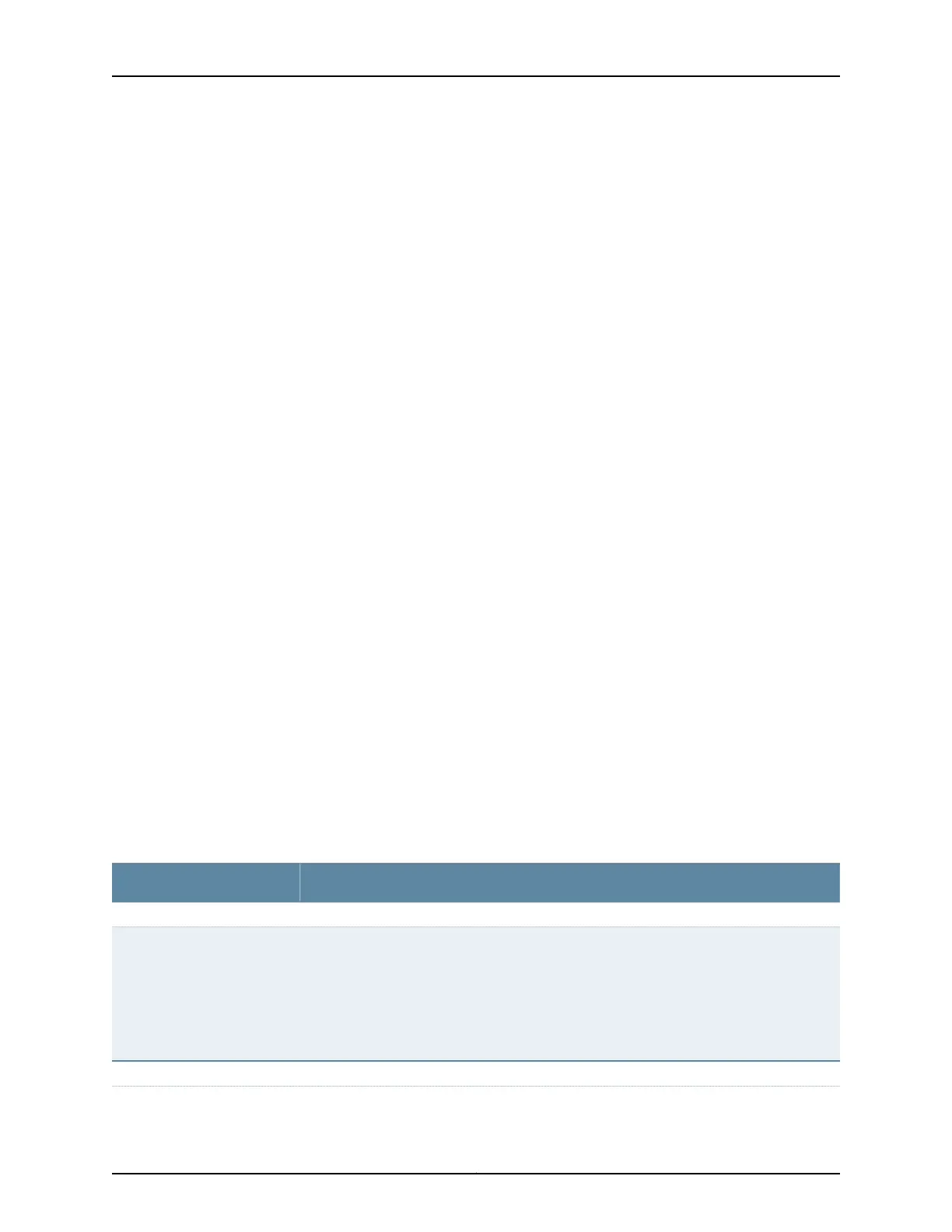alarms and 3 minor alarms, then details of the 4 major alarms and 1 minor alarm are
displayed. Major alarms are displayed in red and minor alarms are displayed in yellow.
In an EX8200 Virtual Chassis, the top 5 alarms for the master external Routing Engine
are displayed by default. If you select an EX8200 member switch of the Virtual Chassis,
the top 5 alarms for that member switch are displayed.
File System Usage
To display the file system storage details of a switch in the backup or linecard role, click
the image of that switch.
Chassis Viewer
Click the Rear View button to see the back of the chassis image. Click the Front View
button to see the front of the chassis image. In a Virtual Chassis configuration, the Rear
View button is disabled if the switch is not selected.
•
Table 20 on page 46—Describes the chassis viewer for EX2200 switches.
•
Table 21 on page 47—Describes the chassis viewer for EX2200-C switches.
•
Table 22 on page 47—Describes the chassis viewer for EX3200, EX3300, and EX4200
switches.
•
Table 23 on page 49—Describes the chassis viewer for EX4300 switches.
•
Table 24 on page 50—Describes the chassis viewer for EX4500 switches.
•
Table 25 on page 51—Describes the chassis viewer for EX4550 switches.
•
Table 26 on page 53—Describes the chassis viewer for EX4600 switches.
•
Table 27 on page 53—Describes the chassis viewer for EX6210 switches.
•
Table 28 on page 54—Describes the chassis viewer for EX8208 switches.
•
Table 29 on page 56—Describes the chassis viewer for EX8216 switches.
•
Table 30 on page 56—Describes the chassis viewer for the XRE200 External Routing
Engines.
Table 20: Chassis Viewer for EX2200 Switches
DescriptionField
Front View
In the image, the following colors denote the interface status:
•
Green—Interface is up and operational.
•
Yellow—Interface is up but is nonoperational.
•
Gray—Interface is down and nonoperational.
Mouse over the interface (port) to view more information.
Interface status
Rear View
Copyright © 2017, Juniper Networks, Inc.46
EX4200 Switch Hardware Guide
