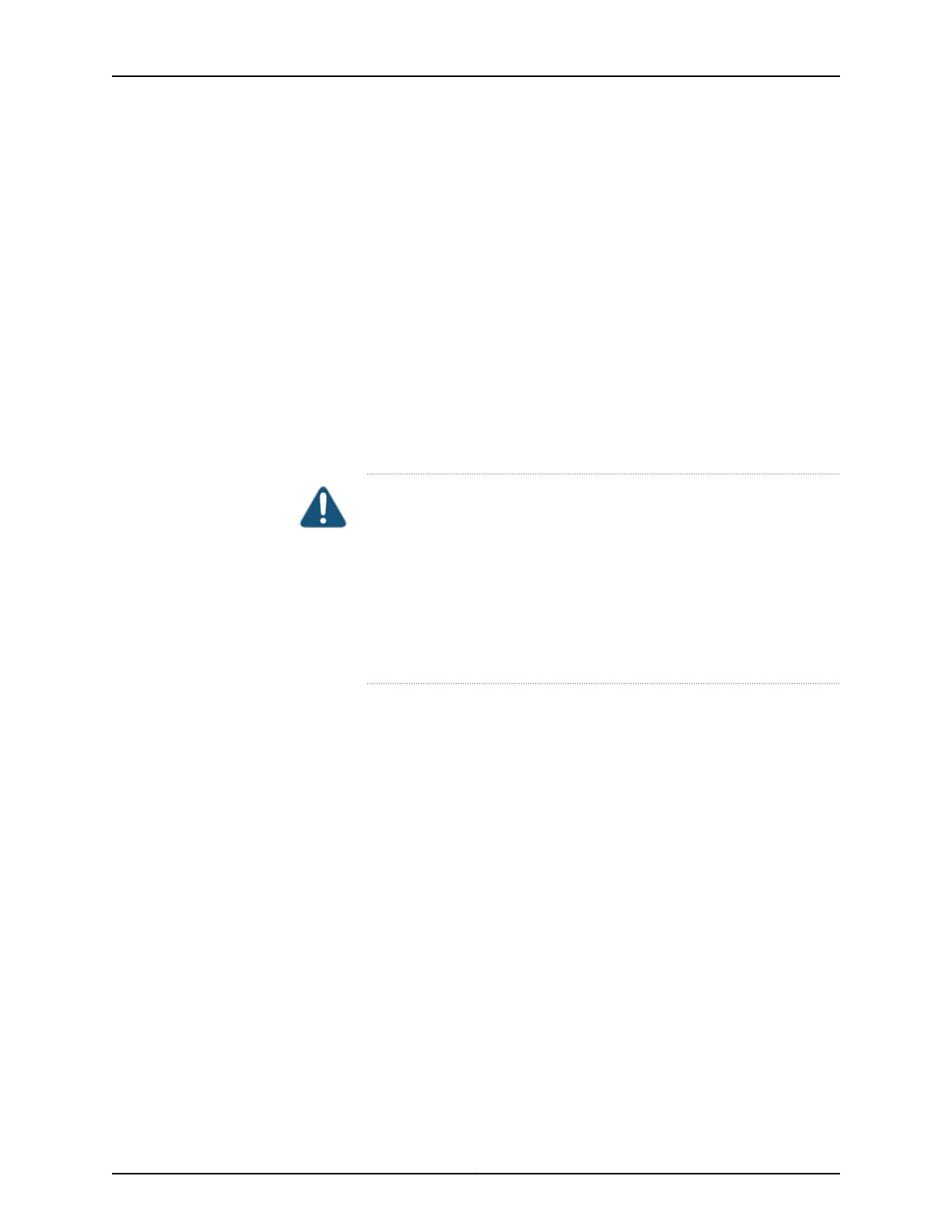To add a switch to an existing preprovisioned Virtual Chassis configuration using the
autoprovisioning feature:
1. Interconnect the unpowered newswitch toone member of the existing Virtual Chassis
configuration. Only connect one VCP on the unpowered new switch to a VCP on a
member switch in the existing Virtual Chassis at this point of the procedure.
2. Power on the new member switch.
3. Confirm that the new member switch is now included in the Virtual Chassis
configuration by checking the front-panel LCD for the member ID. It should display a
member ID in the range from 0 through 9. The member ID is automatically assigned
to the new member switch's serial number in the configuration file.
4. Cable the other VCP on the new member switch to the Virtual Chassis.
CAUTION: If you immediately cable both VCPs on the new switch into the
existing Virtual Chassis at the same time, a member switch that was
already part of the Virtual Chassis might become nonoperational for
several seconds. Network traffic to this switch is dropped during the
downtime.
The member switch will return to the normal operational state with no
user intervention, and normal operation of the Virtual Chassis will resume
after this downtime.
Related
Documentation
Example: Expanding an EX4200 Virtual Chassis in a Single Wiring Closet•
• Example: Setting Up a Multimember EX4200 Virtual Chassis Access Switch with a Default
Configuration
• Example: Configuring an EX4200 Virtual Chassis Interconnected Across Multiple Wiring
Closets
• Example: Configuring an EX4200 Virtual Chassis Using a Preprovisioned Configuration
File
• Example: Configuring Automatic Software Update on EX4200 Virtual Chassis Member
Switches
• Monitoring the Virtual Chassis Status and Statistics on EX Series Virtual Chassis
• Replacing a Member Switch of a Virtual Chassis Configuration (CLI Procedure) on
page 209
Copyright © 2017, Juniper Networks, Inc.208
EX4200 Switch Hardware Guide
