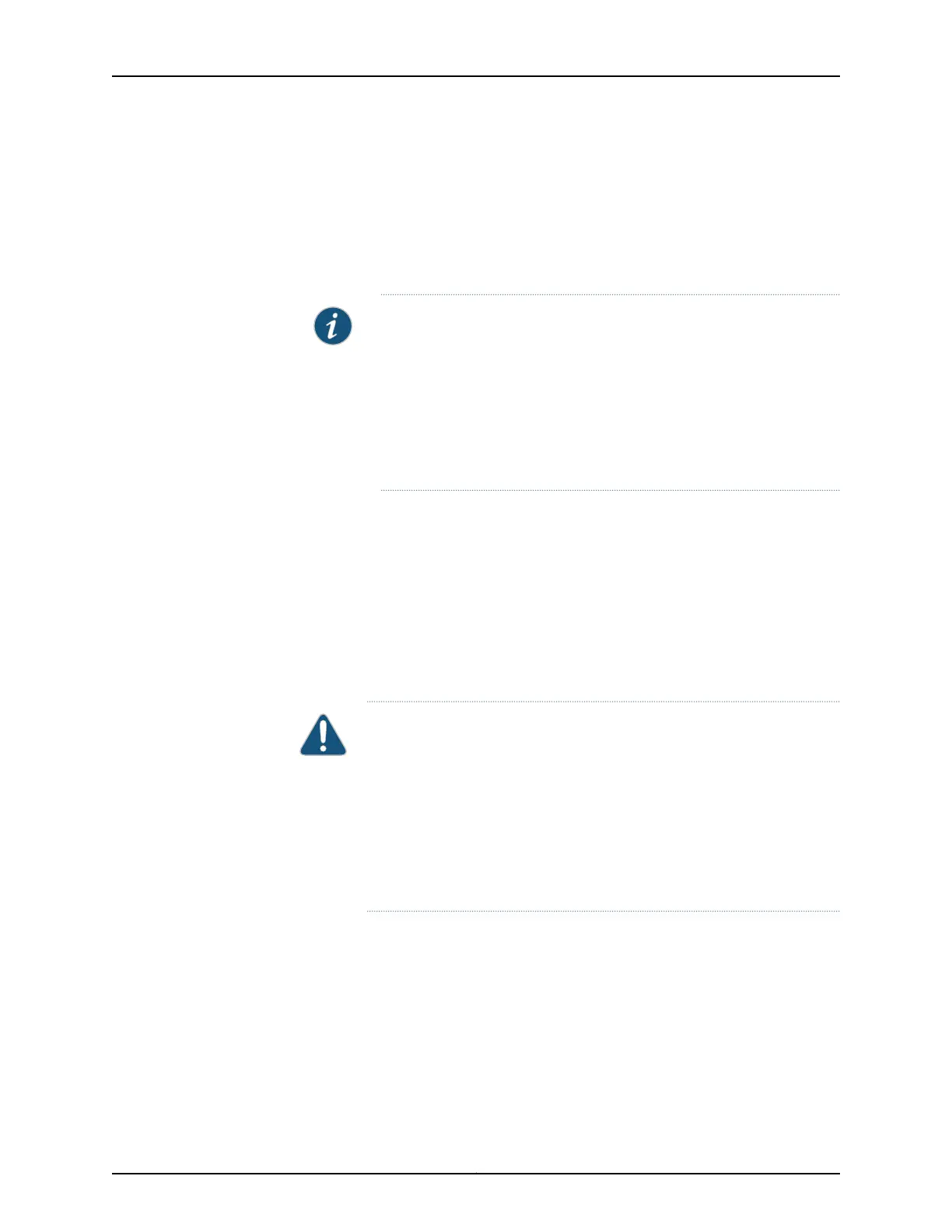configured as VCPs as well, if they are not already configured.) To configure an
optical port as a VCP:
user@switch> request virtual-chassis vc-port set pic-slot 1 port port-number
Connect one configured optical port VCP on the replacement switch to a configured
optical port VCP on another member switch in the Virtual Chassis.
NOTE: You can set optical port VCPs on a standalone switch before
interconnecting one link into an existing Virtual Chassis, or set optical
port VCPs for the switch after interconnecting a link into the existing
Virtual Chassis. In either case, you must set the ports as VCPs that are
used to interconnect the switch into the Virtual Chassis for the master
to detect and complete the process of adding the switch as a member.
See Setting an Uplink Port on an EX Series Switch as a Virtual Chassis
Port (CLI Procedure) for more information.
5. Confirm that the new member switch is now included in the Virtual Chassis
configuration by checking the front-panel LCD or the for the member ID. It should
display a member ID in the range from 0 through 9.
If you are using a switch that does not have an LCD interface, confirm the switch is
part of the Virtual Chassis configuration by entering the show virtual-chassis command
and reviewing the output.
6. Cable the other VCP on the replacement member switch into the Virtual Chassis
based on how you planned to interconnect the switch in Step 4.
CAUTION: If you immediately cable both VCPs on the new switch into the
existing Virtual Chassis at the same time, a member switch that was
already part of the Virtual Chassis might become nonoperational for
several seconds. Network traffic to this switch is dropped during the
downtime.
The member switch will return to the normal operational state with no
user intervention, and normal operation of the Virtual Chassis will resume
after this downtime.
7. To update the new member switch’s current member ID to the member ID of the
member switch that was removed from the Virtual Chassis configuration:
•
In a nonprovisioned Virtual Chassis, issue the request virtual-chassis renumber
command on the master member switch.
•
In a preprovisioned Virtual Chassis, on the master member switch, reconfigure the
member information for the new member switch using the [edit virtual-chassis]
member configuration statement.
211Copyright © 2017, Juniper Networks, Inc.
Chapter 21: Replacing a Member Switch to Virtual Chassis
