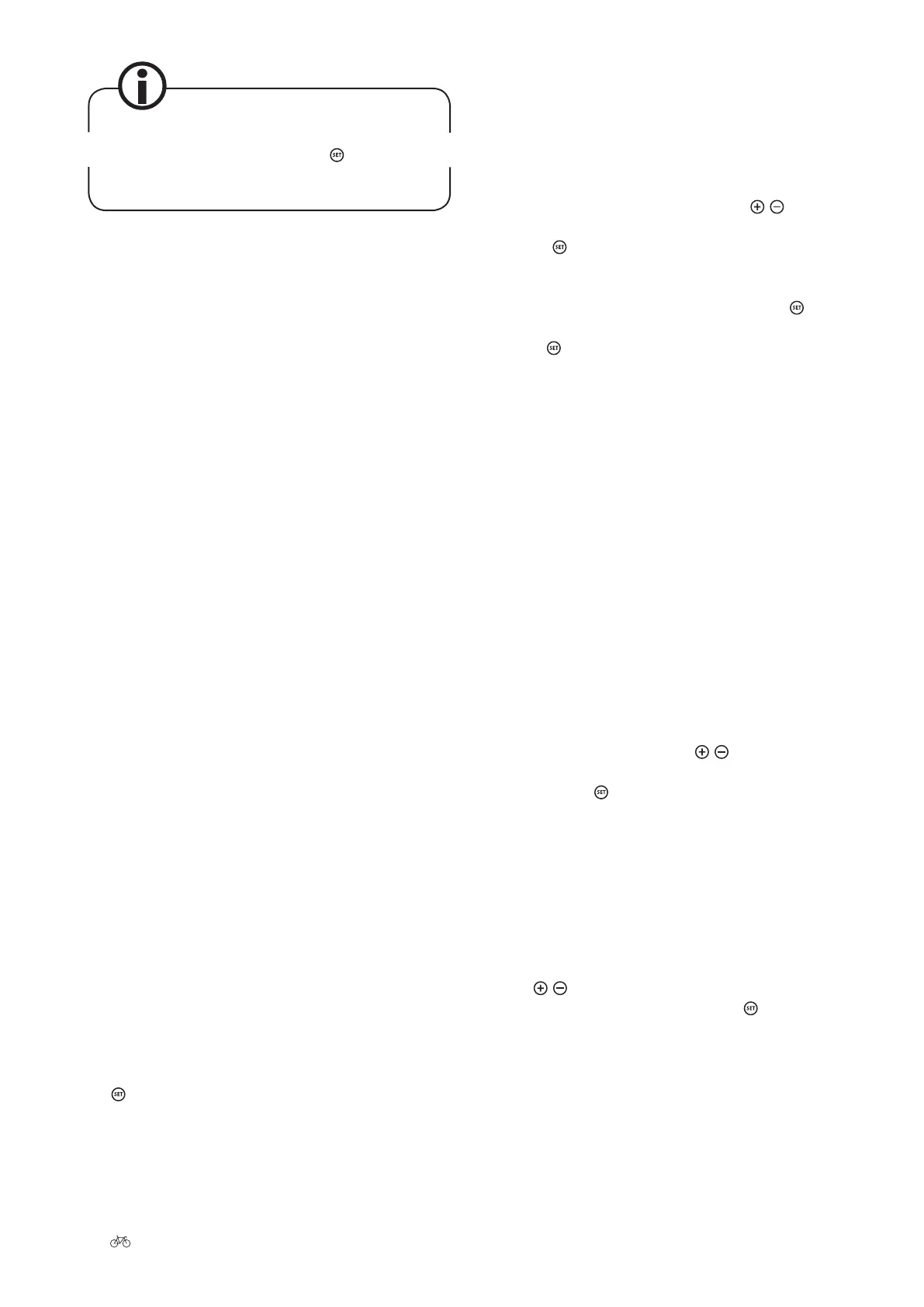18 Original User Manual | Pedelec Impulse 2.0
You can switch between the various displays within
the information area by pressing the
button in the
main menu.
• How much of its potential output the motor is
currently delivering.
• The costs that have been incurred in the course
of the current trip and during the entire service
life.
• The savings achieved in both euros and CO in
comparison with the same journey by car.
• The total number of kilometres covered.
• The display of kilometres covered during the
day and overall.
• The display of journey time during the current
trip and the top speed reached on this trip.
• The average speed during the current trip and
the total distance covered.
7.3.1 Assistance indicator
➠ Chapter 7.2.1.
7.3.2 Battery charge state indicator
➠ Chapter 7.2.2.
7.3.3 Remaining range indicator
➠ Chapter 7.2.3.
7.3.4 Units
➠ Chapter 7.2.4.
7.4 Programming and settings
Aer switching on the Impulse system, you can switch
om the main menu to the menu sub-items, by pressing
the
button for three seconds.
You are taken to the menu sub-items:
• Drive data ➠ Chapter 7.4.1
• Delete trip data ➠ Chapter 7.4.2
• Delete overall data ➠ Chapter 7.4.3
• Device settings ➠ Chapter 7.4.4
• Personalize ➠ Chapter 7.4.5
• Target cost ➠ Chapter 7.4.6
• Back
You can select the menu sub-items using the
/ buttons
on the control panel. You can conrm your selection by
pressing the
button. The respective contents are then
displayed for you. In order to return to the main menu
display om the menu sub-items, you must select the
menu sub-item “Back” and conrm by pressing the
but-
ton. You can also return to the main menu by pressing and
holding the
button for three seconds.
7.4.1 Drive data
The following data are displayed in the menu sub-item
“Drive data”:
• Trip (in km)
• Trip time (in 00:00:00)
• Trip max (in km/h)
• Trip Ø (in km/h)
• Trip cost (in €)
• Tour (in km)
• Tour Ø (in km/h)
• Tour cost (in €)
• Overall (in km)
• Overall savings (in €)
• Tot. sav. CO2 (in kg)
• Back
Selected the desired item using the
/ buttons. The
selected item is highlighted in bold. Conrm your selec-
tion by tapping the
button. You are taken back to the
menu sub-items.
7.4.2 Delete trip data
Under the menu sub-item “Delete trip data”, you can de-
lete the kilometres indicated for the current day trip. The
following question appears on the display: “Conrm de-
lete?”, and below it “Yes” or “No”. Select the desired item
using the
/ button. The selection is highlighted in
bold. Conrm your selection by tapping the
button. You
are taken back to the menu sub-items.
7.4.3 Delete overall data
Under the menu sub-item “Delete overall data”, you can
delete the total kilometres covered. The following ques-
tion appears on the display: “Conrm delete?”, and below
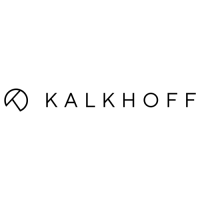