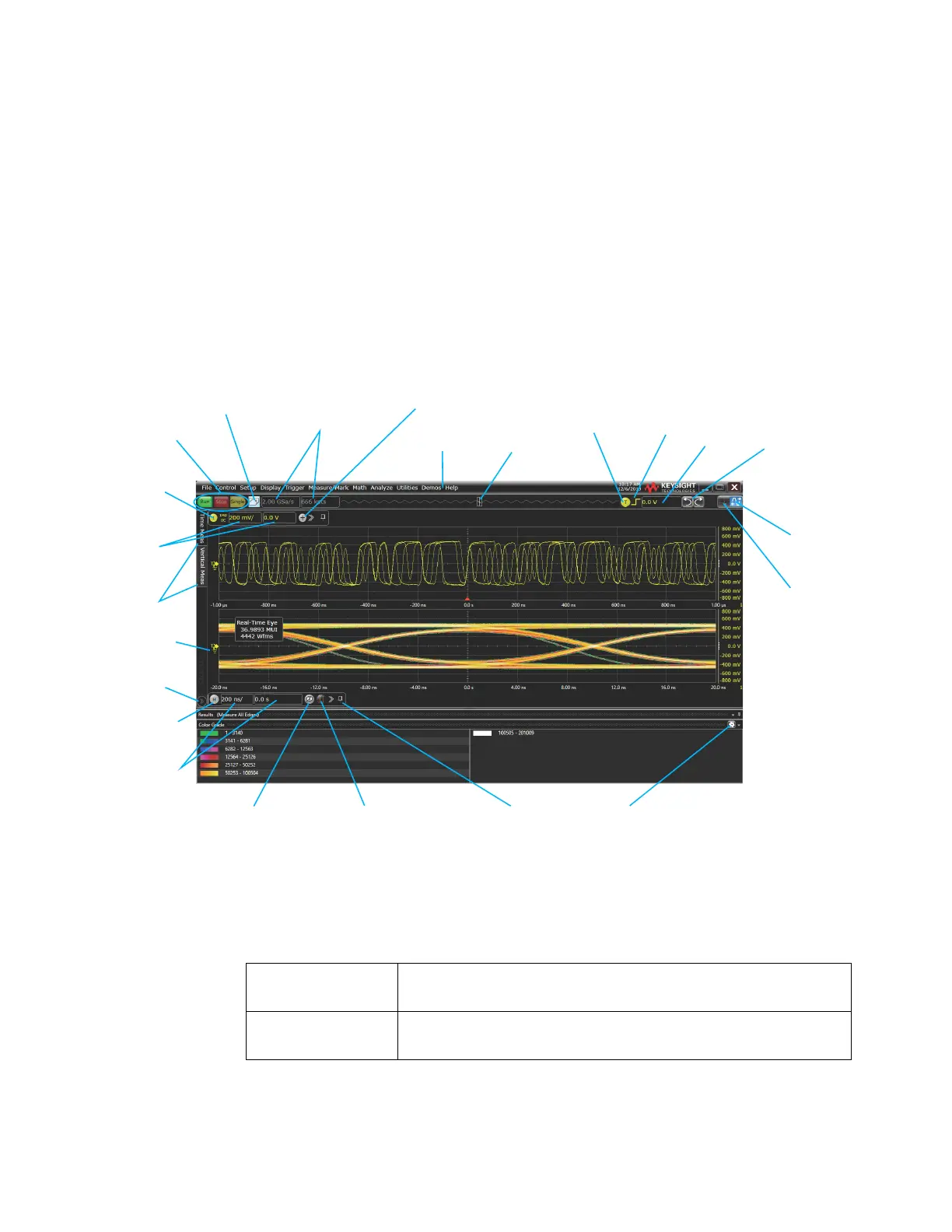28 Keysight Infiniium MXR-Series Real-Time Oscilloscopes User's Guide
2 Getting Started
Graphical User Interface (GUI)
The user interface is arranged so the most common functions affecting the
waveform display are located around the edge of the waveform display area.
Context-sensitive menus are available by right-clicking something in the waveform
display area, such as a grid, a signal, a bookmark, or a measurement. You can
mouse over or touch other areas, such as the drag-and-drop measurements area
and horizontal and acquisition control regions, to find more information about
those areas or to enter data.
Figure 8 Infiniium oscilloscope display
Table 3 Infiniium oscilloscope display descriptions
Menu bar Use menu selections to perform defined operations and access every
function the oscilloscope provides.
Grid selection modes The selected grid mode determines whether you draw a selection box or
manipulate waveforms when you touch the screen.
Set horizontal
scale &
position
Open Channel
dialog box
Drag/drop
measurements
Acquisition
run controls
Add waveforms
Expand drag/drop
measurements
Customize
Results display
Ground indicator
Open Horizontal
dialog box
Zoom on/off
Open Add Markers
dialog box
Menu bar
Set vertical
scale &
offset
Clear display Open Acquisition
dialog box
Pin/unpin
controls
Memory bar
Open Trigger
dialog box
Trigger
slope
Set
trigger
level
Undo/Redo
Grid selection
modes:
draw
rectangle
drag
waveform
