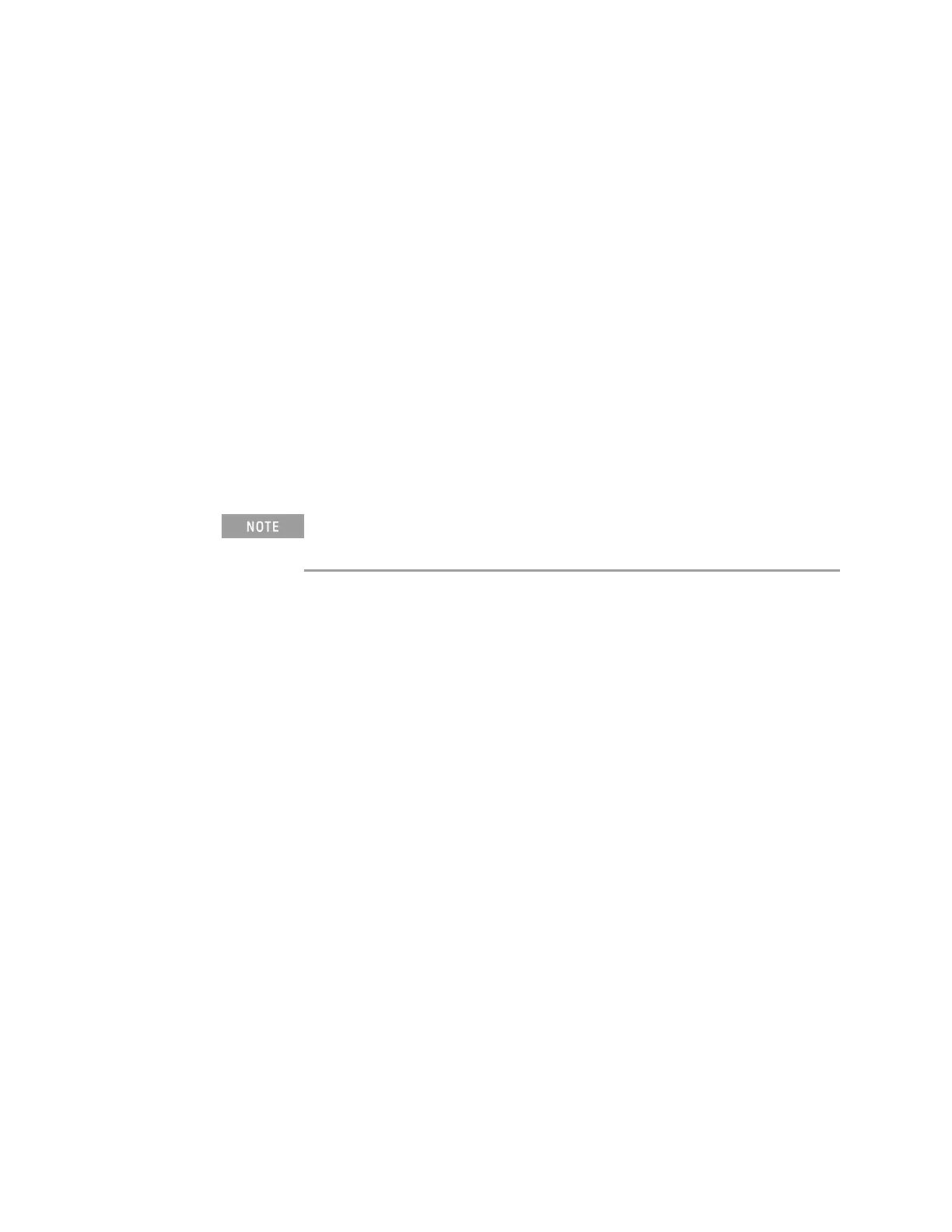Manual Configuration
1.
Obtain the instrument's network parameters (hostname, IP address, subnet mask, gateway
IP, DNS IP, etc.) from your network administrator.
2. Press [Utility]>I/O>LANSettings>Config.
3. Turn the [Entry] knob to select Automatic, and press the softkey again to disable it.
If Automatic is not enabled, the instrument's LAN configuration must be set up manually
using the Modify and Host name softkeys
4.
Configure the instrument's LAN interface:
a. Use the Modify softkey (and the other softkeys and keypad entry dialogs) to enter the IP
Address, Subnet Mask, Gateway IP, and DNS IP values.
b. Press the Host name softkey and use the keypad entry dialog to enter the Host name.
c. Press Apply.
Modifying the host name breaks the instrument's LAN connection. You must re-
establish communication using the new host name.
5.
Connect a LAN cable between the LAN and the rear-panel LAN port.
Standalone (Point-to-Point) Connection to a PC
To establish a point-to-point (standalone) connection between the instrument and a PC:
1. Press [Utility]>I/O>LANSettings>Config.
2. Enable the Automatic checkbox.
3.
Connect your PC to the instrument with a standard LAN cable.
4. Cycle instrument power. Then press [Utility]>I/O and wait until the LAN status shows
"configured." The instrument is now connected to the PC.
Keysight IntegraVision PA2200 Series Power Analyzers Operating and Service Guide77
