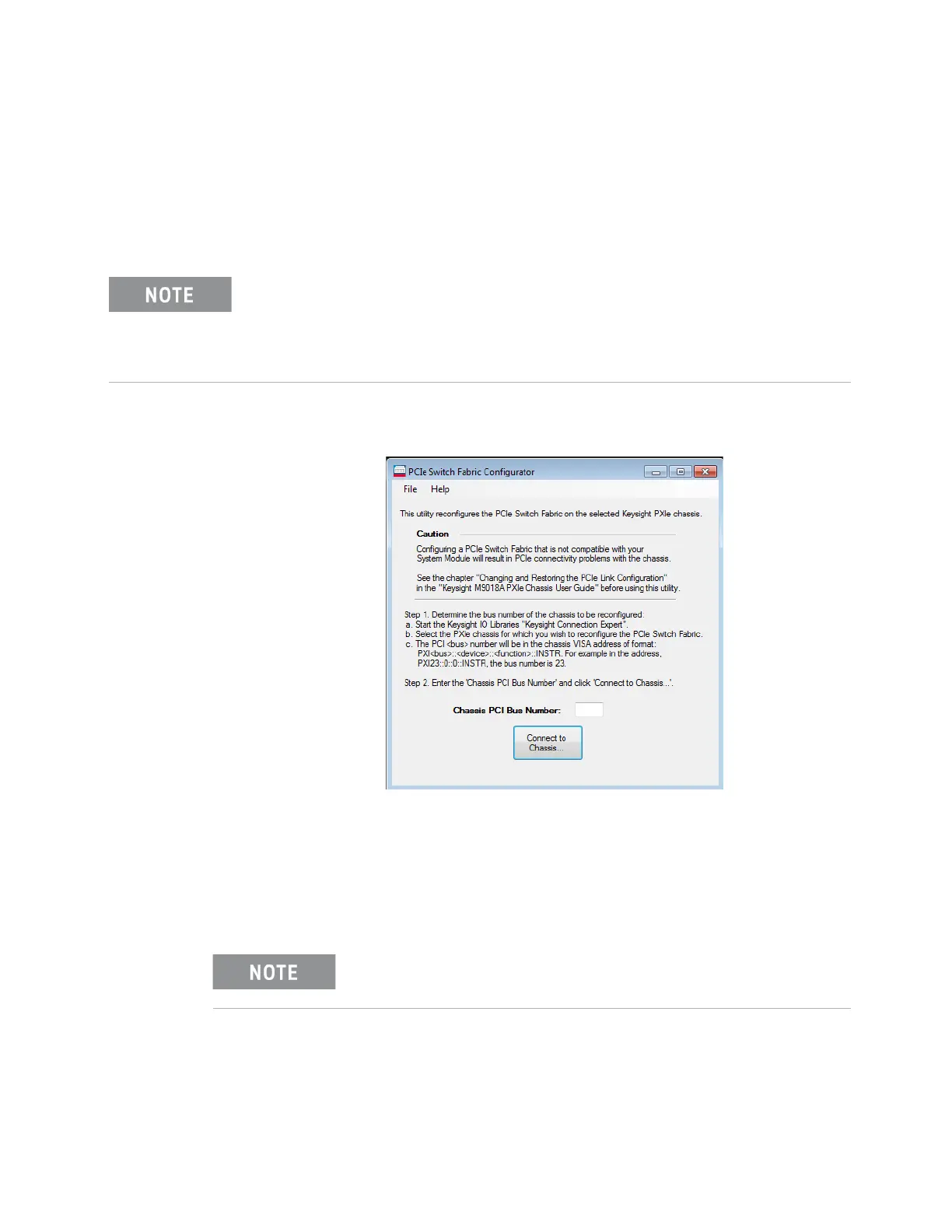Keysight PXIe Chassis Family User Guide 125
Changing and Restoring the M9018 PCIe Switch Fabric Configuration PCIe Link Configuration
To select the 2x8 configuration, perform the following steps:
1 The PCIe Switch Fabric Configurator utility program is available from the
Windows Start button; select All Programs > Keysight > PXIe Chassis Family > PCIe
Switch Fabric Configurator. This opens the dialog shown in Figure 64.
2 Enter your chassis PCI bus number in the Chassis PCI Bus number field. As
noted in the dialog, the chassis PCI bus number is displayed in Connection
Expert. Click Connect to Chassis... after entering the PCI bus number.
3 The Fabric Configurator selection dialog is displayed next as shown in Figure 65.
To change to the 2x8 PCIe link configuration, use the Fabric Configuration
pull down menu to select 2-Link Configuration: 2x8, and then click Start
Reconfiguration.
On older systems, an older version of the Configurator utility can be found in
one of the following locations, depending on your Windows operating system:
Program Files > Agilent > M9018 > bin > PCIeFabric.exe
Program Files (x86) > Agilent > M9018 > bin > PCIeFabric.exe
Figure 64 Configurator startup dialog
Make certain that Connection Expert is closed prior to selecting
the fabric in the next step.