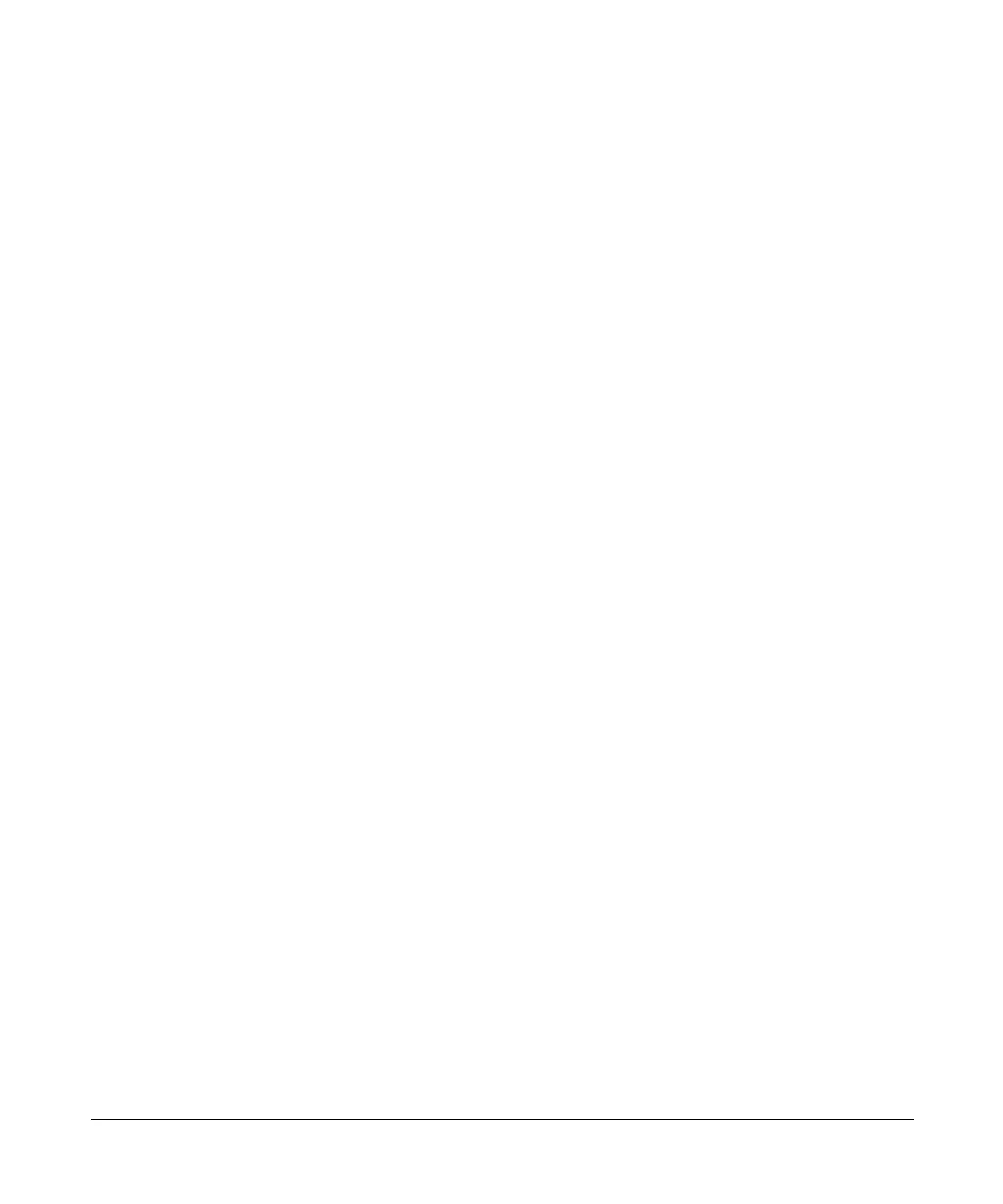149
Key Reference
Peak Search
Pk-Pk Search Finds and displays the frequency (or time, if in zero span),
and amplitude differences between the highest and lowest
trace points.
Key access: Peak Search > Pk-Pk Search
To Ce nter This is a hot key of marker to center.
Key access: Peak Search > Pk-Pk Search
Continuous Pk
On Off
When Continuous Pk is on, the marker will remain on the peak
signal even if the frequency of that signal changes. The
marker will remain on that signal as long as the amplitude
of the signal does not change by more than 3 dB from one
sweep to another.
If the signal is lost, the marker will attempt to find it again
and maintain on the peak. If there are other signals on
screen near the same amplitude, one of them may be found
instead. Signals near 0 Hz cannot be maintained effectively.
This function is intended to maintain the marker on signals
with a frequency that is changing, and an amplitude that is
not changing.
Key access: Peak Search > Continuous PK
Peak Table
Peak Table Displays a list of up to ten signal peaks that is
updated at the end of each sweep. The peaks can be sorted
in order by descending amplitude or by ascending frequency.
Peaks above or below the display line can be excluded from
the table. The peak table function works with trace 1 only.
Exprt Table to CSV Press this softkey to save the current
peak table to a CSV file for your data analysis on PC.
Key access: Peak Search > More
Peak Criteria Accesses the submenu to set the criteria for peak search.
Key access: Peak Search > More