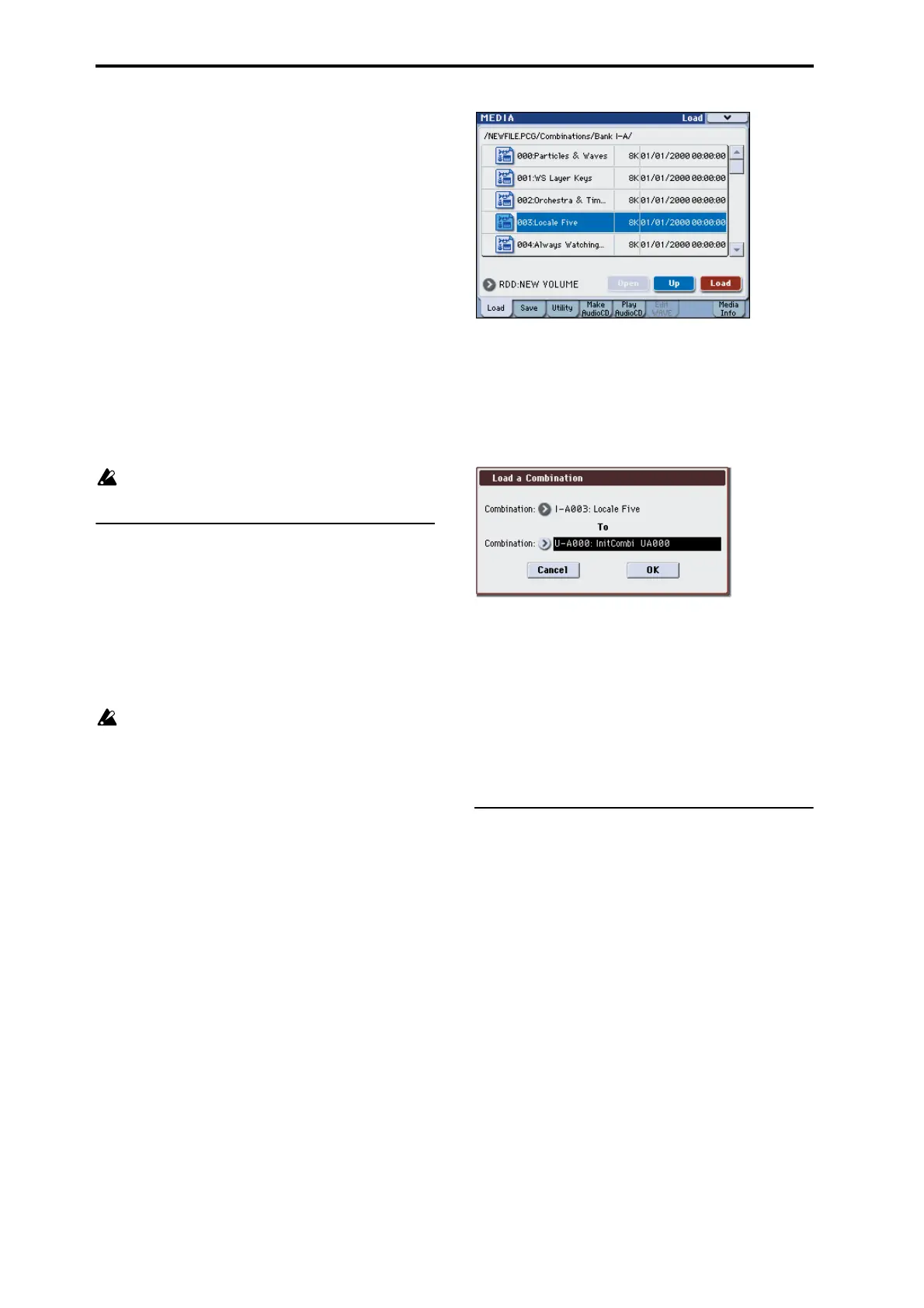Loading & saving data, and creating CDs
146
When you execute the load operation, the .KSC file will
be loaded along with the .PCG file.
Then use “Select .KSC Allocation” to specify where the
Multisamples and Samples will be loaded.
Append will load the data into locations starting with
the vacant number following the Multisamples or
Samples already loaded in RAM, without leaving any
gaps.
Clear will erase all Multisamples and Samples already
loaded in RAM, and will then load the data in the same
configuration as when it was saved.
6. Set “.PCG Contents” to All.
When you execute the load operation, all data in the
.PCG file will be loaded.
Note: You can load individual banks of Programs and
Combinations. For details, please see “1) Load .PCG”
on page 417 of the Parameter Guide.
7. Press the OK button. All data from the .PCG file
will be loaded into the M3.
Never remove the media while data is being
loaded.
Loading individual banks from a .PCG
file
The M3 lets you load Programs, Combinations, Drum
kits, user Drum Kit patterns, RADIAS Formant
Motions (if the optional EXB-RADIAS is installed)
individually or by individual banks. This is a
convenient way to rearrange Combinations in the
order in which you will use them during a live
performance.
Be aware that if you change the order of Programs,
the sounds played by Combinations may also be
affected.
As an example here, we will explain how a
combination saved in bank INT-A can be loaded into
USER-A000.
1. Move to the “Bank INT-A” directory, and select
the Combination that you want to load. (.PCG file/
Combinations/Bank INT-A/)
The procedure is as follows.
• Perform steps 1–3 under “Loading all Programs,
Combinations, and Drum Kits” on page 145. Select
the .PCG file containing the data you want to load
(it will be highlighted), and press the Open button.
• Press “Combinations” to highlight it, and press the
Open button.
• Press “Bank INT-A” to highlight it, and press the
Open button.
• Press the scroll bar to find the Combination you
want to load, and highlight it in the display.
Alternatively, you could select any file, since the
desired file can be selected later from the dialog box.
Note: When you press the keyboard of the M3, the
selected combination will sound. However, the
internal programs will be used as the program of each
timbre.
2. Press the Load button. Alternatively, choose the
menu command “Load Selected.”
A dialog box will appear.
3. Use the “Combination” (upper line) to select the
load-source combination, and use “(To)
Combination” (lower line) to specify the
destination combination. For this example, select
U-A000.
You can press the popup button and select from a
menu, or use the BANK SELECT switches and numeric
keys to make a selection.
4. Press the OK button to execute loading; the loaded
combination will be assigned to USER-A000.
Loading songs for use in Sequencer
mode (.SNG)
As an example here, we will explain how to load a
song. We’ll assume that this song uses edited programs
and programs that use multisamples you sampled. In
such cases, it is best to load “all data.”
1. Perform steps 1–3 under “Loading all Programs,
Combinations, and Drum Kits” on page 145. Select
the .SNG file containing the data you want to load
(it will be highlighted).
2. Press the Load button. Alternatively, choose the
menu command Load Selected.
A dialog box will appear.