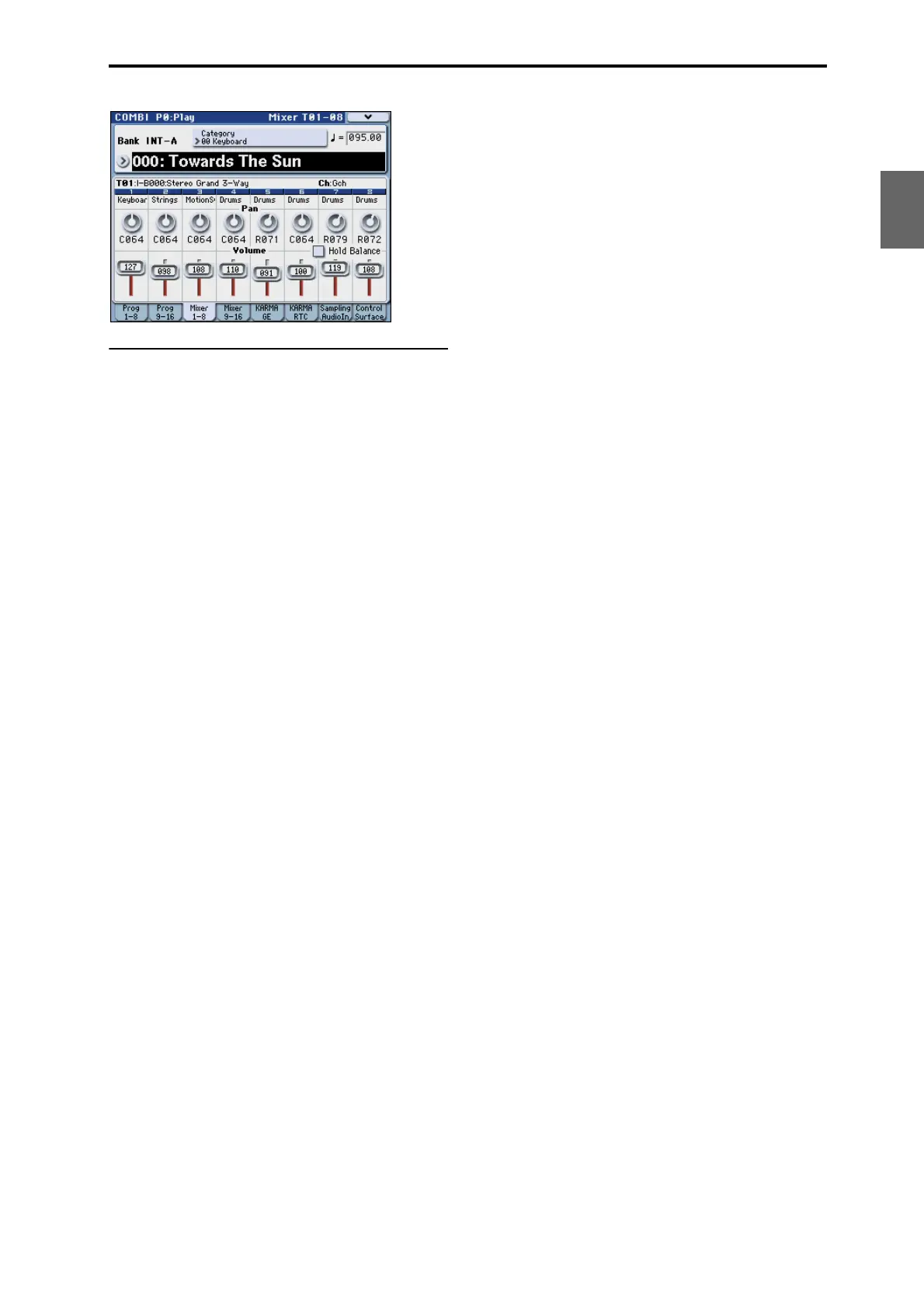Basic Information Basic operations
23
Quick Start
Introduction
SetupProgram
Combination
Sequencer
SamplingGlobalMediaEffectKARMA
Drum Track
Other
Appendices
3. Selecting a parameter and editing
the value
1. Press the parameter that you want to edit.
It will be highlighted. (This is called the “edit cell.”)
2. To modify the parameter value in the edit cell, use
the VALUE controllers (VALUE dial, q/u
switches, numeric keys 0–9, – switch, (.) switch,
and ENTER switch).
Note: The way in which the value will change depends
on the type of parameter or object.
For example in the case of a check box object, you can
switch the value by pressing that object. You can use
the PROG SELECT switches to specify the bank for
programs etc., or hold down the ENTER switch and
press a note on the keyboard to enter a note or velocity
value (“keyboard input”).
3. For parameters that are mapped to the control
surface, you can use the MIX PLAY/MUTE (SOLO)
switches or MIX VOLUMES sliders to edit the
values.
Note: You can use the COMPARE switch to compare
the sound you’re editing with the original unedited
sound.
VALUE controllers
VALUE dial
Use this dial to edit the selected parameter’s value.
This control is convenient when you want to scroll
through a very long list of selections.
VALUE slider
This slider increases or decreases the value of the
selected parameter in the same way as the VALUE dial.
This slider can also be used as a control source for
modulation. Use this when you want to change a value
by a large amount.
q/u switches
Use these when you wish to make small changes in the
value.
Numeric keys 0–9, ENTER switch, – switch,
(.) switch
These switches are convenient when you know the
exact value that you want to enter. Use the 0–9, –, and
decimal (.) switches to enter the value, and then press
the ENTER switch to confirm the entry.
The – switch inverts the sign (+/–) of the parameter
value; the decimal (.) switch inserts a decimal, for
entering fractional values.
By holding down the ENTER switch and playing a
note on the keyboard, you can enter the following
value.
ENTER switch + keyboard (note name or velocity
input)
You can use the M3’s keyboard to specify the value of a
parameter when you need to enter a note name or a
velocity value. Hold down the ENTER switch, and
play the note that you want to enter; the corresponding
note name or velocity value will be entered.
This function is unavailable while a menu command is
open, since the ENTER switch will be functioning as
the OK button.
When the Global P5: Drum Kit page is shown, you can
hold down the ENTER switch and play a note to access
the settings assigned to that note. (If a velocity-related
parameter is selected, this action will enter the velocity
value.)
Other
BANK SELECT I–A, I–B, I–C, I–D, I–E, I–F, I–G, U–A,
U–B, U–C, U–D, U–E, U–F, U–G switches
Use these switches to change banks when selecting
Programs or Combinations. The LEDs in the switches
light up to show the current bank.
In Program mode, these switches select the Program
bank.
In Combination mode, these switches have two
functions:
• When you’re selecting Combinations, they choose
the Combination bank.
• When you’re assigning a Program to a timbre
within the Combination, they select the Program
bank.
In Sequencer mode, when a track’s Program name is
selected, these switches change the Program bank.
TEMPO knob, TAP TEMPO switch
You can set the tempo by turning the TEMPO knob or
by repeatedly pressing the TAP TEMPO switch.
Control surface
For details on using the control surface to edit values,
please see page 42.
COMPARE switch
Use this when you wish to compare the edits you have
made to a program or combination’s sound with the
un-edited original (i.e., the sound that is written into
memory).
When editing a program or combination, press this
switch. The LED will light, and the last-written settings
for that program number or combination number will
be recalled. When you press the COMPARE switch
once again, the LED will go dark and you will return to
the settings that you were editing.
If you edit the settings that are recalled by pressing the
COMPARE switch (i.e., the settings that are written
into memory), the LED will go dark, and it will not be