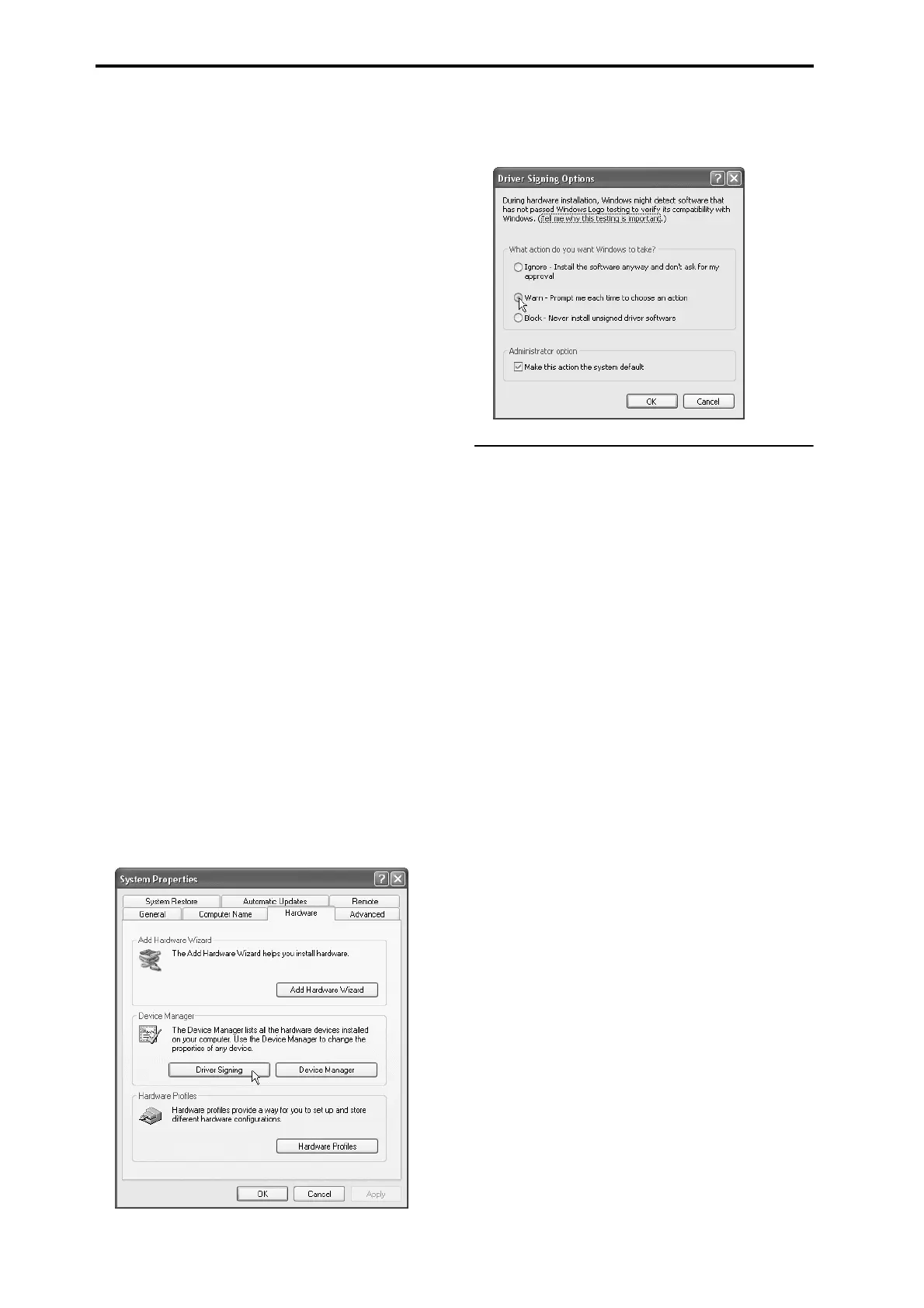Setup
36
Installing the KORG FireWire Audio/MIDI
driver
1. Follow the on-screen instructions to install the
KORG FireWire Audio/MIDI driver.
If during the installation, a dialog box regarding digital
signatures appears with a message saying “.... has not
passed Windows logo testing,” simply click [Continue]
to proceed.
Note: If you are unable to proceed with the installation,
it may be that your computer has been set to prohibit
installation of unsigned drivers. Check the settings of
your computer as described in “Allowing installation
of drivers that are not digitally signed.”
2. When a dialog box such as the following appears
while you’re installing the KORG FireWire Audio/
MIDI driver, connect the FireWire (IEEE 1394)
cable and power-on the M3.
3. After you’ve installed the KORG FireWire Audio/
MIDI driver, exit the installer.
If you are asked whether you want to restart, choose
[Yes] to restart your computer.
Setting up the M3 Editor/Plug-In Editor
For details on setting up and using the M3 Editor/
Plug-In Editor, please see “M3 Editor/Plug-In Editor
Manual” (PDF).
Allowing installation of drivers that are not
digitally signed
If the computer you’re using has been set to forbid the
installation of any drivers that are not digitally signed,
you won’t be able to install the KORG USB-MIDI
driver or the FireWire Audio/MIDI driver. Proceed as
follows to change this setting so that you’ll be able to
install the drivers.
1. From the taskbar, click [Start]→[Control Panel] to
access the control panel.
2. In the control panel, double-click [System], and
then click the [Hardware] tab.
3. In “Drivers,” click [Driver Signing].
4. In “What action do you want Windows to take?”,
choose [Ignore] or [Warn], and then click [OK].
If necessary, you can change this setting back to its
original state after you’ve installed the KORG USB-
MIDI driver or the FireWire Audio/MIDI driver.
Installing the KORG MIDI driver and
the editor software in Mac OS X
Installing the software
You’ll need to run the installer separately for each
software item such as the KORG USB-MIDI driver and
M3 Editor/Plug-In Editor to install them one at a time.
1. Insert the included CD-ROM into the CD-ROM
drive of your computer.
2. In the CD-ROM, double-click the software
installer (.pkg) to start up the installer.
Each installer is located in the following folder.
• KORG USB-MIDI driver
“KORG USB-MIDI DRIVER” folder → KORG USB-
MIDI DRIVER.pkg
• M3 Editor
“M3 Editor” folder → M3 Editor.pkg
3. Follow the on-screen instructions to install each
item of software such as the KORG USB-MIDI
driver and M3 Editor.
Note: If you intend to use M3 Editor via the USB port,
you’ll need to install the KORG USB-MIDI driver on
your computer.
4. When you’ve finished installing the software, exit
the installer.
About the M3 and USB-MIDI driver ports
KEYBOARD port
Applications on your computer use this port to receive
MIDI messages from the M3 (data from the keyboard
and controllers).
SOUND port
Applications on your computer use this port to send
MIDI messages to the M3’s internal sound generator,
making it produce sound.
Setting up the M3 Editor/Plug-In Editor
For details on setting up and using the M3 Editor/
Plug-In Editor, please see “M3 Editor/Plug-In Editor
Manual” (PDF).