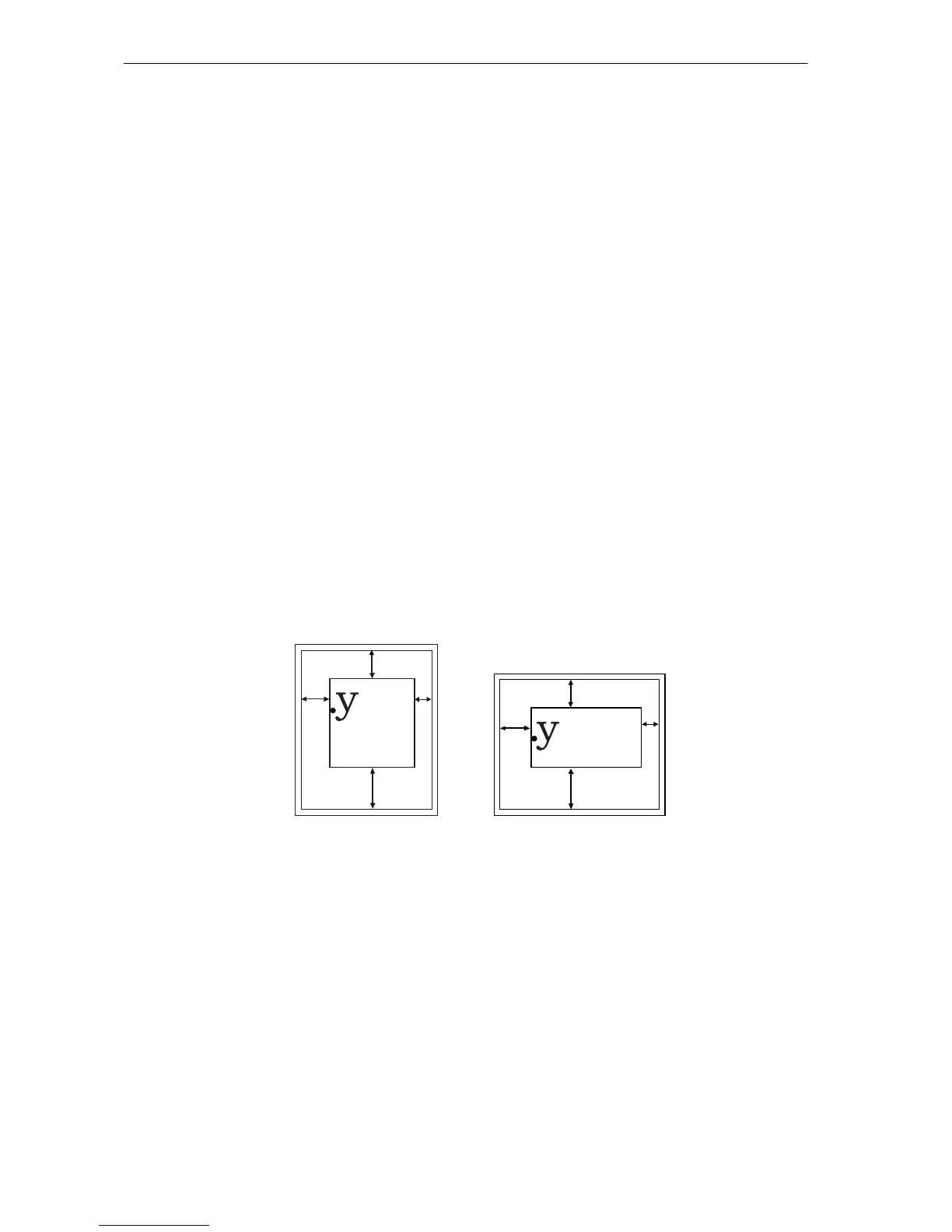PRESCRIBE Command Reference
322
SPO — Set Page Orientation
Format
SPO orientation;
Parameter
orientation:
P = portrait (upright)
L = landscape (lengthwise)
Function
The SPO command instructs the printing system how to orient the page, laying text and
graphics on the page in a vertical direction (portrait orientation) or a horizontal direction
(landscape orientation).
When the orientation is changed, the margins are adjusted so that they remain the same
distance from the four edges of the paper (provided cassette paper is being used). See the
illustration.
If the printing system cannot adjust the margins as
des
cribed above, it sets them to the
edge limits. For example, if you set a top portrait margin greater than the paper width,
then switch to landscape orientation, the printing system resets the top margin to zero.
The printing system uses separate bitmap fonts for portrait and landscape orientations.
When the font mode (FTMD) is 8 or higher, as it is in the IBM, Epson, and LaserJet III/
4/4 Plus emulations, the printing system automatically sets the correct page orientation
each time a new font is selected. Outside of the FTMD range, the printing system will
not change orientation with a change in fonts. After using the SPO command, remember
to select a font with the new orientation.
The orientation can be changed without starting a new page, as in the example below. It
should be noted, however, the printable areas in portrait and landscape orientations are
not symmetrical because the edge limits in each orientation are not identical. See the
Technical Reference manual for details.
