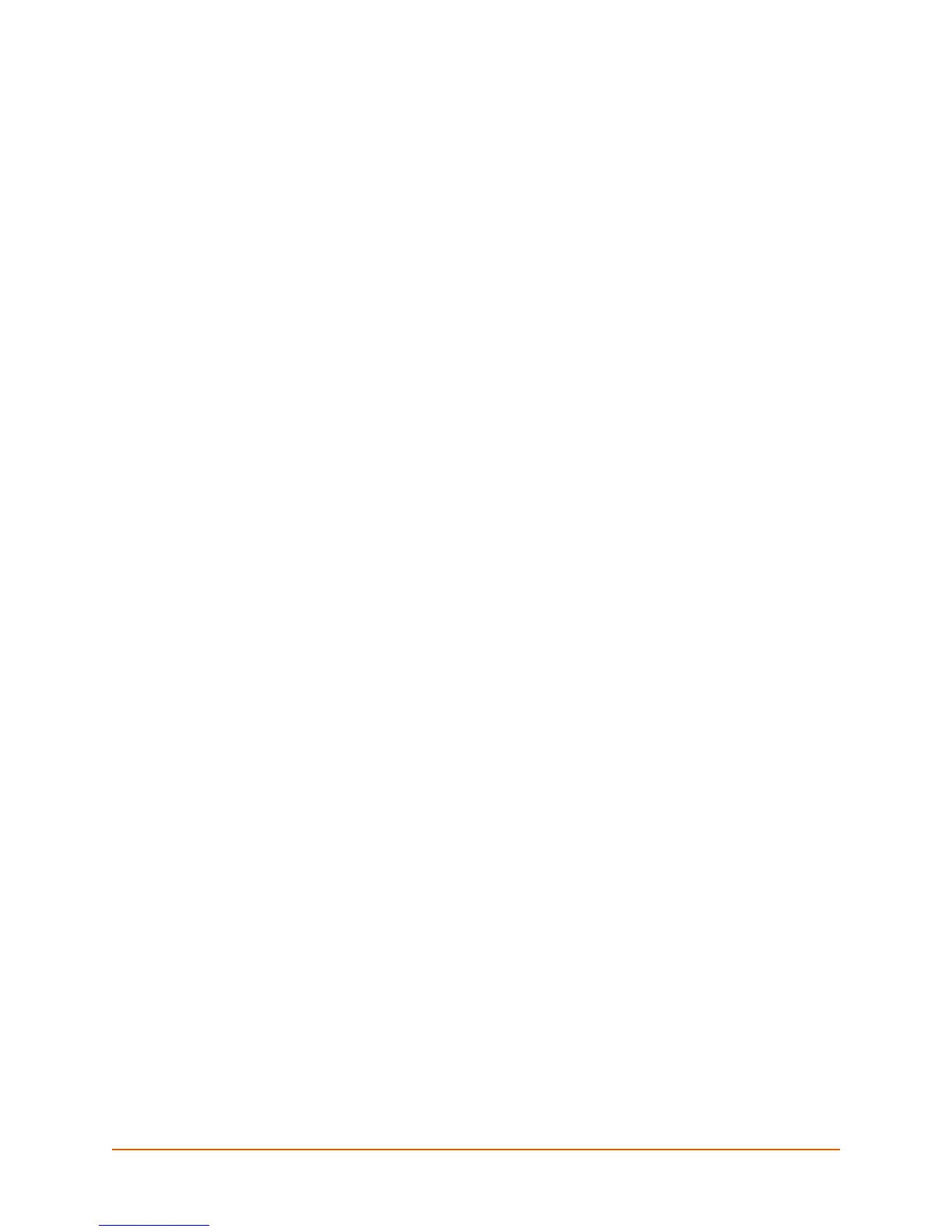xSenso User Guide 42
7: Configuration Using Web Manager
This chapter describes how to configure xSenso using Web Manager, the Lantronix browser-
based configuration tool. The unit’s configuration is stored in nonvolatile memory and is retained
without power. All changes take effect immediately, unless otherwise noted. It contains the
following sections:
Accessing Web Manager
Web Manager Components
Navigating Web Manager
Accessing Web Manager
Note: You can also access the Web Manager by selecting the Web Configuration tab on
the DeviceInstaller window.
To access Web Manager, perform the following steps:
1. Open a standard web browser. Lantronix supports the latest version of Internet Explorer,
Mozilla Suite, Mozilla Firefox, Safari, Chrome or Opera.
Note: Lantronix recommends using the latest version of Chrome when viewing and
configuring the Chart tab/page.
2. Enter the IP address or hostname of the xSenso in the address bar. The IP address may have
been assigned manually using DeviceInstaller (see the xSenso Quick Start Guide) or
automatically by DHCP.
3. Enter your username and password.The factory-default username is “admin” and the
password is “PASS”. The xSenso Home page displays with a brief summary of current status
information about your xSenso device including product information, network settings and
analog status information.
