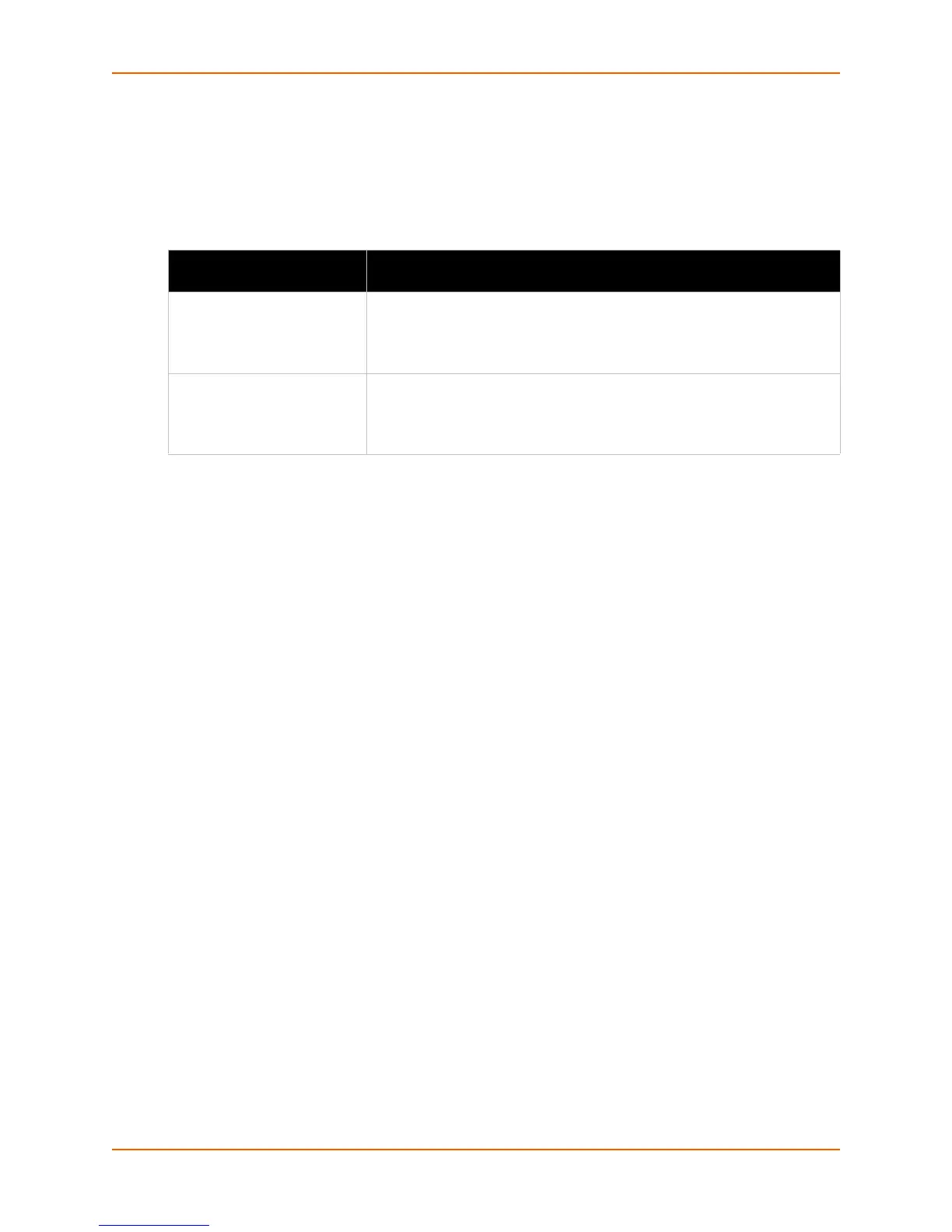8: Network Settings
xSenso User Guide 52
Network Link Settings
Physical link parameters can be configured for an Ethernet (eth0) Network Interface (see
Table 8-2).
Table 8-2 Network 1 (eth0) Link Settings
Notes:
When speed is Auto, duplex must be Auto or Half.
When speed is not Auto, duplex must be Half or Full.
Fixed speed Full duplex will produce errors connected to Auto, due to duplex
mismatch.
To Configure Network Link Settings
Using Web Manager
To modify Ethernet (eth0) Link information, go to the Admin tab/page, and click Network on
the menu and select Network 1 -> Link.
Using the CLI
To enter the eth0 Link command level: enable -> config -> if 1 -> link
Using XML
Include in your file: <configgroup name="ethernet" instance="eth0">
Network 1 Ethernet (eth0)
Link Settings
Description
Speed Select the Ethernet link speed. (Default is Auto)
Auto = Auto-negotiation of Link Speed
10 Mbps = Force 10 Mbps
100 Mbps = Force 100 Mbps
Duplex Select the Ethernet link duplex mode. (Default is Auto)
Auto = Auto-negotiation of Link Duplex
Half = Force Half Duplex
Full = Force Full Duplex
