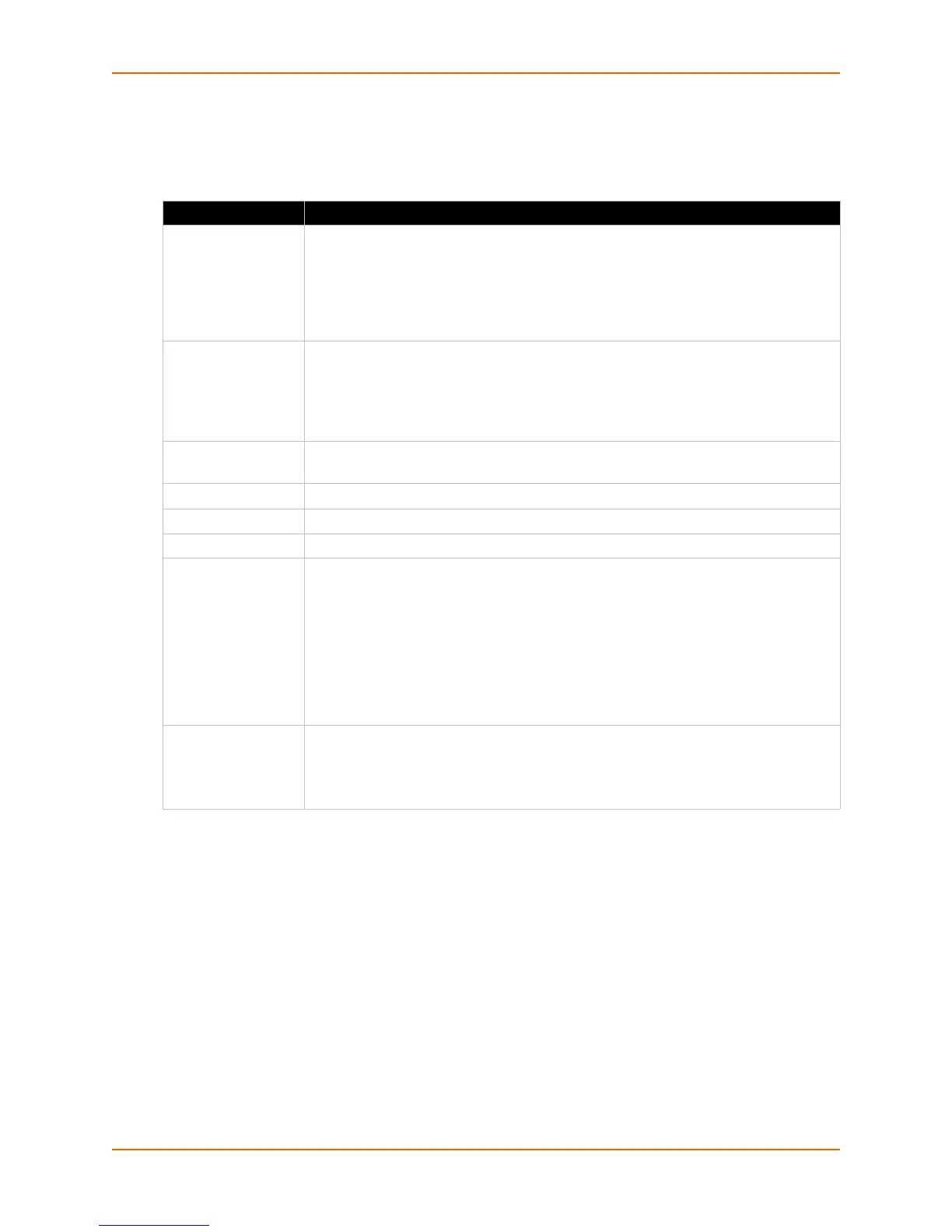10: Chart
xSenso User Guide 60
Data Chart Configuration
Table 10-2 Data Chart Settings
To Configure Data Chart Settings
Using Web Manager
To view a chart, click the Chart tab to get to the Chart page.
Data Chart Settings Description
Last Select the span of time to be charted:
Minute (charts one full minute at 1 second intervals)
Hour (charts one full hour at 5 second intervals)
Day (charts one full day at 1 minute intervals)
Week (charts one full week at 10 minute intervals)
Month (charts one full month at 1 hour intervals)
Input 1/Input 2
Output 1/Output2
Relay 1/Relay 2
Select from the drop-down menu to indicate the input, relay and/or output to be
charted along the left/right y axis. Relay is charted as 1 if it is energized/turned on or
0 if it is de-energized/turned off.
Note: Output 1 and Output 2 selections are only supported in xSenso 21A2.
Relay 1 and Relay 2 selections are only supported in xSenso 21R2. See Figure 10-1.
Normal/Bold/Hide Select from the drop-down menu to specify the visual appearance of the charted line
to display on the chart.
Min The minimum span associated with the y-axis of the chart.
Max The maximum span associated with the y-axis of the chart.
Alarm Check to enable display of current alarm point as a line across the time span.
Generate Snapshot Click button to generate a snapshot of the chart at any moment. The snapshot of the
chart will appear beneath the live chart. Save a snapshot by following these
directions:
1) Right-click on the snapshot.
2) Select Save As in the popup menu.
3) Save image to desired location.
Note: This button appears only if a snapshot is not currently showing beneath the
live chart.
Remove Snapshot Click to remove a snapshot at any moment. The snapshot of the chart will disappear
from beneath the live chart.
Note: This button appears only if a snapshot is currently showing beneath the live
chart.
