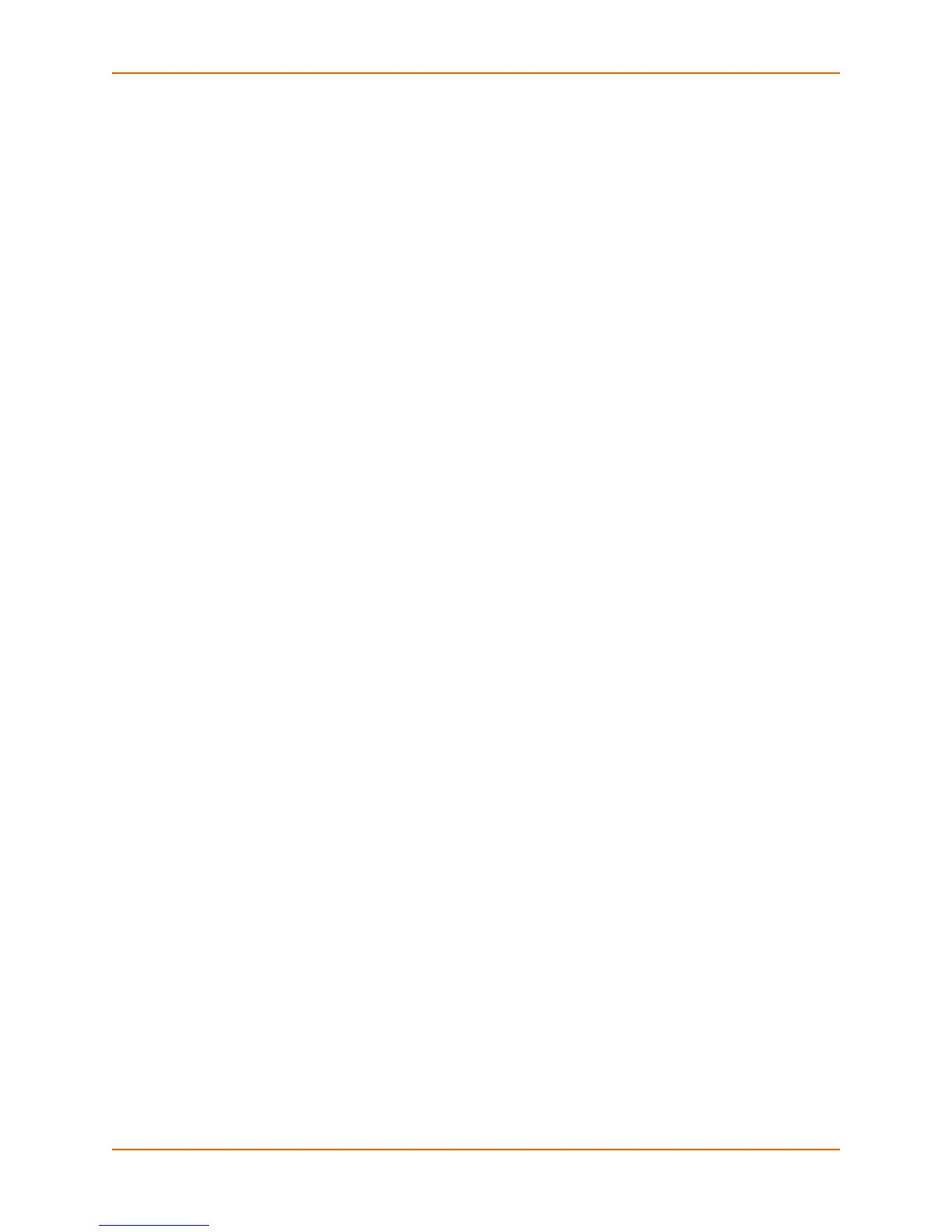13: Action Settings
xSenso User Guide 72
Using XML
Include in your file: <configgroup name = "action" instance = "Barrel
Connector Power Alarm">
To Configure Input 1 and 2 Alarm Settings
Using Web Manager
To configure input 1 and input 2 alarms, go to the Setup tab/page, click Action in the menu,
and select Input (1 or 2) Alarm from the drop-down menu.
Using the CLI
To enter the input (1 or 2) alarm command level: enable -> config -> action ->
input 1 alarm
Using XML
Include in your file:
<configgroup name = "action" instance = "Input 1 Alarm">
To Configure Status Reports 1 and 2 Settings
Using Web Manager
To configure status reports 1 or 2, go to the Setup tab/page, click Action in the menu, and
select Status Report (1 or 2) from the drop-down menu.
Using the CLI
To enter the Report (1 or 2) command level: enable -> config -> action -> status
report 1
Using XML
Include in your file:
<configgroup name = "action" instance = "Status Report 1">
To Configure Output 1 and 2 Alarm Settings
Using Web Manager
To configure output 1 or output 2 alarms, go to the Setup tab/page, click Action in the menu,
and select Output (1 or 2) Alarm from the drop-down menu.
Using the CLI
To enter the report (1 or 2) command level: enable -> config -> action -> output
1 alarm
Using XML
Include in your file: <configgroup name = "action" instance = "Output 1
Alarm">
