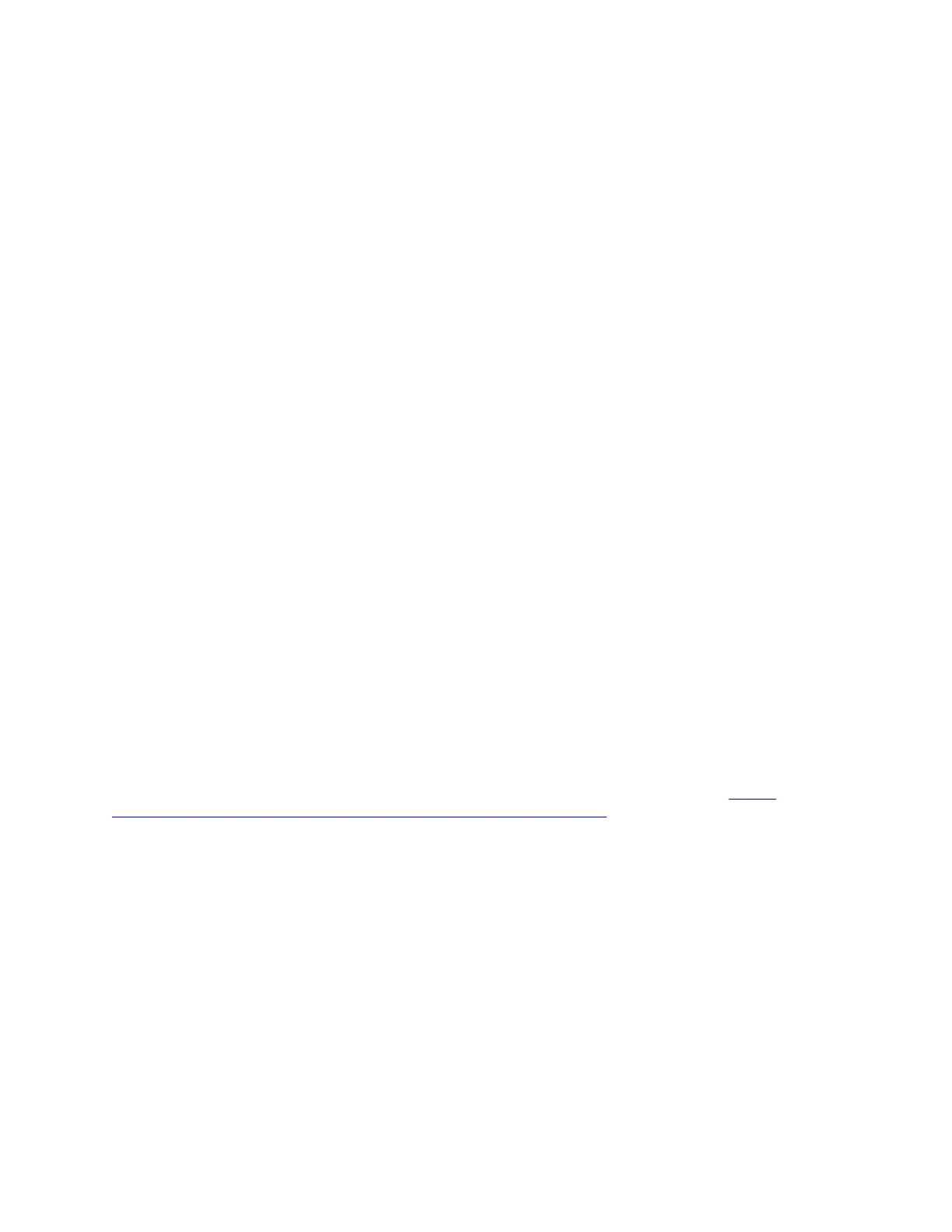• Single PMEM passphrases are not stored in the system, and security of the locked units needs to
be disabled before the units are available for access or secure erase.
• Always make sure to keep records of the slot number of locked PMEMs and corresponding
passphrases. In the case the passphrases are lost or forgotten, the stored data cannot be backed
up or restored, but you can contact Lenovo service for administrative secure erase.
• After three failed unlocking attempts, the corresponding PMEMs enter “exceeded” state with a
system warning message, and the PMEM unit can only be unlocked after the system is rebooted.
To enable passphrase, go to Security ➙ Press to Enable Security.
– Secure Erase
Notes:
– Password is required to perform Secure Erase when security enabled.
– Before executing secure erase, make sure ARS (Address Range Scrub) is done on all PMEMs or on
the specific PMEMs selected. Otherwise, secure erase cannot be started on all PMEMs or the
specific PMEM selected, and the following text message will pop out:
The passphrase is incorrect for single or multiple or all
Intel Optane PMEMs selected, or maybe there is namespace
on the selected PMEMs. Secure erase operation is not done
on all Intel Optane PMEMs selected.
Secure erase cleanses all the data that is stored in the PMEM unit, including encrypted data. This data
deletion method is recommended before returning or disposing a malfunctioning unit, or changing
PMEM mode. To perform secure erase, go to Security ➙ Press to Secure Erase.
Alternatively, perform platform level secure erase with the following command in OneCLI:
OneCli.exe config set IntelOptanePMEM.SecurityOperation "Secure Erase Without Passphrase"
--bmc USERID:PASSW0RD@10.104.195.86
• PMEM Configuration
PMEM contains spared internal cells to stand in for the failed ones. When the spared cells are exhausted
to 0%, there will be an error message, and it is advised to back up data, collect service log, and contact
Lenovo support.
There will also be a warning message when the percentage reaches 1% and a selectable percentage
(10% by default). When this message appears, it is advised to back up data and run PMEM diagnostics
(see the “Diagnostics” section in the LXPM documentation compatible with your server at
https://
sysmgt.lenovofiles.com/help/topic/lxpm_frontend/lxpm_product_page.html
). To adjust the selectable
percentage that the warning message requires, go to Intel Optane PMEMs ➙ PMEM Configuration, and
input the percentage.
Alternatively, change the selectable percentage with the following command in OneCLI:
onecli.exe config set IntelOptanePMEM.PercentageRemainingThresholds 20
--imm USERID:PASSW0RD@10.104.195.86
Where 20 is the selectable percentage.
Adding or replacing PMEMs in App Direct Mode
Complete the following steps before adding or replacing PMEMs in App Direct Mode.
1. Back up stored data in PMEM namespaces.
2. Disable PMEM security with one of the following options:
• LXPM
162
ThinkSystem SR860 V2Setup Guide
