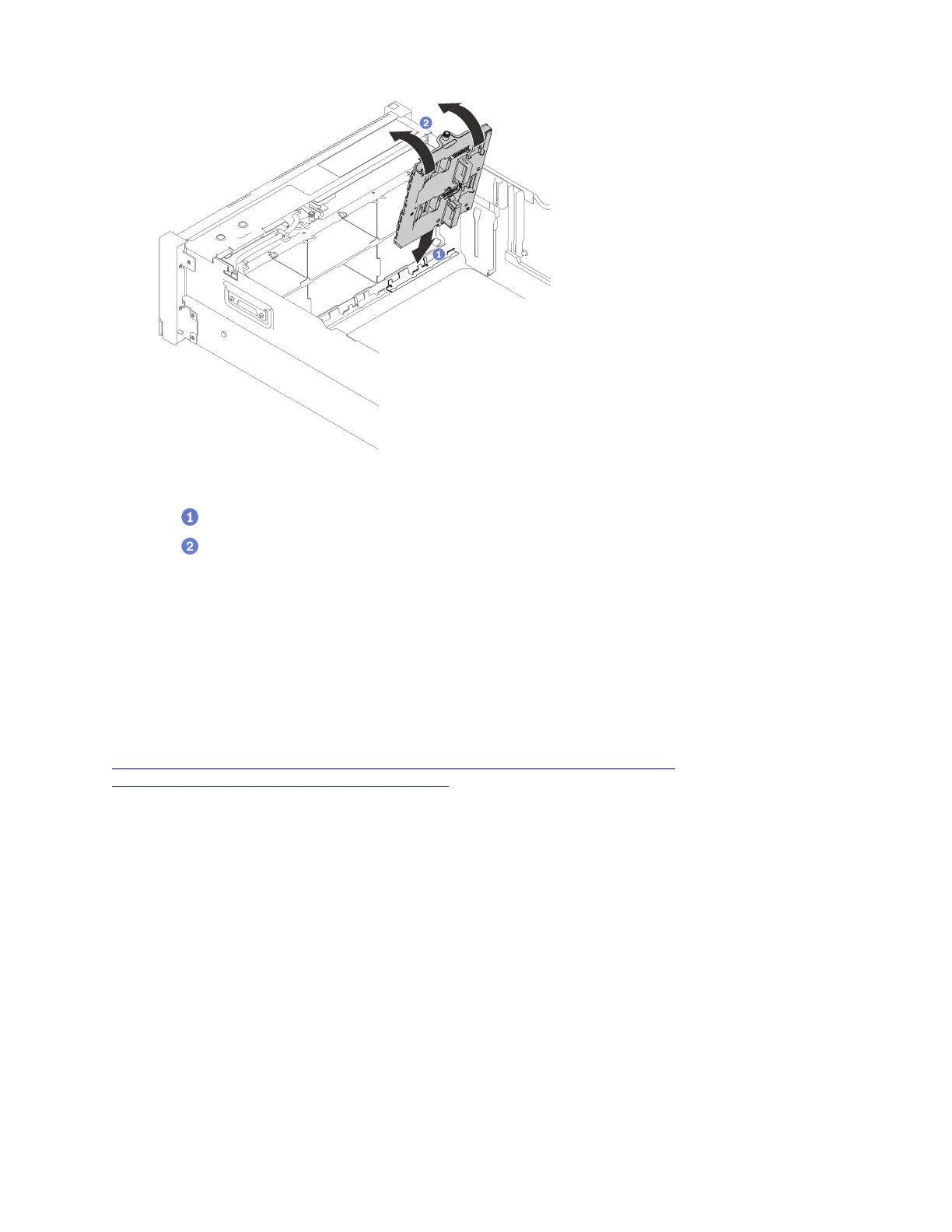Figure 76. Installing the drive backplane carrier assembly
Align the bottom of the carrier to the slot in the server.
Pivot the top of the carrier until it clicks into place.
Step 3. Installed all the other backplanes and carriers you plan to install, and see Chapter 3 “Internal cable
routing” on page 43 to do corresponding cable routing.
Remove the PCIe riser assembly
Follow instructions in this section to remove the PCIe riser assembly.
About this task
Watch the procedure. A video of this procedure is available from the following links:
•
https://www.youtube.com/playlist?list=PLYV5R7hVcs-C6QgmsUMRG6ul0bHzrGmsG
• https://list.youku.com/albumlist/show/id_54461099
Procedure
Step 1. Grasp and lift the PCIe riser assembly to remove it from the system board.
184
ThinkSystem SR860 V2Setup Guide
