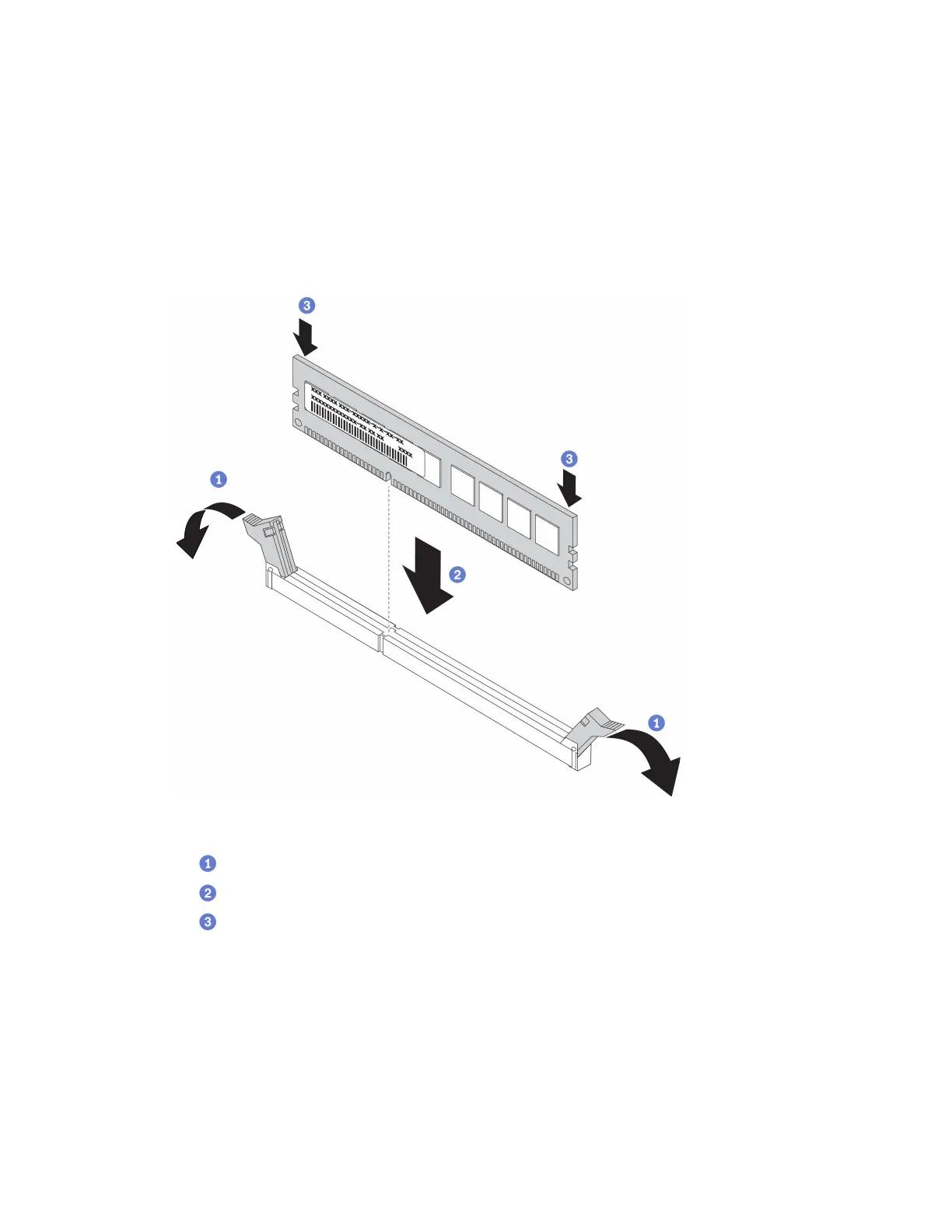ipmctl delete -pcd
Notes: See the following links to learn how to download and use impctl in different operating
systems:
• Windows: https://datacentersupport.lenovo.com/us/en/videos/YTV101407
• Linux: https://datacentersupport.lenovo.com/us/en/solutions/HT508642
5. Reboot the system.
Step 2. Install the memory module into the slot.
Figure 95. Installing a memory module
Gently open the retaining clip on each end of the memory module slot.
Align the memory module with the slot, and gently place the memory module on the slot.
Firmly press both ends of the memory module straight down until the retaining clips snap
into the locked position.
Note: If there is a gap between the memory module and the retaining clips, the memory module
has not been correctly inserted. In this case, open the retaining clips, remove the memory module,
and then reinsert it.
Install the processor and memory expansion tray
Follow instructions in this section to install the processor and memory expansion tray.
Chapter 5. Server hardware setup 203
